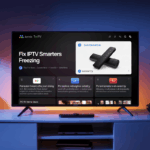How to Add Multiple Playlists in IPTV Smarters Pro (Full Guide)
If you’re using IPTV Smarters Pro and want to add more than one playlist — you’re not alone. Maybe you’re combining a sports subscription with a movie-only plan, or testing different providers. Either way, Smarters lets you do it.
But it’s not super obvious how to add multiple accounts — especially if you’re using the app for the first time.
In this quick guide, you’ll learn how to load multiple M3U playlists or Xtream Codes logins into IPTV Smarters — whether you’re on Firestick, Android TV, or phone.
Let’s dive in.
Disclaimer: We don’t sell IPTV services. We don’t sell apps. We don’t take commissions.
What we actually do? We test, research, compare, and simplify. We dive into forums, scroll through tech blogs, install all kinds of apps (even the weird ones), and package everything into useful shortcuts you can trust.
We’re just a bunch of nerds obsessed with tech, doing our best to save you time and headaches. Everything we write comes from real testing and experience — no fluff, no hype, no bias.
Use it, test it, question it. We’re not here to sell — we’re here to help.
🎯 Why Add Multiple Playlists?
There are several reasons IPTV users run multiple playlists:
-
You want to combine live TV with another VOD-only provider
-
You bought a sports-only IPTV service and want it side-by-side
-
You’re testing multiple IPTV trials
-
One playlist has local channels, another has international content
-
You’re switching providers but want a backup
Luckily, IPTV Smarters supports this — you just need to know how to set it up.
📱 Compatible Devices
This guide works for:
-
Firestick & Fire TV
-
Android TV & TV Boxes
-
Android Phones/Tablets
-
Some Smart TVs (LG & Samsung via App Store)
-
iOS Devices (with App Store version)
-
PC & Mac (via IPTV Smarters Pro desktop app)
🔧 Step-by-Step: Add Multiple Playlists in IPTV Smarters
You don’t merge playlists — you create multiple user profiles, each tied to a different playlist or Xtream login.
🔹 Step 1: Launch IPTV Smarters Pro
Open the app on your device. You’ll see your current user account if you’ve already added one.
🔹 Step 2: Return to User Selection
To add another playlist, you need to get back to the user manager screen.
-
On most devices: Hold the back button until the main user list appears
-
On others: Go to Settings > Logout to return to the profile selection screen
🔹 Step 3: Tap “Add User”
Now tap “Add User” or the plus (+) icon.
You’ll be prompted to log in again.
✅ Step 4: Choose Your Login Type
IPTV Smarters supports 3 types of logins:
-
Xtream Codes API
-
Most stable
-
Loads EPG, VOD, Live TV with full categories
-
-
M3U Playlist URL
-
Basic support
-
Slower load, limited structure
-
-
Local File
-
Rarely used — only if your playlist is saved on your device
-
We recommend using Xtream login if available. It performs better, especially when using multiple accounts.
🔐 Step 5: Enter Details for the Second Playlist
Example for Xtream login:
-
Any name for the user (like “Movies” or “Backup IPTV”)
-
Portal URL (e.g.
http://provider.com:8080) -
Username
-
Password
Then tap Add User.
The app will begin loading channels, EPG, and VOD.
✅ You can now switch between your two playlists anytime from the main screen.
🔁 How to Switch Between Multiple Playlists
Once you have multiple users set up:
-
Open the app
-
At the login screen, you’ll see both users
-
Tap the one you want to use
-
IPTV Smarters will load only that playlist’s content
To switch again, go back and choose the other profile.
💡 Pro Tips for Multi-Playlist Users
-
Label your users clearly (like “Main IPTV” and “Sports VOD”)
-
Stick with Xtream login if your provider offers it — smoother switching
-
Keep playlists light — too many channels can slow down the app
-
Test both on TiviMate if you need more advanced features
If you don’t have a provider that supports Xtream or multi-login — it’s time to upgrade.
👉 Visit a trusted IPTV provider for tested, multi-playlist support
👉 Or try this setup that works with IPTV Smarters, TiviMate, Stream Player, and more
👉 Need support? Contact us on WhatsApp — we’ll help you get started
❓ What If One Playlist Isn’t Working?
Some playlists may:
-
Fail to load channels
-
Show blank EPG
-
Crash on switch
If this happens:
-
Double-check login details
-
Make sure the playlist is active
-
Try clearing cache via device settings
-
Test the login in VLC or TiviMate
Still no luck? The issue is likely the provider — not the app.
👉 Use a provider with proper Xtream + EPG support to avoid problems like this long-term.
🔚 Final Thoughts
Adding multiple playlists in IPTV Smarters is simple — once you know where to go. Each playlist gets its own user profile, and switching between them is instant.
This setup is perfect if:
-
You want flexibility across different services
-
You’re testing providers
-
Or you just want a reliable backup IPTV source
✅ Just remember to use Xtream login when possible
✅ Use clean, filtered playlists
✅ And go with a provider that plays nice with Smarters
Finished Adding Multiple Playlists? Here’s What Comes Next
Nice job — once you’ve figured out how to add more than one playlist in Smarters Pro, everything opens up. Now you’ve got flexibility. One playlist for sports, another for movies, maybe another for international or local content. It just makes your whole setup feel more organized, and it’s easier to manage what you’re watching.
But here’s the deal: adding multiple playlists is useful, but if you overload the app, you’ll feel it. Especially if you’re running this on a Firestick or a low-storage device. The more playlists you add, the heavier the app becomes — and that can cause slowdowns, crashes, or just an overall clunky experience.
When It Actually Makes Sense to Use Multiple Playlists
-
You’re using different providers for different types of content
-
One playlist has live channels, another has movies or series
-
You want to keep adult content separate from kids’ channels
-
You’re testing out new providers but don’t want to delete your main one yet
This makes sense. It’s clean, it’s controlled, and you can switch between each setup depending on what you want to watch.
What doesn’t make sense? Loading five random free playlists from the web and wondering why nothing works. That’s just asking for broken links, duplicates, and chaos in the guide.
If you want things to work smoothly, start with providers that are stable and support multiple login types (M3U, Xtream, etc.). Based on real usage, these worked great even when using two or three playlists at once:
👉 Visit the Smarters Pro official website
👉 Check out Smarters Pro Global services
👉 Explore options via Smarters Pro access
👉 Try IBOMAX for a smooth experience
These aren’t sponsored — just tried and tested. They all support the formats needed for multiple playlist logins, and switching between them doesn’t crash the app.
Pro Tips to Keep It Smooth
-
Name your profiles clearly: “Movies,” “Live Sports,” “Arabic,” “Trial”
-
Remove old or expired playlists — they’ll slow everything down
-
Use only what you actually watch — quality over quantity
-
Don’t merge different services into one messy profile — keep them separate
And real talk — always have a backup service ready. Even the best ones go down from time to time, and when that happens, having another one ready is what saves the night.
Last Thing You Need to Know
Smarters Pro lets you add multiple profiles, not merge playlists into one. So if you’re expecting one giant unified channel list from 3 different services — that’s not how it works. You’ll need to switch between profiles manually. But that’s fine. It keeps things stable, less buggy, and way easier to manage.
Once you get the hang of this, you’ll wonder how you ever used just one playlist. More control, better organization, and the ability to test new providers without deleting your current setup — that’s the win here.
And if one playlist suddenly stops working? Just switch profiles and move on. You’re not locked into anything.