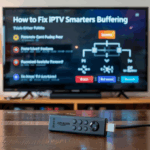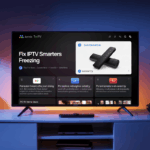IPTV Smarters Login Issues: Step-by-Step Fix Guide
You installed IPTV Smarters Pro, opened the app, and now you’re staring at a screen that just… won’t log in.
You’ve double-checked your IPTV credentials, maybe even reinstalled the app — but nothing works.
Don’t panic.
IPTV Smarters login issues are super common, and they’re usually easy to fix if you know where to look.
In this article, I’ll show you step-by-step how to troubleshoot login errors in IPTV Smarters — whether you’re using Xtream Codes, M3U links, or trying to load the app on Firestick, Android TV, or mobile.
Disclaimer: We don’t sell IPTV services. We don’t sell apps. We don’t take commissions.
What we actually do? We test, research, compare, and simplify. We dive into forums, scroll through tech blogs, install all kinds of apps (even the weird ones), and package everything into useful shortcuts you can trust.
We’re just a bunch of nerds obsessed with tech, doing our best to save you time and headaches. Everything we write comes from real testing and experience — no fluff, no hype, no bias.
Use it, test it, question it. We’re not here to sell — we’re here to help.
🔍 Common IPTV Smarters Login Errors
Here’s what people usually run into:
-
❌ “Invalid Login Details”
-
❌ Stuck on the loading screen
-
❌ App crashes right after login
-
❌ Channels don’t show up after login
-
❌ “Check Your Internet Connection” message (even if you’re online)
Let’s fix each one — starting with the basics.
✅ Step 1: Double-Check Your IPTV Credentials
Yes, it’s obvious. But 90% of login errors are caused by:
-
Wrong username/password
-
Using the wrong login method (M3U vs Xtream)
-
A space at the end of your copied text
-
Expired subscription
You should have either:
A) Xtream Codes Login:
-
Portal URL (ex:
http://yourprovider.com:8080) -
Username
-
Password
✅ This is the recommended method — it loads channels + EPG + VOD more reliably.
B) M3U Link:
-
Full URL (usually long, starts with
http://...get.php?...)
Make sure the M3U is not missing characters at the end.
If you’re not sure your link is valid or your login is even active, test it in VLC or another IP TV app first.
Or, grab a working login from a trusted IP TV provider — they provide both formats and support IP TV Smarters without hassle.
✅ Step 2: Use Xtream Login Instead of M3U (If You Can)
M3U is fine — but Xtream is faster and more stable inside IP TV Smarters.
To switch:
-
Open IPTV Smarters
-
Choose Login with Xtream Codes API
-
Enter your portal URL + username + password
-
Tap Add User
You’ll get a better experience: faster load time, working EPG, and better VOD categorization.
Need Xtream credentials? This IP TV setup sends both Xtream + M3U by default — tested on Smarters, TiviMate, and more.
✅ Step 3: Make Sure You’re Using the Right App Version
Some login errors come from using outdated or modded APKs.
If you installed IP TV Smarters from a Telegram group or unknown source, it could be broken.
👉 Download the clean version here:
📥 Official IP TV Smarters APK (Android/Firestick)
Reinstall the app, and try logging in again with Xtream.
💡 Still using an older Firestick? The newer APKs may need you to update your OS too.
✅ Step 4: Clear Cache and Restart the App
Sometimes login fails due to leftover data from older attempts.
To clear it:
-
Go to Settings > Applications > Manage Installed Apps > IP TV Smarters
-
Tap Force Stop
-
Tap Clear Cache
-
Relaunch the app and log in fresh
This often clears up silent login errors where nothing loads after entering your info.
✅ Step 5: Try a Different Device
If IPTV Smarters isn’t working on your Firestick, try logging into the same account on:
-
An Android phone or tablet
-
VLC media player on PC
-
TiviMate (if you have it)
If it works on other devices, the issue is your box — not the login.
If it doesn’t work anywhere, your IPTV service might be down, or the login is expired.
A reliable IP TV service that supports multi-device logins will save you that headache.
✅ Step 6: Is Your IP TV Subscription Active?
This sounds obvious, but a lot of login issues happen because:
-
Your account expired
-
The provider switched servers
-
Your account was blocked for multiple logins or IP changes
Ask your IPTV seller to confirm your login is active and hasn’t been changed.
Or… just avoid the back and forth and use a trusted IPTV seller that provides real-time support and stable access.
🛠 Recap: Fixing IPTV Smarters Login Issues
| Step | What to Try |
|---|---|
| 1 | Confirm your IP TV login info (portal URL, user/pass) |
| 2 | Use Xtream login instead of M3U |
| 3 | Download clean IP TV Smarters APK |
| 4 | Clear cache and relaunch the app |
| 5 | Test login on another device |
| 6 | Confirm your IPTV subscription is active |
Final Thoughts
Login errors in IPTV Smarters are common — but easy to fix when you know what to check.
✅ Stick to Xtream login when possible
✅ Use the official APK
✅ Avoid expired or dodgy IP TV links
✅ And get your service from a provider that works well with the app
Here are three you can count on:
They all support IPTV Smarters, TiviMate, Stream Player, and XCIPTV — with full EPG, VOD, and live TV.
Related Issues & Alternative Solutions
Still can’t log in to Smarters Player? Yeah, it’s annoying as hell. Don’t overthink it though — most of the time it’s something stupid and fixable. Let’s go through what’s actually worked for us when we were stuck.
1. Check Your Login Again
Seriously — check it again. Re-type it. Don’t copy/paste. We’ve had login fails because of a space at the end or the wrong capitalization. Don’t trust autofill either. Start fresh.
2. Try It on Another Device
Grab your phone or laptop. Put the same login info into the app or VLC or GSE or whatever. If it works there, the problem’s not your account — it’s the Firestick or the app. If it doesn’t work anywhere, you either have the wrong info or your account’s dead.
3. Clear the App’s Cache
Go into Firestick settings → Applications → Manage Installed Apps → Smarters Player.
Hit Clear Cache. Then hit Clear Data just to be safe. Relaunch the app. Try again.
We’ve fixed weird login loops doing just that.
4. Reinstall the App
Sometimes the app just breaks. No reason. Happens. Delete it. Reinstall it. Done.
5. Internet Could Be Messing with You
If your Wi-Fi sucks, logins fail. Doesn’t matter how good your playlist is. Try restarting the router. Or just switch to another network if you can. 4G hotspot even. Test it.
6. Just Use Another App
No law says you have to use Smarters. If it’s acting up, switch. We’ve tested these:
-
TiviMate: clean UI, doesn’t freeze
-
Flix Player: light, fast, no drama
-
Kodi with PVR: more work, but once it’s in, it’s solid
They all take the same kind of login. And yeah, they usually work better.
7. Try a VPN (If You’re Really Stuck)
Sometimes your provider or your ISP blocks stuff without telling you. Happens a lot. Try a VPN if your login keeps failing or content won’t load. We’ve used NordVPN, ExpressVPN, and Surfshark on Firestick — all worked fine.
8. It Might Be Your Provider (Not You)
Honestly? Some providers just suck. If your login suddenly stops working and nothing helps, it’s probably them.
These are ones we tested that didn’t give us problems (for now):
We don’t run or sell these. We tested them. That’s it.
9. Last Option: Contact Support
If none of this works, reach out to whoever gave you the login. Ask them to reset it. Or give you a new one. If they don’t respond… you’ve got your answer.
Wrapping It Up
Yeah, login issues suck. But almost always, it’s fixable. Wrong info, bad cache, crappy Wi-Fi — it’s usually one of those. Try the stuff above and you’ll probably be back up in five minutes.
Still nothing? You know where to go. TopFirestick. We test everything. We break stuff. Then we fix it — and tell you how.
That’s it. No BS.