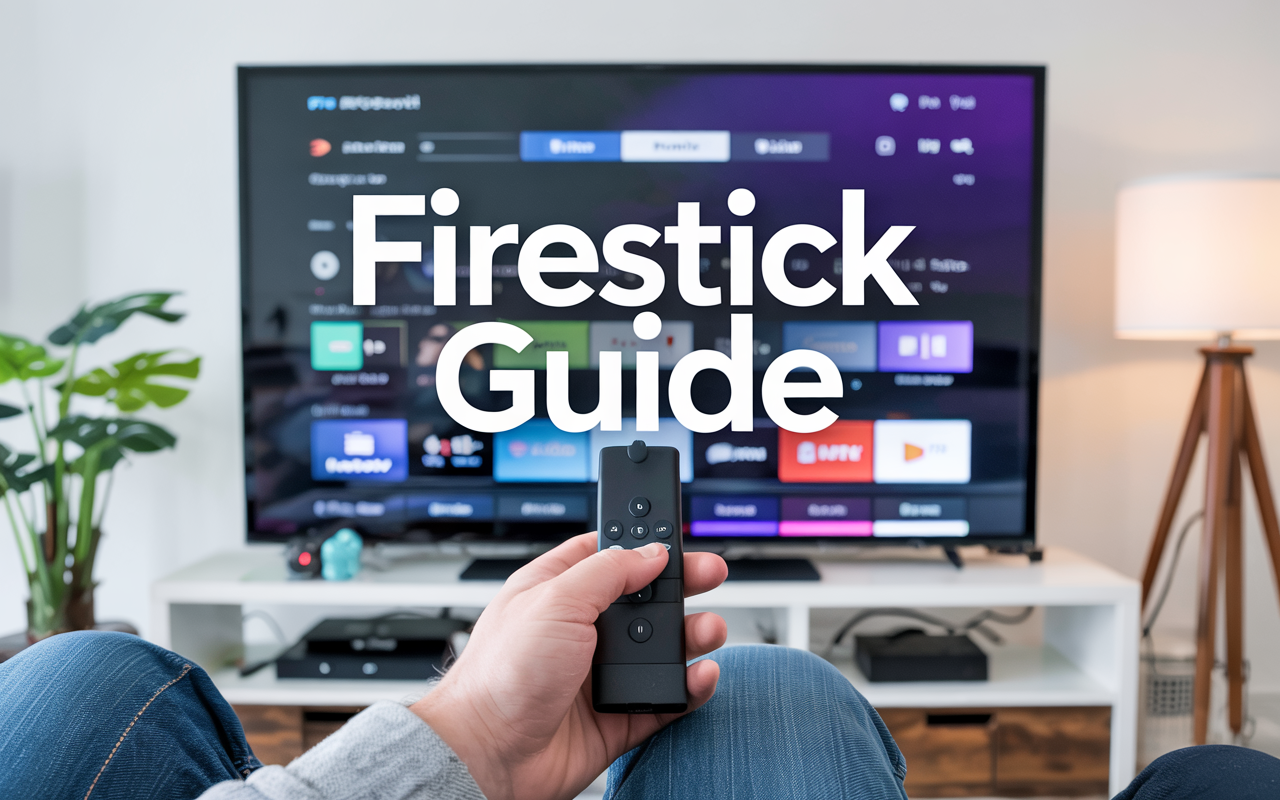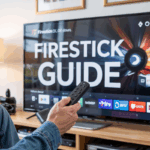Let’s be real: there’s nothing more annoying than trying to enjoy IPTV on your Firestick… and every few seconds, the stream lags, freezes, or spins endlessly.
You’re just trying to watch the game, your favorite series, or live channels — and the Firestick says “nah, let’s buffer instead.”
Don’t worry — you’re not cursed. IPTV lag on Firestick is super common, but the good news is: it’s 100% fixable. And you don’t need to be a tech expert to fix it.
In this guide, we’ll show you exactly what causes IP TV lag and what to do to stop it — step by step.
Disclaimer: We don’t sell IPTV services. We don’t sell apps. We don’t take commissions.
What we actually do? We test, research, compare, and simplify. We dive into forums, scroll through tech blogs, install all kinds of apps (even the weird ones), and package everything into useful shortcuts you can trust.
We’re just a bunch of nerds obsessed with tech, doing our best to save you time and headaches. Everything we write comes from real testing and experience — no fluff, no hype, no bias.
Use it, test it, question it. We’re not here to sell — we’re here to help.
🎯 Why Does IPTV Lag on Firestick?
Before we fix it, let’s understand what’s slowing you down. From helping tons of frustrated users, we’ve found these to be the top causes:
-
You’re using the 2.4GHz Wi-Fi band (slower connection)
-
Your internet isn’t strong enough — or too many devices are connected
-
Firestick is low on storage, slowing everything down
-
You’re using an outdated IPTV app
-
Your ISP is throttling streaming traffic (yes, they really do this)
-
The IPTV provider’s servers are overloaded or poorly maintained
Most lag comes from one or a combo of these. Let’s start fixing.
✅ The Best Ways to Stop IPTV Lag on Firestick
1. Switch to 5GHz Wi-Fi (Not 2.4GHz)
This is a game changer. If your router has both 2.4GHz and 5GHz, Firestick works way better on 5GHz. It’s faster, more stable, and handles streaming like a champ.
💡 Tip: Go to your Firestick settings > Network > Select your 5GHz network and connect.
2. Clear App Cache & Free Up Firestick Storage
Firestick doesn’t have much memory, and if it’s full, apps lag or crash.
Here’s what to do:
-
Go to:
Settings > Applications > Manage Installed Applications -
Select your IP TV app
-
Clear cache and clear data
-
Delete any apps you don’t use
This clears space and helps the IP TV app run smoother.
3. Use a VPN to Bypass Throttling
If your IPTV works well in the morning but lags in the evening, your internet provider might be slowing it down. ISPs often throttle IP TV traffic without telling you.
A good VPN hides your streaming activity and bypasses these blocks.
👉 We found that this trusted IPTV provider offers VPN-compatible services that work great with Firestick.
4. Reinstall or Update the IP TV App
Outdated or broken versions of IPTV apps are often the reason for endless buffering or failed playback.
If you’re using IP TV Smarters Pro or similar, make sure it’s the latest version.
👉 Download the right one from one of the best websites for IP TV — it works smoothly on Firestick.
5. Try a Wired Ethernet Adapter
If Wi-Fi just isn’t cutting it in your house, get a Firestick Ethernet adapter. It plugs into your router and gives you direct connection — which = no more lag.
You can find them online for cheap, and they’re plug-and-play.
6. Check the IPTV Provider Quality
Sometimes the issue isn’t your Firestick. It’s the IPTV service itself.
If you’ve done everything right and it still lags, the provider’s servers might be overloaded, or poorly optimized for Firestick.
👉 Based on user reviews, this reliable IPTV seller is known to deliver smooth, buffer-free streaming with full HD and 4K support.
🔧 Bonus Tips That Actually Help
-
Restart your Firestick once a week
-
Don’t stream while downloading large files on other devices
-
Use “Lite” IP TV apps if your Firestick is older
-
Always close background apps using “Background Apps & Process List” tool
-
Keep your IP TV credentials saved — don’t reset every time
🎬 Final Thoughts
Stopping IP TV lag on Firestick isn’t magic — it’s all about cleaning up your device, using the right connection, and making sure your app and IP TV service are solid.
Try the steps above in order. Most users see improvements just after switching to 5GHz Wi-Fi and clearing space.
And if you’ve done all that and still feel like throwing your Firestick at the wall? You might just need a better service.
👉 You can check out a well-rated IP TV provider here — they’re known for solid uptime and smooth Firestick performance.
Alright, Let’s Keep It Real…
If you’ve tried watching IPTV on Firestick and it keeps lagging — yeah, we get it. It’s the kind of problem that ruins your night, fast. And let’s be honest, most of the time the issue isn’t the app. It’s the setup behind the scenes — the internet, the stream source, or just the Firestick needing a good kick.
But here’s the good news: lag isn’t just something you have to live with. It’s not “just how IPTV is.” Most of the time, it’s totally fixable once you know what to look at. So if you’re still dealing with stuttering streams, sound delays, freezing during live games — here’s your final checklist to get it right.
1. Start With the Obvious: Internet Speed
Yeah, I know — sounds basic. But you’d be surprised how many people stream over weak Wi-Fi and wonder why everything buffers.
If your Firestick is on the other side of the house from the router, through two walls, connected to a 5-year-old modem… that’s the problem.
👉 Fix it: Use Ethernet if your device allows it. If not, move closer to the router. Or try a Wi-Fi extender. You should be getting 15–20 Mbps minimum — and that’s dedicated, not shared with five people watching Netflix.
2. Use a Good Playlist — Not Some Freebie
Free M3U lists sound great until they buffer every five minutes or vanish completely. If you’re still using some list you found on Reddit or Telegram… switch it up. Most of the lag happens because of the source, not your player.
We’ve tested a bunch, and these are the ones that held up under pressure:
We don’t sell them. We just used them while testing on TopFirestick — and they didn’t lag out when others did.
3. Change the Player You’re Using
Your IPTV app (whether it’s Smarters, TiviMate, Flix, whatever) usually lets you switch between internal and external players. Try it.
Sometimes switching from Exo to VLC, or from built-in to MX Player, makes a huge difference. Some players handle buffering better. Some crash. Some don’t play certain formats at all. You gotta test.
4. Restart Your Firestick Regularly
People leave theirs running for weeks. Don’t. It builds up cache, memory gets jammed, apps start stuttering. Restart it once every few days.
Hold the Select + Play/Pause button on the Firestick remote and reboot. It helps more than you think.
5. Try a VPN (If the Lag Feels Random)
If everything works fine at 2 PM but lags hard at 9 PM — that’s probably your ISP throttling you during peak hours. A VPN can mask what you’re watching and stop the throttling.
You don’t need to be “techy” to use it. Apps like Surfshark, NordVPN, or ExpressVPN run right on Firestick. Tap once and you’re protected.
6. Keep Your IPTV App Updated
Old versions = bugs. Don’t assume you’re always on the latest one just because it works. If you installed from an APK, go back to the same source and grab the updated version.
Still using a version from 2022? That might be why it’s lagging now.
Final Word
Firestick isn’t perfect. IPTV isn’t either. But together? They can work flawlessly — when you’ve got the right playlist, a solid connection, and a few smart tweaks.
Most people never even change their player settings or check their Wi-Fi speed. You’re already ahead of the game if you’ve made it this far.
If you’re still stuck? Don’t stress. Try the fixes above — and check out TopFirestick for more real-world solutions we’ve actually tested.
Once it’s set up right, it just works. And when it does? You’ll finally get to watch without buffering every 15 seconds.
You got this.