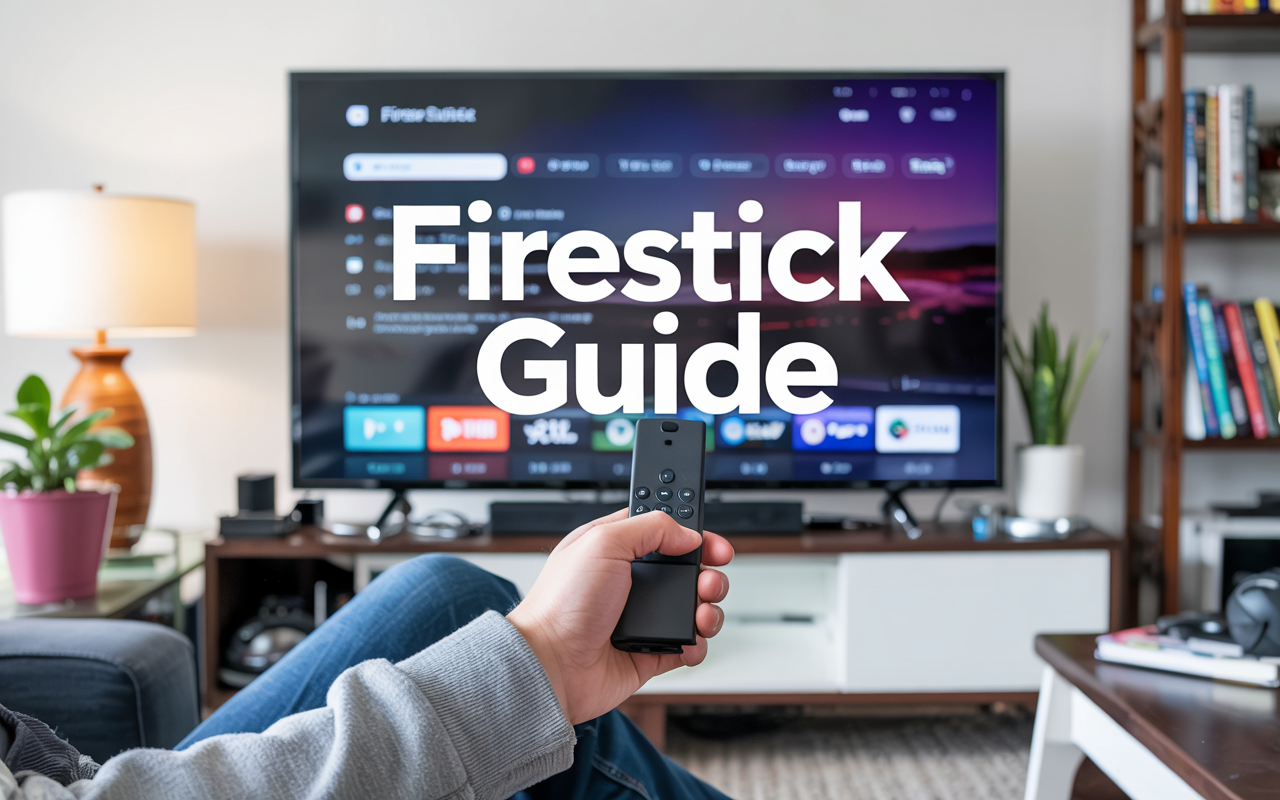So your IPTV app loads just fine. The playlist shows up. You see all your channels — sports, movies, everything.
But when you click a channel…
Nothing.
No video. No sound. Maybe a loading spinner, maybe a crash.
You’re not the only one. This is one of the most common Firestick IPTV issues, and thankfully, it’s not that hard to fix once you know what’s causing it.
Disclaimer: We don’t sell IPTV services. We don’t sell apps. We don’t take commissions.
What we actually do? We test, research, compare, and simplify. We dive into forums, scroll through tech blogs, install all kinds of apps (even the weird ones), and package everything into useful shortcuts you can trust.
We’re just a bunch of nerds obsessed with tech, doing our best to save you time and headaches. Everything we write comes from real testing and experience — no fluff, no hype, no bias.
Use it, test it, question it. We’re not here to sell — we’re here to help.
🔍 First, What Exactly Is Happening?
If your IPTV app loads the channels list but none of the streams play, you’re likely dealing with one of these:
-
Your ISP is silently blocking or throttling IPTV traffic
-
The app is using the wrong internal media player
-
The stream is using a format your Firestick can’t decode properly
-
Your M3U link is misconfigured, outdated, or not supported by the app
-
You’re using a low-end or older Firestick and it’s just choking
-
Or your IPTV provider’s server is down (it happens more than people think)
Let’s go step by step and walk through how to figure out what’s breaking and how to fix it.
✅ Step 1: Try Multiple Channels First
Don’t panic if one or two channels don’t work.
Try a few — sports, movies, foreign, whatever.
If some channels play and others don’t, then it’s probably a provider issue (dead streams, server overload, etc.)
If none of them play, the issue is likely your app settings, network, or provider lockout.
✅ Step 2: Restart Your App + Clear Cache
Yeah, it’s boring advice — but it works.
-
Go to Settings > Applications > Manage Installed Apps
-
Choose your IPTV app (IPTV Smarters, TiviMate, etc.)
-
Hit Force Stop
-
Then hit Clear Cache
Restart the app. Try again.
This clears memory leaks, resets the player, and helps 70% of users right away.
✅ Step 3: Try Switching the Player (Most People Miss This)
If you’re using IPTV Smarters, go to:
Settings > Player Settings > Choose VLC or Native
Sometimes the internal ExoPlayer just can’t handle certain streams or formats.
Switch to VLC if it’s available. It handles more stream types and can fix playback errors instantly.
Same with TiviMate — it lets you tweak decoders in the settings.
✅ Step 4: Use a VPN — Especially If Streams Are Stuck on Loading
This is a big one.

If everything loads but nothing plays — your ISP is probably blocking IPTV content.
Yes, your internet works. YouTube loads. Netflix is smooth. But IPTV is a different story.
Some providers block streaming ports or throttle IPTV-specific traffic during peak hours.
Solution? Use a VPN.
We recommend installing a VPN like NordVPN or Surfshark directly on your Firestick.
Once you connect to a VPN server (preferably close to your location), reopen the IPTV app — you’ll be shocked how often that fixes playback instantly.
💡 Lots of buyers switch providers thinking their IPTV is broken when it’s just their internet company messing with the stream.
✅ Step 5: Try Xtream Codes Login Instead of M3U

Some IPTV providers give you both a long M3U link and Xtream Codes login (server + username + password).
If you’re using a basic M3U playlist and nothing is playing — switch to Xtream login. It’s usually more stable and loads better in most apps, especially IPTV Smarters and XCIPTV.
If your provider doesn’t support Xtream login? Might be time to look for one that does.
👉 A good one to check is this site — they give you both formats and let you choose which app you prefer.
✅ Step 6: Test the Link Outside Firestick
Before you uninstall everything, test your playlist on VLC on a computer or smartphone.
Paste your M3U link into VLC and see if the channels play.
If they work there but not on Firestick — the issue is your app or network.
If they don’t work on VLC either — your playlist is probably expired, blocked, or just broken.
This tells you where to troubleshoot next.
✅ Step 7: Use a Different App
Let’s be honest — some IPTV apps are just buggy or too heavy for Firestick.
If you’re using a modded APK or old version of Smarters, that could be the problem.
Try switching to:
-
TiviMate (paid, clean, super stable)
-
XCIPTV (lightweight, good compatibility)
-
IPTV Stream Player (free, good backup app)
These are all working great on most Firestick models — especially the 4K and 4K Max.
If you’re with a decent provider like this one, you’ll usually get install-ready APKs for each of those.
✅ Still Nothing? Then Yeah — It’s Probably the Provider
If you’ve:
-
Cleared the cache
-
Switched players
-
Used a VPN
-
Tried different apps
-
And your channels still won’t play…
It might not be you. It might be time to change IPTV providers.
Some providers are cheap because they run unstable servers that go offline constantly — or they just don’t work well with Firestick at all.
If you’re tired of wasting time with playlists that don’t work or need help setting it up, you can always try something like:
👉 smarters-pro.net — known for Firestick compatibility, easy setup, and fast support
It doesn’t cost more, but it saves hours of headaches.
🔁 Final Recap
| Issue | Solution |
|---|---|
| Playlist loads, but no channels play | Clear cache, switch player |
| App crashes or shows black screen | Use VLC or Native player |
| Streams stuck loading | Use a VPN |
| M3U not working | Try Xtream login instead |
| All apps fail | Try new playlist or switch provider |
Final Word
You don’t need to replace your Firestick.
You don’t need to install 10 apps.
You just need to isolate the real problem — and in most cases, it’s either the player, the ISP, or a bad playlist.
Try the steps above in order — one of them usually gets you back up and running fast.
And if you’re just done troubleshooting and want something that works out of the box, you can always grab a tested subscription from this seller — they’ve been solid with Firestick for a while.
So, What If Channels Still Don’t Play? Let’s Be Real About It.

Alright, so you’ve gone through the steps. Restarted the app, cleared cache, maybe even reinstalled it. Still nothing? Yeah, it happens. IPTV on Firestick isn’t always plug-and-play, and when channels refuse to open, it can drive you nuts. But before you throw your remote across the room — breathe. Here’s what you actually need to know.
First off — it’s not always the app. If IPTV Smarters Pro, TiviMate, or whatever app you’re using opens but channels won’t load, it’s usually one of three things:
-
The IPTV service is down.
-
Your playlist link or Xtream login is incorrect.
-
The ISP (yes, your internet provider) is blocking it quietly.
Let’s break that down for real people, not tech forums.
1. Your IPTV Provider Might Just Suck

No offense, but if you grabbed some random IPTV playlist off a Telegram group or YouTube comment — that’s your first problem. Those things drop all the time. What you want is a tested, stable, clean feed.
Here’s what’s been working consistently (tested on Firestick, multiple times):
👉 Visit the Smarters Pro official website
👉 Check out Smarters Pro Global IPTV
👉 Explore IPTV Smarters Pro services
👉 Try IBOMAX IPTV — stability first
None of these are ours, by the way. We’re not selling you anything — we’ve just tested the services and they actually stream without freezing. Channels load, EPGs show up, and they reply fast if there’s a problem.
2. Your Internet Might Be the Silent Killer
ISPs are shady. Some of them block or throttle IPTV without even telling you. You’ll think something’s broken, but it’s just your provider slowing things down or blocking specific ports.
Solution? Use a VPN. On Firestick, it takes 2 minutes to install one. As soon as I switch mine on, channels that were buffering or stuck start playing fine. It’s a night-and-day difference.
And no, you don’t need a crazy expensive VPN. Even the cheap ones do the job as long as they support Firestick and have decent speeds.
3. Recheck Your Playlist Info (Yes, Again)
You’d be surprised how many times it’s just a wrong character in the username or server URL. Re-type it. Don’t copy-paste from WhatsApp or email — those sometimes add hidden spaces or characters. Go into the app, re-enter everything from scratch, and hit save.
Also: some IPTV services change their URLs without telling you. That old playlist you had saved last year? Could be dead now. Always check with your provider if the portal has changed.
Still Not Working?
If after all that, nothing plays — stop wasting time. Don’t keep restarting the app like it’s going to magically fix itself. Just switch to another service and see if the channels work there. If they do, boom — you know it’s your provider.
That’s why I keep a backup subscription or two. Not even kidding. You don’t need to pay for three at once — just keep an extra free trial or 1-month backup on hand for moments like this.
And that’s it. IPTV channels not playing on Firestick? It’s usually not the Firestick. It’s either the service, the connection, or a simple config issue. Fix it smart, not hard.
You deserve smooth streaming. Not this guessing game.
And if you’re ever stuck again — just hit me up. I’ve probably dealt with the same issue already.