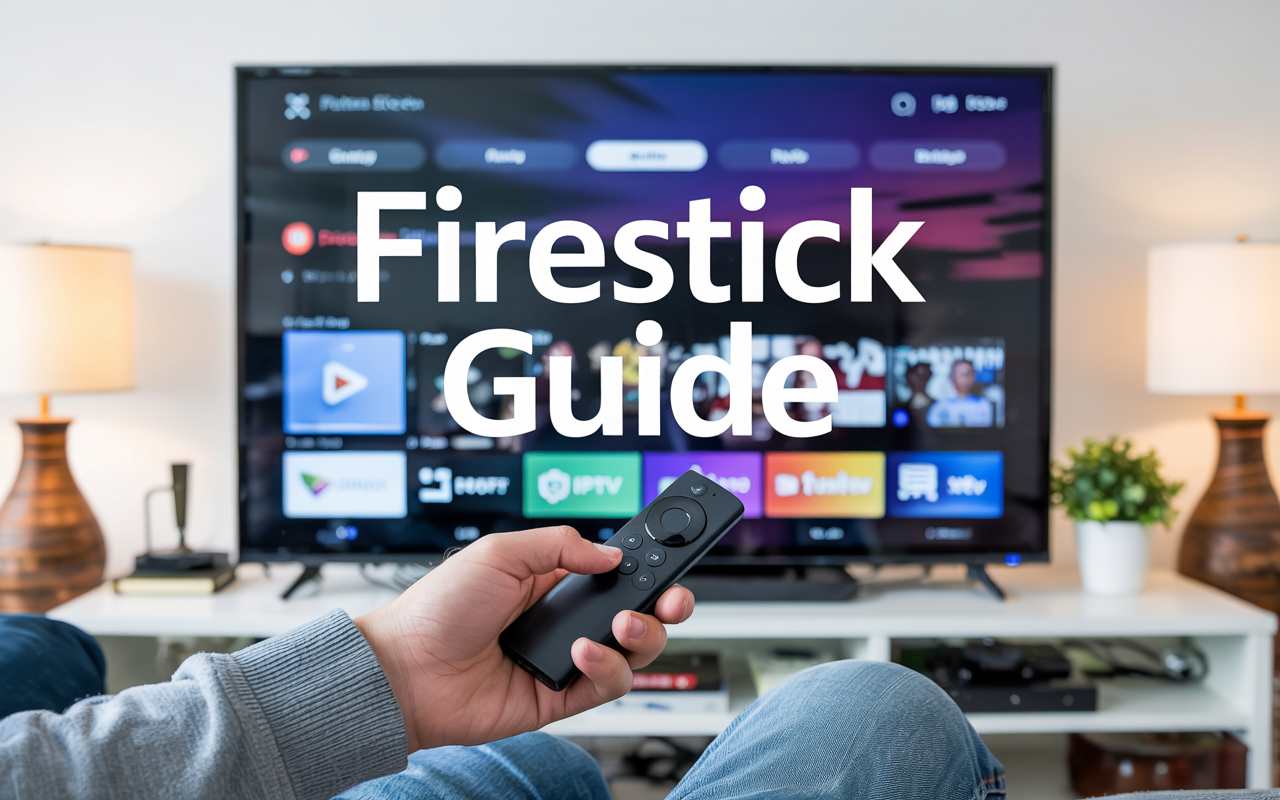How to Install Flix IPTV on Firestick & Google TV (No Fluff)

If you’re trying to load your IPTV playlist on Flix IPTV but have no idea how to get the app installed on your Firestick or Chromecast with Google TV — you’re in the right place. No fluff, no ads. Just real steps that work.
Disclaimer: We don’t sell IPTV services. We don’t sell apps. We don’t take commissions.
What we actually do? We test, research, compare, and simplify. We dive into forums, scroll through tech blogs, install all kinds of apps (even the weird ones), and package everything into useful shortcuts you can trust.
We’re just a bunch of nerds obsessed with tech, doing our best to save you time and headaches. Everything we write comes from real testing and experience — no fluff, no hype, no bias.
Use it, test it, question it. We’re not here to sell — we’re here to help.
Step 1: Get the Downloader App
- Go to the search bar on your device (Firestick or Google TV)
- Type: Downloader
- Install it
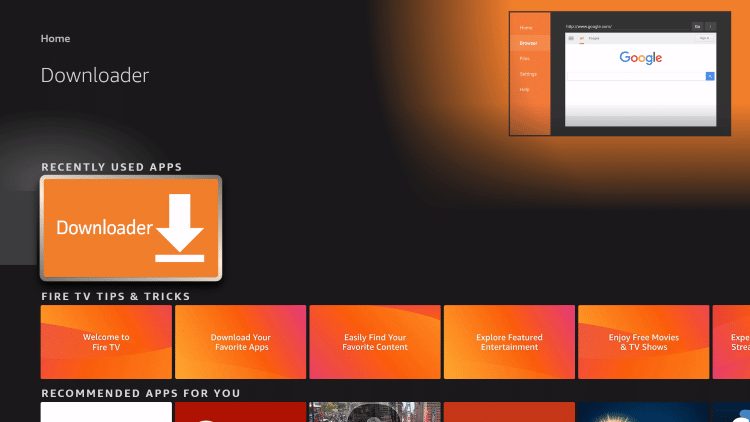
Step 2: Allow Unknown Sources
You won’t be able to install anything outside the App Store without doing this first.
- Firestick: Settings > My Fire TV > Developer Options > Apps from Unknown Sources > ON
- Google TV: Settings > Apps > Security > Unknown Sources > Enable for Downloader
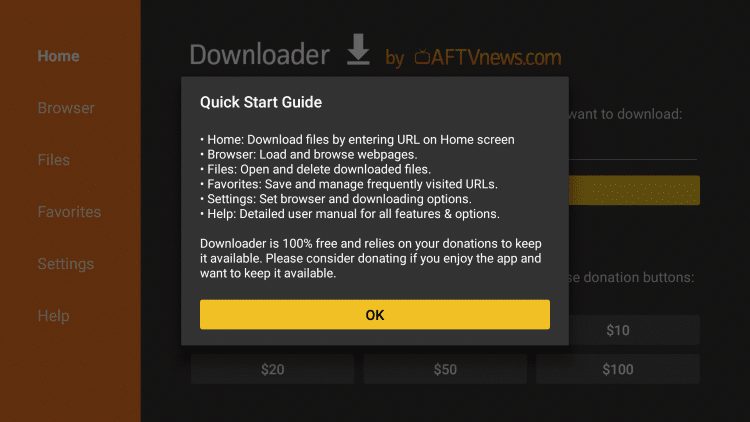
Step 3: Install Flix IPTV
- Open Downloader
- In the URL field, type: https://flixiptv.cc/flix.apk
- Hit Go
- Wait for the file to download
- Click Install
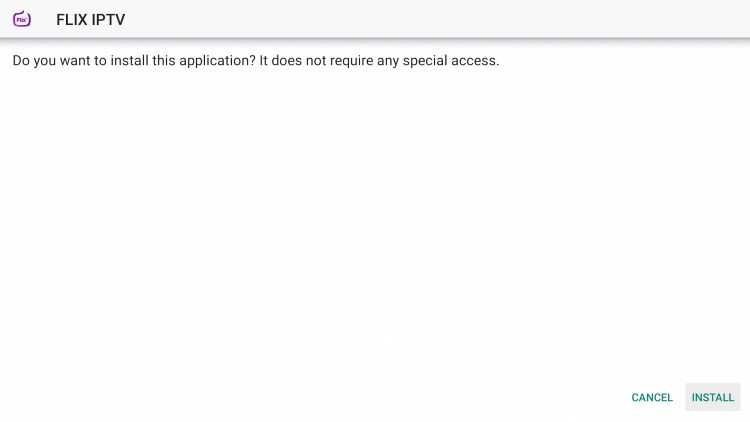
Step 4: Launch the App
Once installed, find Flix IPTV under Your Apps. Launch it.
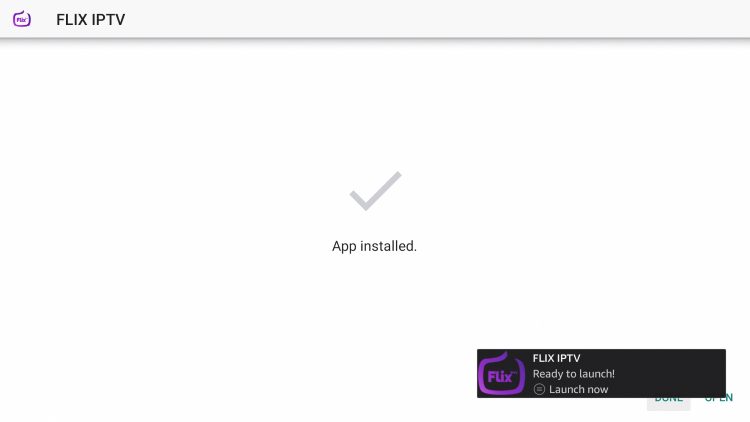
Step 5: Upload Your Playlist
- When the app opens, write down the MAC address shown
- On a browser, go to https://flixiptv.eu/mylist
- Paste your MAC address and M3U playlist URL
- Submit and reboot the app
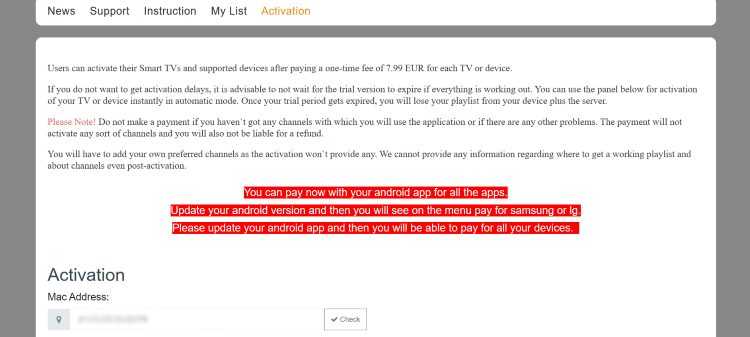
Step 6: Activate It
After a few days, Flix IPTV will ask you to activate. Lifetime license is under $10. Payment options include card, crypto, PayPal.
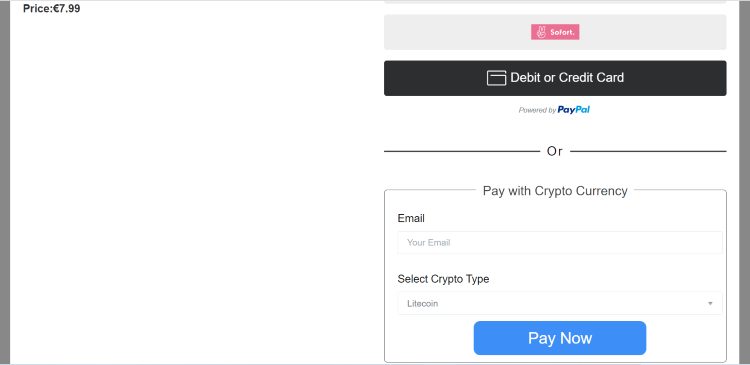
Done. What Next?
Your IPTV playlist should now load inside the app. If it doesn’t, double-check your M3U link or ask your provider.
Need a working IPTV service?
- 👉 Visit a trusted IPTV provider
- 👉 Explore a setup that works on all apps
- 👉 Best option for Firestick, Flix, and TiviMate
More Guides You Might Need