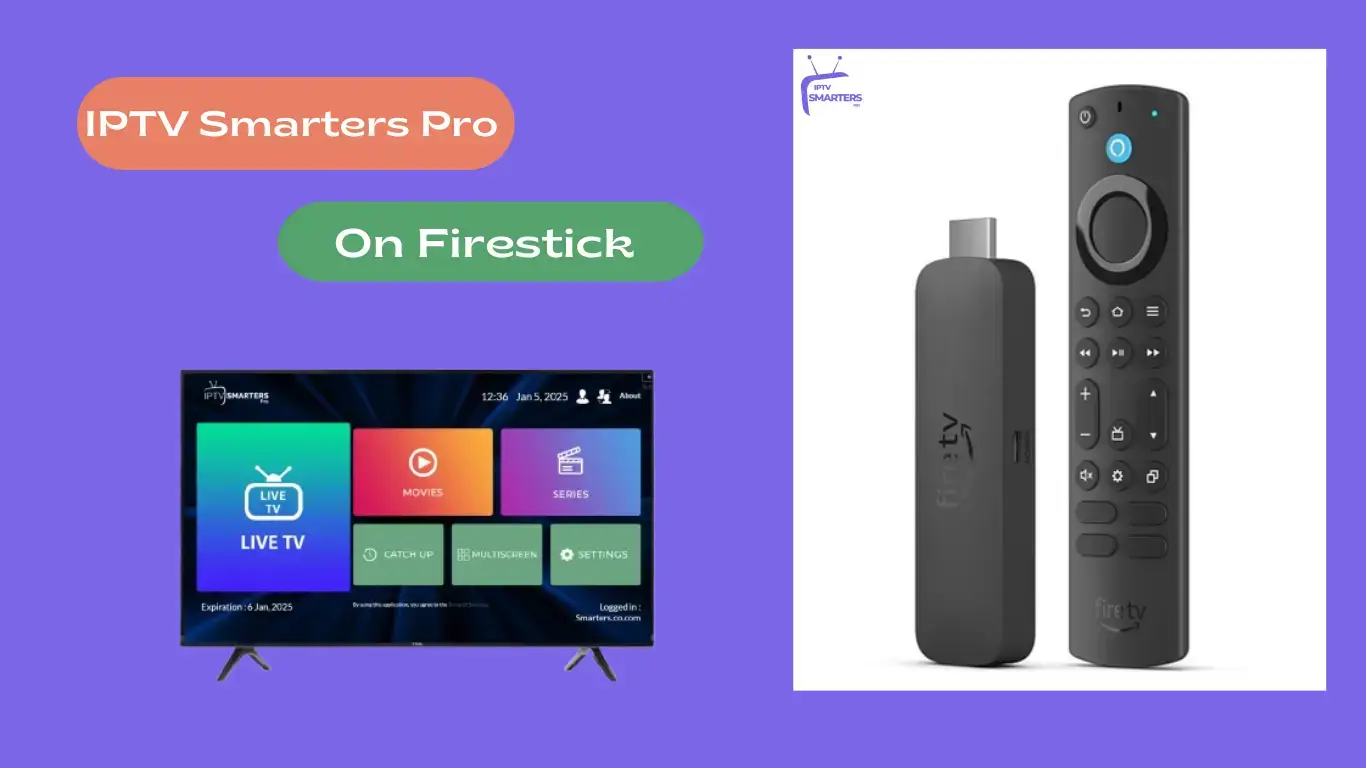How to Install IPTV Smarters Pro on Firestick
Why You Need to Sideload IPTV Smarters Pro
IPTV Smarters Pro isn’t available on the Amazon Appstore, so to get it running on your Firestick, you need to sideload the app using the Downloader tool. Don’t worry — it’s straightforward and takes just a few minutes.
Disclaimer: We don’t sell IPTV services. We don’t sell apps. We don’t take commissions.
What we actually do? We test, research, compare, and simplify. We dive into forums, scroll through tech blogs, install all kinds of apps (even the weird ones), and package everything into useful shortcuts you can trust.
We’re just a bunch of nerds obsessed with tech, doing our best to save you time and headaches. Everything we write comes from real testing and experience — no fluff, no hype, no bias.
Use it, test it, question it. We’re not here to sell — we’re here to help.
Step 1: Enable Apps from Unknown Sources
Before installing anything, Firestick needs permission to install third-party apps.
- From the Firestick home screen, go to Settings
- Select My Fire TV (or Device on older models)
- Choose Developer Options
- Turn Apps from Unknown Sources to ON
This allows you to install apps that aren’t from the Amazon store.
Step 2: Install the Downloader App
We’ll use the Downloader app to fetch IPTV Smarters Pro.
- On the home screen, go to Find > Search
- Type in Downloader
- Select the app from the list and click Download or Get
Once installed, open it up.
Step 3: Download IPTV Smarters Pro APK
- Open Downloader
- In the URL field, enter:
https://www.firesticktricks.com/smarter - Click Go
- Wait for the APK file to download
Step 4: Install IP TV Smarters Pro
After downloading finishes:
- A prompt will appear — click Install
- Once done, click Done
- You’ll be prompted to delete the APK — choose Delete to save space
Step 5: Launch and Set Up IP TV Smarters Pro
Now it’s time to get streaming.
- Go to Your Apps & Channels
- Open IP TV Smarters Pro
- Accept the terms of use
- Click Add New User and select one of the following:
- Load Your Playlist or File/URL – for M3U playlists
- Login with Xtream Codes API – enter the server URL, username, and password from your IP TV provider
- Click Add User and you’re done!
Step 6: Optional but Recommended – Use a VPN
To protect your privacy and get around regional blocks, use a reliable VPN. It also helps with buffering and stability on some networks.
Final Thoughts
Installing IP TV Smarters Pro on Firestick is quick and easy if you follow these steps. You’ll have access to a full IP TV experience in no time. Just remember to keep your app updated and always use trusted sources.
Need a trusted IPTV provider?
Check out Smarters Pro for high-quality, stable IPTV packages.
Let me know if you want the HTML version or if you want to integrate call-to-action buttons throughout.
So yeah, you’ve got IPTV Smarters Pro installed on your Firestick — nice. That’s honestly the hardest part done. Now comes the part where most people mess up: the actual setup inside the app. You can’t just open it and expect channels to appear. You need a working playlist — either an M3U link or Xtream login — and it better be from a good source, or you’re just wasting your time.
I’m not even gonna lie — I’ve tested so many of these so-called “top IPTV services,” and most are garbage. Either they buffer like crazy, or the EPG never loads, or support just ghosts you when something breaks.
What worked for me personally? A few I keep going back to:
They don’t pay me or anything, I just tested them and didn’t hate the experience. Fast loading, clean layout, and the login works right away — no drama. Just make sure you get your login details right. One letter off and nothing works, and you’ll be thinking it’s the app’s fault when it’s not.
Anyway, once it’s working, the thing that trips people up next is buffering. Classic. Before you freak out, check your Wi-Fi. Most Firesticks have weak signals — especially if your router’s on the other side of the house. If you can, grab one of those Ethernet adapters. Game changer.
Still buffering? Try a VPN. A lot of ISPs throttle these connections without telling you. I didn’t believe it either until I saw my speeds double with a VPN. Night and day.
Another thing: the Firestick runs out of space fast. Don’t overload it with junk apps. Keep it light. IPTV Smarters Pro doesn’t need much to run smoothly, but when your Firestick is full, everything slows down — especially the EPG loading.
And hey — don’t expect it to be flawless 24/7. It’s IPTV, not Netflix. There will be hiccups. Just know how to fix them:
-
App not opening? Reinstall it.
-
No audio? Check your Firestick’s audio settings.
-
Channels missing? Reload your playlist.
-
Nothing loading? It’s probably your provider, not the app.
If it still doesn’t work, don’t waste 3 hours trying to fix it. Just try another playlist. That’s why I always keep two or three backups ready.
Last thing: I’m not selling you anything. I don’t own those sites I listed. I just tested them and they actually work. No sugarcoating. If they stop working, I’ll say it. But for now, they’re solid options.
That’s about it. Once you’ve got it all running, you’re gonna love it. Everything in one place, no crazy fees, and full control. No one telling you what to watch, when, or where. You’re in charge now.
Need help again? You know where to find me. I’ll always tell it like it is.