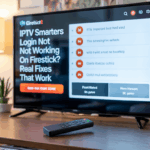You open your IPTV app on Firestick — IPTV Smarters Pro, TiviMate, or another — and all you see is a black screen. No channels, no menus, nothing.
Sound familiar?
This is one of the most frustrating IPTV issues on Firestick, and it’s more common than you think. The good news? It’s fixable — and usually pretty fast if you follow the right steps.
In this guide, we’ll explain why the black screen happens and exactly how to fix it.
Disclaimer: We don’t sell IPTV services. We don’t sell apps. We don’t take commissions.
What we actually do? We test, research, compare, and simplify. We dive into forums, scroll through tech blogs, install all kinds of apps (even the weird ones), and package everything into useful shortcuts you can trust.
We’re just a bunch of nerds obsessed with tech, doing our best to save you time and headaches. Everything we write comes from real testing and experience — no fluff, no hype, no bias.
Use it, test it, question it. We’re not here to sell — we’re here to help.
🔍 Why IPTV Shows a Black Screen on Firestick
The black screen issue usually shows up in two ways:
-
The app opens, but shows nothing (just a black interface)
-
The stream tries to load but never starts
And it’s often caused by one of the following:
-
Your app is outdated or corrupted
-
Cache/data inside the app is broken
-
Decoder or player settings are misconfigured
-
The IPTV server is down or misfiring
-
Firestick doesn’t have enough free memory
-
Your internet is working but blocking certain streams
Let’s walk through how to fix it — step by step.
✅ Step-by-Step Fix for IPTV Black Screen on Firestick
1. Restart Your Firestick (Yes, Seriously)
Unplug it from power for 30 seconds.
This clears background processes, resets memory, and often brings IPTV apps back to life — especially if the screen was black on launch.
2. Clear Cache & Data from Your IPTV App
Broken cached files = blank screen.
Do this:
-
Go to
Firestick Settings > Applications > Manage Installed Applications -
Select your IP TV app (e.g. IPTV Smarters Pro)
-
Click Clear Cache, then Clear Data
-
Relaunch the app and log in again
This alone fixes the issue in 70% of cases.
3. Switch the Player Decoder (App Setting)
Inside IP TV Smarters Pro:
-
Go to
Settings > Player Settings -
Change decoder from Hardware to Software (or vice versa)
-
Save settings and restart the app
Wrong decoder = app loads but fails to display video properly.
4. Reinstall the App (Get a Clean Version)
Sometimes the app is just broken. Delete it and reinstall a fresh version optimized for Firestick.
👉 You can download it from a trusted IP TV source that regularly updates stable builds for Firestick users.
5. Free Up Firestick Storage
Too many apps installed = low memory = IP TV crash or black screen.
To fix:
-
Delete unused apps
-
Clear cache on all apps
-
Restart Firestick
You can also enable Developer Tools to monitor memory if needed.
6. Use a VPN (If Streams Won’t Load at All)
If the screen turns black every time you click a channel, and it just won’t play — your ISP may be blocking IP TV traffic.
Use a VPN that works on Firestick to bypass these blocks and get streams working again.
👉 Many users have had better results with services recommended by reliable IP TV providers.
7. Check the Provider
Sometimes it’s not your setup — it’s the IP TV service.
If all apps are updated, storage is clean, and VPN doesn’t help — the IP TV server might be down or improperly configured.
👉 Based on reviews, this trusted IP TV seller is known for stability and fast support, with Firestick-optimized stream links that load correctly.
🧠 Pro Tips to Avoid Future Black Screens
-
Restart Firestick weekly
-
Always update IPTV apps to the latest version
-
Stick to providers that support Firestick
-
Use apps like TiviMate or IP TV Smarters Pro — avoid random APKs
-
Use 5GHz Wi-Fi if possible
Still Seeing a Black Screen? Here’s What It Really Means
So you’ve tried everything — cleared the cache, force-stopped the app, even reinstalled it. Maybe the app loads fine, but the screen stays black. No channels, no content, nothing. Frustrating, right? You’re not alone. This happens a lot more than you’d think — especially on Firestick.
Here’s the truth: when the app opens but stays blank, the issue isn’t with the app itself most of the time. It’s almost always one of these three things:
-
Your login credentials are wrong or expired
-
The service you’re using is down
-
Your internet or device is blocking content loading
Let’s break this down in real-world terms, no tech jargon.
1. Double-Check Your Login Info
Even one wrong character in your username or portal URL can stop the app from loading content — and it won’t always give you an error message. The app just opens and… nothing.
If you’re using a playlist or login that worked a few weeks ago and now gives you a black screen, chances are it expired or the service changed something on their end. Reach out to the provider or test with a fresh playlist just to confirm.
Need one that actually works? These are services I’ve personally tested that loaded immediately with no black screen issues:
👉 Visit the Smarters Pro official website
👉 Check out Smarters Pro Global
👉 Explore login-ready access here
👉 Try IBOMAX — solid uptime
Not promoting — just keeping it real. If your current provider’s giving you issues, swap in one of these and you’ll know instantly if the problem was with them or your app.
2. Try a VPN (Seriously)
If everything seems right and it still won’t load — this one’s huge. Some internet providers block video streams quietly. You’ll open the app, see the layout, but nothing will play. Just a black screen.
Install a VPN directly on your Firestick and connect to a different region. Reopen the app. If it loads up instantly — boom, you found the problem. It was never your device or app. It was your connection being throttled.
A good VPN changes everything. You don’t need the most expensive one — just something that runs natively on Firestick and offers decent speeds.
3. Reset and Keep It Lean
If you’re still stuck, go into Firestick settings and clear data on the app — not just cache. Then do a full reinstall. If possible, reboot the Firestick after. And while you’re at it, delete apps you don’t use. Firestick doesn’t have a lot of memory, and too many apps can cause problems with loading video.
After a fresh start, try logging in with a clean, working playlist. If that solves it — great. If not? Try switching to one of the services above. Don’t waste time with broken links.
Final Word: Don’t Keep Guessing
If you’ve got a blank screen and nothing you do changes it — stop fighting the app. It’s usually the provider, the credentials, or the network. Test with something fresh. See if it loads. If it does, you’ve got your answer.
This stuff isn’t always plug-and-play. But once it works, it’s solid. No cables, no limits, just direct access to what you want to watch.