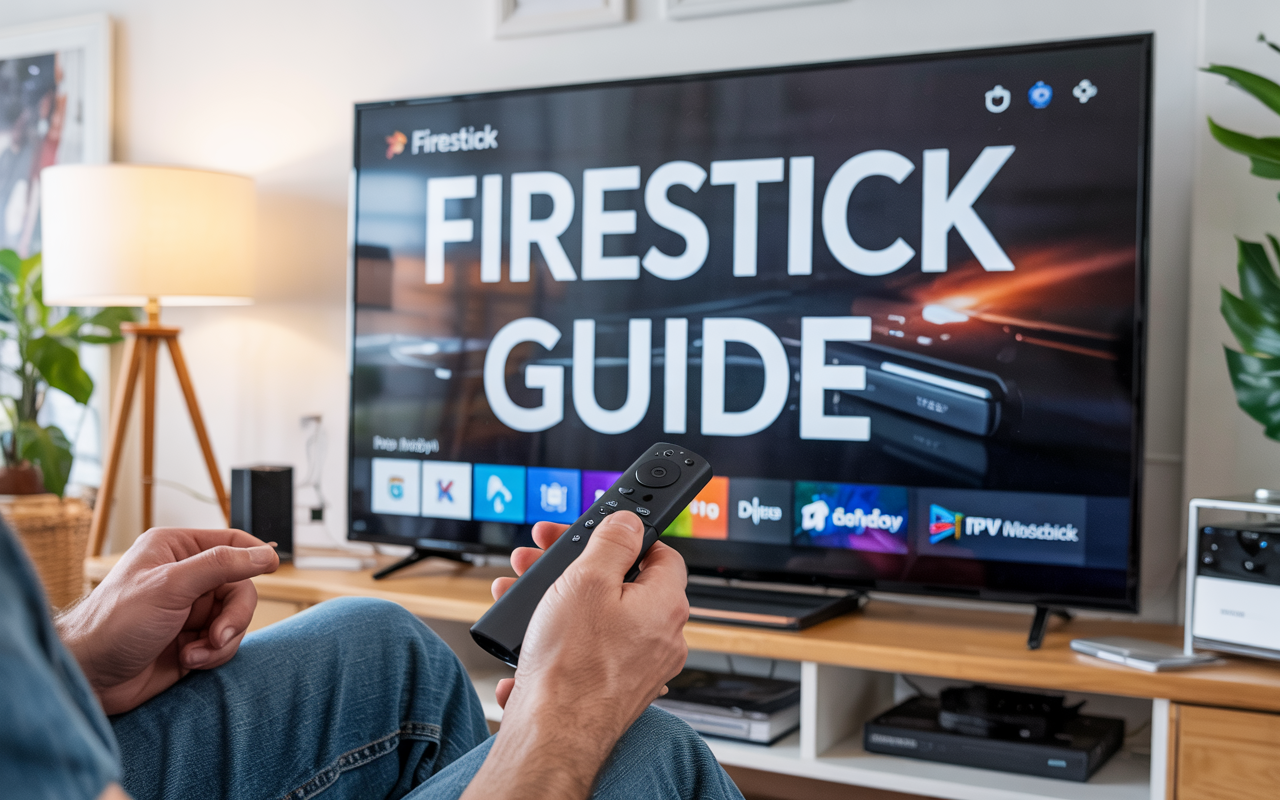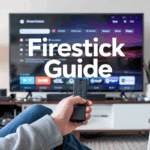M3U Link Not Working on Firestick? Here’s What to Do
You paste your M3U link into IPTV Smarters or TiviMate, hit “Add Playlist”, and…
Nothing.
No channels. No categories. Or the app crashes.
Been there.
Here’s what’s usually going wrong — and how to fix it in minutes.
Disclaimer: We don’t sell IPTV services. We don’t sell apps. We don’t take commissions.
What we actually do? We test, research, compare, and simplify. We dive into forums, scroll through tech blogs, install all kinds of apps (even the weird ones), and package everything into useful shortcuts you can trust.
We’re just a bunch of nerds obsessed with tech, doing our best to save you time and headaches. Everything we write comes from real testing and experience — no fluff, no hype, no bias.
Use it, test it, question it. We’re not here to sell — we’re here to help.
Step 1: Check the link itself
Start with the obvious — is the link even valid?
It should look like this:http://youriptvhost.com:8080/get.php?username=XXXX&password=XXXX&type=m3u_plus&output=ts
✅ Make sure:
-
It starts with
http://orhttps:// -
No typos
-
No spaces before or after
-
Copy it exactly — don’t retype it manually
If it looks weird or just ends in .m3u without anything else, ask your provider for a full M3U with options (m3u_plus format with EPG, etc.)
Step 2: Test the link on VLC (PC or mobile)
Before blaming Firestick, paste the link into VLC Media Player (on your PC or phone).
If it works there but not on Firestick? The problem is the app or the device, not the link.
Step 3: Try another IPTV app
Not every app handles M3U links the same way.
If IPTV Smarters doesn’t work, try:
-
TiviMate (great with M3U)
-
XCIPTV
-
IPTV Stream Player
-
Flix IPTV
Some work better than others depending on how big your playlist is or how your provider structures it.
Step 4: Try Xtream Codes login instead
If your M3U is built from an Xtream Code panel, you can usually log in this way:
-
Server:
http://youriptvhost.com:8080 -
Username: the one in your M3U
-
Password: same
This works better in IPTV Smarters and sometimes loads faster than M3U.
Step 5: Use a VPN if the app loads but nothing plays
If the app opens fine and the playlist loads, but nothing plays or it freezes…
That’s probably your internet provider blocking IPTV traffic.
Install a VPN directly on your Firestick (NordVPN or Surfshark both work), turn it on, connect to a nearby server, and test again.
Works 90% of the time when channels won’t load but M3U looks valid.
Step 6: Update the app or reinstall it
Sometimes it’s just the app acting up.
Uninstall and reinstall IPTV Smarters (or whatever you’re using). Then re-add the M3U clean.
Still doesn’t work?
Could be the provider. Some just give dead links or change them too often.
If you’ve checked the link, tried multiple apps, used a VPN, and nothing helps — you probably need a better provider.
👉 This one sends working M3U and Xtream logins
👉 Works on all Firestick apps, no guessing, no broken links
👉 Stable streams, 4K, and proper support
Quick Recap
| Problem | Fix |
|---|---|
| M3U link not valid | Check formatting or request new one |
| App loads nothing | Try a different app |
| Channels don’t play | Use VPN |
| M3U too basic | Use Xtream login |
| App crashes | Update or reinstall app |
Final Word
M3U links not working on Firestick isn’t new — happens all the time.
Most of the time it’s a bad copy/paste, wrong app, or your ISP blocking it.
Try VLC first, then test other apps. Use Xtream Codes if you can.
And always keep a working backup login somewhere.
Related Issues & Alternative Solutions
If you’ve followed every step and your M3U link still refuses to work on Firestick, yeah — it’s frustrating. But don’t stress. Most of the time, it’s something small that’s either been missed or just doesn’t play well with the setup. Here’s what we tried when things didn’t go smoothly — some of it might work for you too.
Check the Link Again — Seriously
This sounds obvious, but you’d be surprised how often a tiny mistake breaks everything. Even an extra space at the end of the URL can stop it from loading. We’ve had links fail just because of a misplaced character or missing part. Copy it fresh from the source and make sure it ends with .m3u or includes proper login parameters if you’re using Xtream codes.
Switch to Another App
Sometimes it’s not the link — it’s the app you’re using to open it. If you’re using an older or buggy player, the link might never load no matter how many times you try.
Apps we’ve personally tested on TopFirestick and found reliable:
-
TiviMate: clean interface, works great with big playlists
-
Flix: runs smoothly, even on older Firesticks
-
Smarters Player: good built-in tools for fixing common issues
Each of these handles links slightly differently — and that can be the difference between “not working” and “working perfectly.”
Quick Firestick Reboot
It sounds like a lazy fix, but rebooting clears up a ton of weird bugs — temporary memory overloads, app crashes, weird lag… Press and hold the Select + Play/Pause buttons on your Firestick for a few seconds until it restarts. Quick and often effective.
Reset Your Network Settings
Wi-Fi issues can be sneaky. If you’ve been switching networks, using a hotspot, or your connection’s been flaky lately, try this: go into your Firestick’s network settings, forget your Wi-Fi, reconnect from scratch. Fresh connection = fewer headaches.
Try a VPN (Yeah, Sometimes It’s Needed)
Some links won’t load because your internet provider is blocking them, or your location isn’t allowed. A VPN can solve both in one shot. We’ve seen NordVPN, ExpressVPN, and Surfshark work well on Firestick — especially when you’re dealing with weird buffering or connection fails.
We’re not affiliated with those providers — just letting you know what people (and we) use when streams stop working.
Test the Link on Another Device
Before going too deep on Firestick fixes, try that same link on your phone or laptop with VLC or GSE Smart. If it works there, then yeah — the Firestick or the app is the issue. If it doesn’t work anywhere, the problem is 100% the link itself.
Contact the Provider (If You Trust Them)
If nothing’s loading or the stream keeps cutting, it might not be your fault. A lot of providers cycle through servers or change URLs — and forget to tell people. If it’s a provider you trust, reach out and ask for a fresh link or see if they’re having issues on their end.
Here are a few platforms we’ve tested that worked with no issues (again, just what we used — we don’t own or run them):
Clear Cache & App Data
If your app was working fine but suddenly won’t load anything, corrupted cache might be the problem. Here’s how to clear it:
-
Go to Settings > Applications > Manage Installed Applications
-
Find the app you’re using
-
Tap Clear Cache, then Clear Data
That usually resets the app without needing to reinstall it completely.
Factory Reset? Only If You’re Out of Options
This is the nuclear option. Only do this if literally nothing else worked. Factory reset wipes everything — all your apps, logins, settings. You’ll have to start from scratch. If you’re ready for that, go to:
Settings > My Fire TV > Reset to Factory Defaults
Backup anything important before doing it.
Wrapping Up
By this point, you’ve tried just about everything — from fixing the link format to switching apps and testing it on other devices. If it’s still not working, chances are it’s a bad link or the service behind it is down. It happens.
Just make sure you’re using a tested app, a clean connection, and a reliable provider. And if you need more walkthroughs or fixes like this, we’ve got tons of them over at TopFirestick — all from real setups, not just theory.