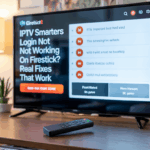Trying to watch IPTV on your Firestick, and it just keeps freezing? The stream starts, then suddenly pauses. Sometimes it’s during a live match. Sometimes it’s during a movie. Either way — it’s annoying as hell.
Don’t worry. You’re not the only one, and you don’t need to throw the Firestick out the window.
This article breaks down what actually causes the freezing and what to do to fix it. Straight to the point, easy steps.
Disclaimer: We don’t sell IPTV services. We don’t sell apps. We don’t take commissions.
What we actually do? We test, research, compare, and simplify. We dive into forums, scroll through tech blogs, install all kinds of apps (even the weird ones), and package everything into useful shortcuts you can trust.
We’re just a bunch of nerds obsessed with tech, doing our best to save you time and headaches. Everything we write comes from real testing and experience — no fluff, no hype, no bias.
Use it, test it, question it. We’re not here to sell — we’re here to help.
🔍 Why Does Firestick Freeze During IPTV?
Freezing usually comes from one of these:
-
Weak or unstable Wi-Fi
-
Overheating Firestick
-
Not enough storage or memory
-
Too many apps running in the background
-
Outdated IP TV app
-
ISP slowing down your IP TV traffic
-
Bad IP TV server or overloaded stream
Let’s go fix it.
✅ Step-by-Step Fixes for Firestick Freezing on IP TV
1. Use 5GHz Wi-Fi, Not 2.4GHz
Most people don’t know this: Firestick works much better on 5GHz Wi-Fi.
-
Go to
Settings > Network -
Connect to the Wi-Fi that ends in 5G
-
Restart Firestick and test again
If you’re on 2.4GHz, you’re gonna lag — especially on IP TV.
2. Clear App Cache & Free Up Storage
Firestick doesn’t have much space. If it’s full, everything slows down.
Do this:
-
Go to
Settings > Applications > Manage Installed Applications -
Choose your IPTV app
-
Click Clear Cache
-
Also Clear Data if you don’t mind logging in again
-
Delete apps you don’t use
This helps more than you think.
3. Keep the Firestick Cool
Yup — heat causes freezing.
Firestick gets hot fast, especially when hidden behind a wall-mounted TV.
What to do:
-
Use an HDMI extender to pull it away from the back
-
Don’t leave it on 24/7
-
Restart once a day
If it gets hot, it starts freezing.
4. Use a VPN (If Your ISP Is the Problem)
If your IP TV freezes at night or during big events, your internet provider might be throttling it.
Use a VPN that works on Firestick to stop that. Some IP TV apps even work better once VPN is on.
👉 You can find VPN-friendly services through a trusted IP TV seller.
5. Reinstall the IPTV App
Bad app = bad stream.
-
Uninstall the IP TV app
-
Restart Firestick
-
Reinstall a clean version
👉 You can download a working version from a reliable IPTV source that’s tested for Firestick.
6. Test If It’s Just Some Channels
If only some channels freeze, the problem isn’t your Firestick — it’s the server the stream is coming from.
That means it’s your IP TV provider.
👉 If you’re fed up with that, check out a stable IP TV service with smoother servers.
🧠 Extra Tips to Avoid Freezing on Firestick IP TV
-
Close background apps regularly
-
Restart your Firestick every few days
-
Don’t stream in 4K unless you really need it
-
Keep IP TV apps updated
-
Use lightweight IP TV apps when possible (less RAM usage)