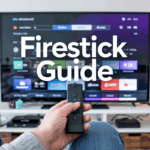How to Fix IPTV Guide Not Updating on Firestick (EPG Not Loading)
If you’re using IPTV on Firestick and the guide (EPG) isn’t showing or updating — we feel your pain. You launch IPTV Smarters Pro or TiviMate, and instead of the program names, you get a blank screen, or old outdated guide data.
You’re not the only one. This is one of the most searched IPTV Firestick problems. The good news? You can fix it — and we’ll show you how.
Disclaimer: We don’t sell IPTV services. We don’t sell apps. We don’t take commissions.
What we actually do? We test, research, compare, and simplify. We dive into forums, scroll through tech blogs, install all kinds of apps (even the weird ones), and package everything into useful shortcuts you can trust.
We’re just a bunch of nerds obsessed with tech, doing our best to save you time and headaches. Everything we write comes from real testing and experience — no fluff, no hype, no bias.
Use it, test it, question it. We’re not here to sell — we’re here to help.
🔍 What Causes the IPTV Guide Not to Update?
Before we jump into the fix, let’s understand the problem.
Here’s what usually causes the IP TV guide (EPG) to stop updating on Firestick:
-
The EPG URL in your playlist is missing or broken
-
Your IP TV app cache is outdated
-
You’re using an older version of the app
-
The provider’s EPG server is offline
-
Date and time on Firestick is incorrect
-
Internet is slow or blocking XML downloads
✅ How to Fix IP TV EPG Not Working on Firestick
1. Force Update the EPG in the App
Most IPTV apps like IP TV Smarters Pro or TiviMate have a manual refresh option.
Here’s how to do it in IP TV Smarters Pro:
-
Open the app
-
Go to Settings
-
Choose EPG Settings or Reload EPG
-
Wait a few seconds while it updates
This works in 70% of cases right away.
2. Clear App Cache and Data
Corrupted or outdated cache can stop your app from updating the guide properly.
Do this:
-
Go to
Firestick Settings > Applications > Manage Installed Applications -
Find your IPTV app
-
Select Clear Cache and then Clear Data
-
Relaunch the app and log in again
Now try refreshing the EPG again.
3. Reinstall or Update the App
Some versions of IP TV apps don’t sync EPG well, especially older ones.
Delete the app completely, then reinstall the latest Firestick-optimized version.
👉 We recommend getting it from a trusted IPTV seller that offers tested, up-to-date versions.
4. Double Check EPG URL or Playlist Format
If you’re using an M3U or Xtream code, the EPG is often linked inside that file. But sometimes the provider includes a separate EPG XML link.
If it’s missing or wrong, the guide won’t load at all.
👉 If you’re not sure, reach out to your IP TV provider or switch to a reliable IP TV service with full EPG support
5. Fix the Firestick Date & Time
This one surprises people: if your Firestick date or time is off, IP TV apps may fail to sync guide data.
-
Go to
Settings > Preferences > Time Zone -
Make sure it’s set to your correct location and automatically updating
Restart your device after fixing this.
6. Try a Different IP TV App
Sometimes the issue isn’t the provider — it’s the app. If Smarters Pro doesn’t work, try TiviMate or Flix IPTV.
You can even test your playlist on another device like your phone or laptop to see if the EPG shows up there.
⚙️ What If Nothing Works?
If you’ve tried every fix and still have no guide — it’s probably the provider’s issue. Some low-quality providers don’t maintain EPG data or servers properly.
👉 According to user reviews, this reliable IPTV seller offers full EPG coverage with fast sync and support for multiple apps.
🧠 Extra Tips to Keep IP TV Working Smoothly
-
Always use 5GHz Wi-Fi, not 2.4GHz
-
Restart your Firestick weekly
-
Keep your IP TV credentials saved securely
-
Use a VPN if your ISP blocks streaming sources
Okay, let’s be honest for a second…
If your EPG still isn’t showing after all that? Yeah — it sucks. We’ve been there. And if you’re anything like most of us, you’ve probably reinstalled the app twice, reset the Wi-Fi for no reason, and hit “refresh EPG” like 12 times hoping it magically fixes itself.
And nothing.
It’s one of those problems that seems like it should be simple, but when it doesn’t work, it drives you nuts. Especially when everything else is working — channels load, VOD plays fine — but the guide? Dead. Or stuck. Or just not there.
Here’s what we’ve figured out after messing with this way too many times.
1. Sometimes it’s just your provider
Let’s not lie to ourselves — half these playlist providers barely maintain their EPG links. You think they’re gonna manually update a guide for 5,000 channels every week? Nah.
We’ve used plenty that say “EPG included,” but the link either leads to an empty XML or doesn’t match the channels at all. So yeah, no matter how many times you refresh, nothing’s gonna show.
If you’re not 100% sure your provider’s guide works, test it. Open the EPG URL in a browser. If it doesn’t load anything or gives a server error? There’s your answer.
No shame in switching. We’ve tested a few that just worked without needing hacks:
We don’t sell this stuff. We just used them while testing apps on Firestick, and they didn’t make us lose our minds.
2. The app can bug out too
We’ve had Smarters Player just stop syncing the guide for no reason. You refresh it, it loads halfway, then nothing. TiviMate? Sometimes you have to delete the EPG source and re-add it completely. Not just refresh — like, remove it, re-type it in, then sync again.
Doesn’t make sense, but hey — it works.
Also: don’t expect the guide to pop up instantly. Sometimes it takes a minute or two. We’ve refreshed it and thought it failed… then checked back 30 seconds later and boom — it all loaded.
Just wait.
3. Old versions of the app = problems
This one gets people too. If you installed the app a while ago and haven’t updated it? Yeah, that might be your whole problem.
We had one version of TiviMate that literally wouldn’t load guides for large playlists. Updated the app, reloaded the same exact playlist — EPG showed up fine.
Same with Smarters. Sometimes the only fix is deleting it completely, reinstalling it from a fresh APK, and starting over. Not fun, but it works.
4. Don’t overlook the basics
Make sure your EPG URL is clean. No extra spaces. If you’re copy-pasting from a message or email, re-type it. One extra character and the app won’t load anything.
If you’re using Xtream login, you usually don’t need to enter a separate EPG link — it pulls automatically. But if you’re entering things manually, that link matters.
Final word
If your EPG isn’t showing on Firestick, it’s almost never the Firestick’s fault. It’s usually a broken link, a bad sync, or just a lazy playlist provider.
Don’t waste time refreshing the same guide over and over if it’s not loading anything. Switch apps. Try a new source. Reinstall. Or just get a better playlist with a working guide.
We’ve fixed this more times than we can count, and yeah — it’s annoying, but it’s always fixable.
Need more fixes? We break everything down at TopFirestick. No fake guides. Just what actually works after all the trial and error.