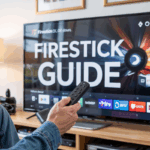IPTV audio out of sync on Firestick? Learn how to fix IPTV sound delay, audio lag, or lip-sync issues step by step.
Ever tried watching a movie or a football match on IPTV via Firestick, and the audio is seconds behind the video? You see the player score… and hear the crowd cheer 3 seconds later.
Super annoying, right?
This problem is called desync or audio lag, and it’s pretty common with IPTV on Firestick — especially when using apps like IPTV Smarters Pro, TiviMate, or other players.
But don’t worry. This article breaks down why it happens and shows you the most effective ways to fix it — step by step.
Disclaimer: We don’t sell IPTV services. We don’t sell apps. We don’t take commissions.
What we actually do? We test, research, compare, and simplify. We dive into forums, scroll through tech blogs, install all kinds of apps (even the weird ones), and package everything into useful shortcuts you can trust.
We’re just a bunch of nerds obsessed with tech, doing our best to save you time and headaches. Everything we write comes from real testing and experience — no fluff, no hype, no bias.
Use it, test it, question it. We’re not here to sell — we’re here to help.
🔍 Why IPTV Audio Gets Out of Sync on Firestick
Audio delay in IPTV apps usually comes from:
-
🔁 IPTV stream is encoded with poor audio/video sync
-
🔊 Firestick is connected to external speakers or soundbars with latency
-
🧠 Firestick memory is overloaded, causing performance issues
-
📡 Slow Wi-Fi or network lag during stream
-
❌ IP TV player is outdated or buggy
-
🎧 Audio format is unsupported or mismatched
✅ How to Fix Audio Sync Issues on IP TV (Firestick)
1. Restart Everything (Simple but Powerful)
Before anything else, restart your Firestick, your TV, and your IP TV app.
This clears memory and often fixes one-off sync issues caused by temporary cache problems.
2. Adjust the Audio Delay (If Your App Supports It)
Some IP TV apps like TiviMate have built-in audio delay adjustment:
-
Open the channel
-
Press the settings/options button
-
Look for Audio Offset / Sync
-
Use the left/right arrows to align audio with video
👉 Note: IP TV Smarters Pro does not support audio sync correction directly. But there’s a workaround below.
3. Switch to a Different Decoder in IP TV Smarters Pro
If you’re using IP TV Smarters Pro:
-
Go to Settings > Player Settings
-
Change the decoder type from Hardware to Software (or vice versa)
-
Restart the app and test again
This changes how audio/video are handled and often fixes sync issues.
4. Check Audio Settings on Firestick
If you’re using external speakers or a soundbar:
-
Go to
Firestick Settings > Display & Sounds > Audio -
Set Audio Format to PCM (not Dolby or Auto)
-
Turn off AV Sync Tuning if enabled
PCM is more compatible and helps avoid lag, especially with older TVs or basic sound systems.
5. Clear App Cache & Free Up Storage
Firestick’s limited memory causes performance issues. Too many background apps = audio/video mismatch.
To fix:
-
Go to:
Settings > Applications > Manage Installed Applications -
Select your IP TV app
-
Clear Cache and Clear Data
-
Restart Firestick
Also delete unused apps — free space helps smooth performance.
6. Try a Different App or Device
If the sync issue only happens in one app (e.g., IPTV Smarters), try testing the same playlist on another app like TiviMate or OTT Navigator.
Or test it on your smartphone using the same internet connection — if the sync is fine there, the issue is Firestick-specific.
7. Switch to a More Stable IP TV Provider
Some providers deliver streams with poor encoding, especially free or overloaded servers.
👉 Based on community feedback, this trusted IPTV provider is known to deliver stable, well-encoded streams that don’t have audio delay or lag issues.
🧠 Pro Tip: Audio Sync Issues Are Often Channel-Specific
Not all channels have the issue. If only a few channels are desynced, it’s likely a problem with the way those specific streams were encoded by the provider — not your Firestick or app.
In this case, changing the server line or playlist (if your provider offers it) can fix it.