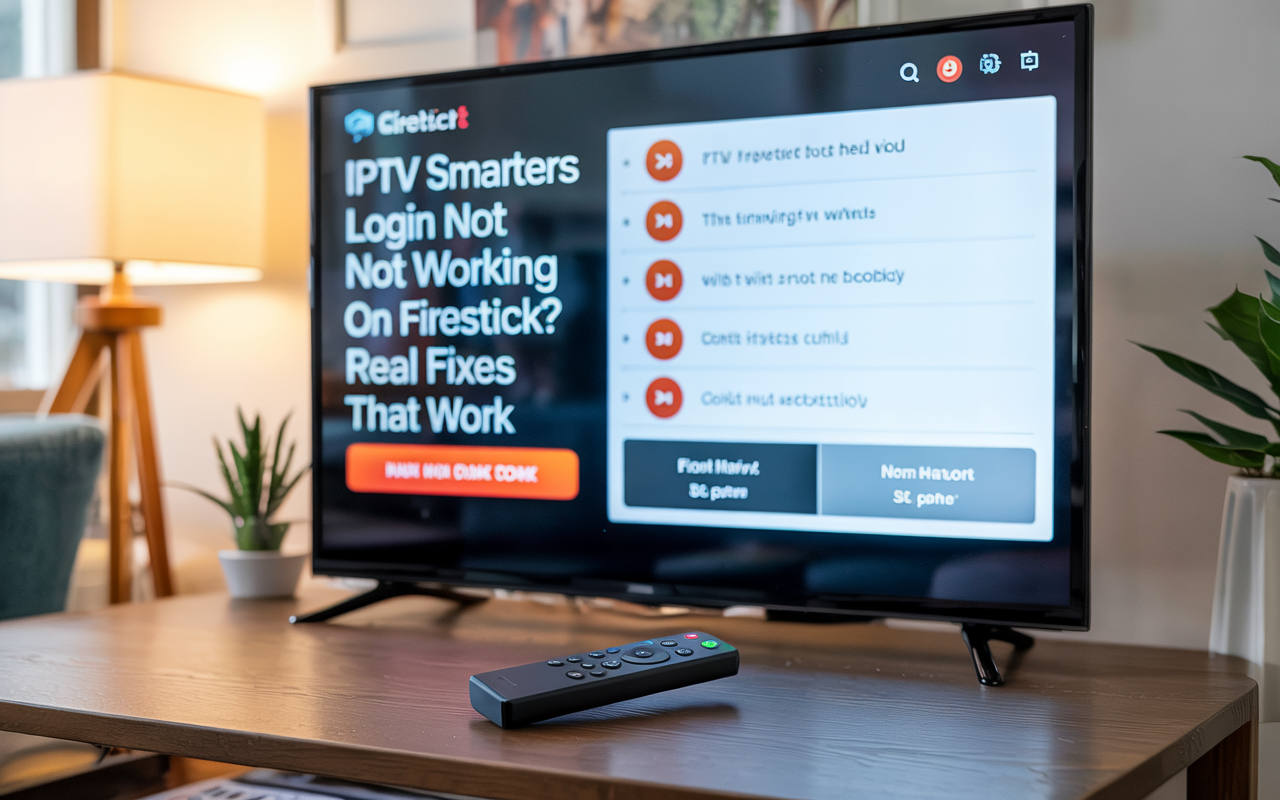You open IPTV Smarters on your Firestick, type your login details, click “Add User” or “Login” — and boom… nothing. It freezes, shows an error, or just reloads the login screen.
It’s frustrating. We get it.
Let’s fix it. This guide shows you why the login isn’t working, and what actually solves it — no complicated stuff, just steps that make sense.
Disclaimer: We don’t sell IPTV services. We don’t sell apps. We don’t take commissions.
What we actually do? We test, research, compare, and simplify. We dive into forums, scroll through tech blogs, install all kinds of apps (even the weird ones), and package everything into useful shortcuts you can trust.
We’re just a bunch of nerds obsessed with tech, doing our best to save you time and headaches. Everything we write comes from real testing and experience — no fluff, no hype, no bias.
Use it, test it, question it. We’re not here to sell — we’re here to help.
🔍 Why IPTV Smarters Login Fails on Firestick
Here’s what usually causes it:
-
You typed the wrong M3U, Xtream, or credentials (even a space breaks it)
-
Your IP TV subscription is expired or blocked
-
The app version is broken or outdated
-
Firestick has cached junk that’s messing it up
-
Your internet is working, but the IP TV server is down or blocked
-
You copied/pasted from your phone to Firestick (bad characters get added)
Let’s fix it step by step.
✅ Fixes for IPTV Smarters Login Not Working
1. Check Your Login Details Again (Don’t Skip This)
You’d be shocked how many times it’s just a tiny mistake:
-
A space at the end of your username or URL
-
Wrong port in Xtream code (should be like
http://xxx.xxx.xxx:port) -
Wrong password (IP TV passwords are case sensitive)
👉 Re-type everything manually with the Firestick remote.
Copy-paste sometimes adds hidden characters.
2. Test the Login on Your Phone or Browser
Try the same details on:
-
IP TV Smarters (Android or iPhone)
-
XCIPTV
-
Web browser (if it’s M3U link)
If it works elsewhere, the problem is Firestick or app-related. If it doesn’t work anywhere — your account/login info is wrong or expired.
👉 If you need new working credentials, you can try a trusted IP TV seller that supports Firestick logins smoothly.
3. Clear Cache & Data for IPTV Smarters
If the app won’t log in even with correct info:
-
Go to
Settings > Applications > Manage Installed Apps -
Find IP TV Smarters
-
Clear Cache
-
Clear Data
-
Relaunch and re-enter your login
This resets the app without needing to reinstall.
4. Reinstall the App (Use a Good Version)
Bad installs cause login failures. Reinstall a clean version:
-
Delete the app
-
Restart Firestick
-
Reinstall IP TV Smarters from a clean source
👉 You can grab a stable version from a reliable IP TV site that works with Firestick.
5. Check Your Internet + VPN (Optional)
If you enter your login and the app just spins or gives “network error”:
-
Test internet on another app (YouTube, etc.)
-
Turn off VPN (some interfere with login API calls)
-
If your ISP blocks IP TV, turn the VPN on and try again
We’ve seen both happen. Some users needed VPN on, others needed it off. Test both.
6. Try Another App (If It Still Won’t Work)
If nothing helps, use another player like TiviMate, Flix IP TV, or XCIPTV.
Most providers give Xtream login or M3U link that works across multiple apps.
💡 Pro Tips
-
Firestick remotes are annoying — re-enter your login slowly
-
Always test credentials on phone first
-
Clear cache every couple weeks
-
Stick with apps that support Firestick officially
🧠 If It’s a Server or Provider Issue?
If all login info is right, app is clean, and Firestick is working — your provider’s login server may be down or unstable.
👉 In that case, try switching to a well-rated IP TV provider that works on Firestick and has fast login response.