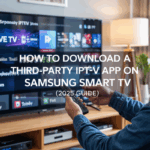How to Use IPTV Replay (IPTV Smarters & Other Apps)
Have you ever missed a live TV show and wished you could go back and watch it?
Well, with the Replay feature in many IPTV apps, you can!
In this guide, I’ll explain what the IPTV Replay feature is, how it works, and how to use it in IPTV Smarters and other common IPTV apps. I’ll keep everything very simple — no tech jargon, no confusing menus — just clear steps anyone can follow.
🧠 What is IPTV Replay?
Replay is a feature that lets you watch TV programs that already aired. It’s like a time machine for your IPTV.
Let’s say a sports game aired at 8 PM, but you were busy. With Replay, you can go back and watch it later — even hours or days after it aired (if your provider supports it).
You don’t need to record it. The content is already saved on the provider’s servers, and you just play it when you’re ready.
Disclaimer: We don’t sell IPTV services. We don’t sell apps. We don’t take commissions.
What we actually do? We test, research, compare, and simplify. We dive into forums, scroll through tech blogs, install all kinds of apps (even the weird ones), and package everything into useful shortcuts you can trust.
We’re just a bunch of nerds obsessed with tech, doing our best to save you time and headaches. Everything we write comes from real testing and experience — no fluff, no hype, no bias.
Use it, test it, question it. We’re not here to sell — we’re here to help.
🟢 Is Replay Available on All IPTV Apps?
No, not every IPTV app has the Replay feature. And even if the app supports it, your IPTV provider has to support it too.
Apps that support Replay (Catch-Up):
-
IPTV Smarters Pro
-
TiviMate IPTV Player
-
SmartOne IPTV
-
SS IPTV (in some cases)
-
Flix IPTV (if enabled)
If you’re not sure, ask your IPTV provider:
“Does my subscription include Replay or Catch-Up TV?”
👉 Trusted IPTV providers like Smarters Pro, IPTV Smarters Pro, or IBOMAX Pro usually include this feature for many channels — especially news, sports, and big networks.
✅ What Do You Need to Use IPTV Replay?
Before using Replay, make sure you have:
-
📱 An IPTV app that supports Replay (like IPTV Smarters)
-
🔗 A subscription from a provider that includes Catch-Up
-
📶 A good internet connection (Wi-Fi is best)
-
💡 The latest version of the app
Now let’s see how to actually use it.
📺 How to Use Replay in IPTV Smarters Pro
Here’s the step-by-step guide:
1. Open the IPTV Smarters app
Install it from the Play Store (Android/Firestick) or App Store (iOS). Log in with your IPTV subscription details (Xtream codes or M3U link).
2. Go to “Live TV”
After logging in, click on the “Live TV” option from the main screen.
3. Find a Channel That Has Replay
Replay is not available on every channel.
Look for channels that show a small icon like this: 🔁 or something that says “Catch-Up” or “Replay Available.”
Some providers name a group called Replay Channels or Catch-Up TV. You can check there first.
4. Tap on the Channel
Click on the channel name.
If Replay is available, you’ll see a list of older programs or EPG (TV Guide).
5. Choose a Program to Watch
Just click on the show or event you missed. It will start playing — like a YouTube video.
You can pause, skip forward, or rewind if allowed by your provider.
🕒 How Far Back Can You Go?
This depends on your provider. Some allow 24 hours of Replay. Others go back 7 days or even 14.
Usually:
-
News Channels: 1–3 days
-
Sports Channels: 1–2 days
-
Big Networks: Up to 7 days
So don’t wait too long — Replay isn’t saved forever.
⚙️ Extra Replay Settings in IPTV Smarters
If you want better control, check these:
-
Enable subtitles if available
-
Change video player (ExoPlayer or VLC) for smoother playback
-
Adjust buffer size in settings if the stream freezes
These small changes can improve your Replay experience.
🔁 Using Replay in TiviMate IPTV Player
If you use TiviMate, the steps are similar:
-
Open the app
-
Go to TV Guide
-
Scroll back in time
-
Click on a past show (if it has a Replay icon)
-
Press Play
TiviMate also lets you record or set reminders, which is nice if you want more control.
💡 You need the Premium version of TiviMate for full features.
📱 Replay on Mobile (iPhone, Android)
Apps like Smarters IP TV and Flix IP TV also allow Replay on phones:
-
Open the app
-
Go to Live TV
-
Look for Catch-Up channels
-
Tap a past show
-
Watch anytime
This is perfect if you’re on the go and missed your favorite show or football match.
🧰 Replay Troubleshooting – When It Doesn’t Work
Here are the most common problems and how to fix them:
| Problem | Solution |
|---|---|
| No Replay Option Shows Up | Your provider may not offer it. Ask them directly. |
| Show Doesn’t Load | Try another player (ExoPlayer or VLC) |
| Replay Buffering or Freezing | Restart app, or check your internet |
| Can’t Find the Program You Missed | Your provider may only save 24 hours or less |
| Replay Button is Grayed Out | Not all channels support Replay |
Still stuck? Try switching to a provider that supports full Replay — like Smarters Pro or IP TV Smarters Pro. They also support Firestick and Smart TV easily.
🔐 Do You Need a VPN for Replay?
Sometimes yes — especially if:
-
Some Replay channels won’t load
-
Content is region-blocked
-
Streams keep buffering at night (when ISPs slow you down)
A VPN like Surfshark, NordVPN, or ProtonVPN can help:
-
Bypass blocks
-
Hide your IP TV traffic
-
Make playback smoother
You install it once, turn it on, and you’re done.
📦 What IP TV Providers Offer Good Replay?
Not all providers include Replay. And many free playlists don’t support it at all.
If Replay is important to you, get a provider that clearly offers Catch-Up.
Top choices that work well:
-
And you can explore reviews on TopFirestick
These services support Smarters, TiviMate, SmartOne IP TV, and Flix — with Replay enabled on many channels.
👍 Benefits of Using Replay
Let’s quickly look at why Replay is so useful:
-
🕓 Watch missed shows anytime
-
🏆 Catch up on sports or news
-
🎬 No need to record anything
-
📱 Works on TV, phone, Firestick
-
🔄 Rewind, pause, replay anytime
-
🛌 You can watch late — no rush
If you have kids or work long hours, Replay is a must-have.
🤔 Replay vs VOD – What’s the Difference?
Some people ask:
“Is Replay the same as VOD (Video on Demand)?”
Short answer: No.
-
Replay = Live TV shows that aired earlier
-
VOD = Movies and series added by your provider
VOD is like Netflix. Replay is more like rewinding your cable box to watch yesterday’s show.
You can have both features in one IP TV app if your provider includes them.
📝 Final Recap – How to Use IP TV Replay
Here’s the quick summary:
-
Use an IP TV app that supports Replay
-
Make sure your provider offers Catch-Up
-
Open the app → Go to Live TV
-
Look for Replay/Catch-Up channels
-
Choose the program you missed
-
Click play — and enjoy!
Replay is a simple, powerful tool that saves you from missing your favorite content. Once you use it, you’ll wonder how you lived without it.