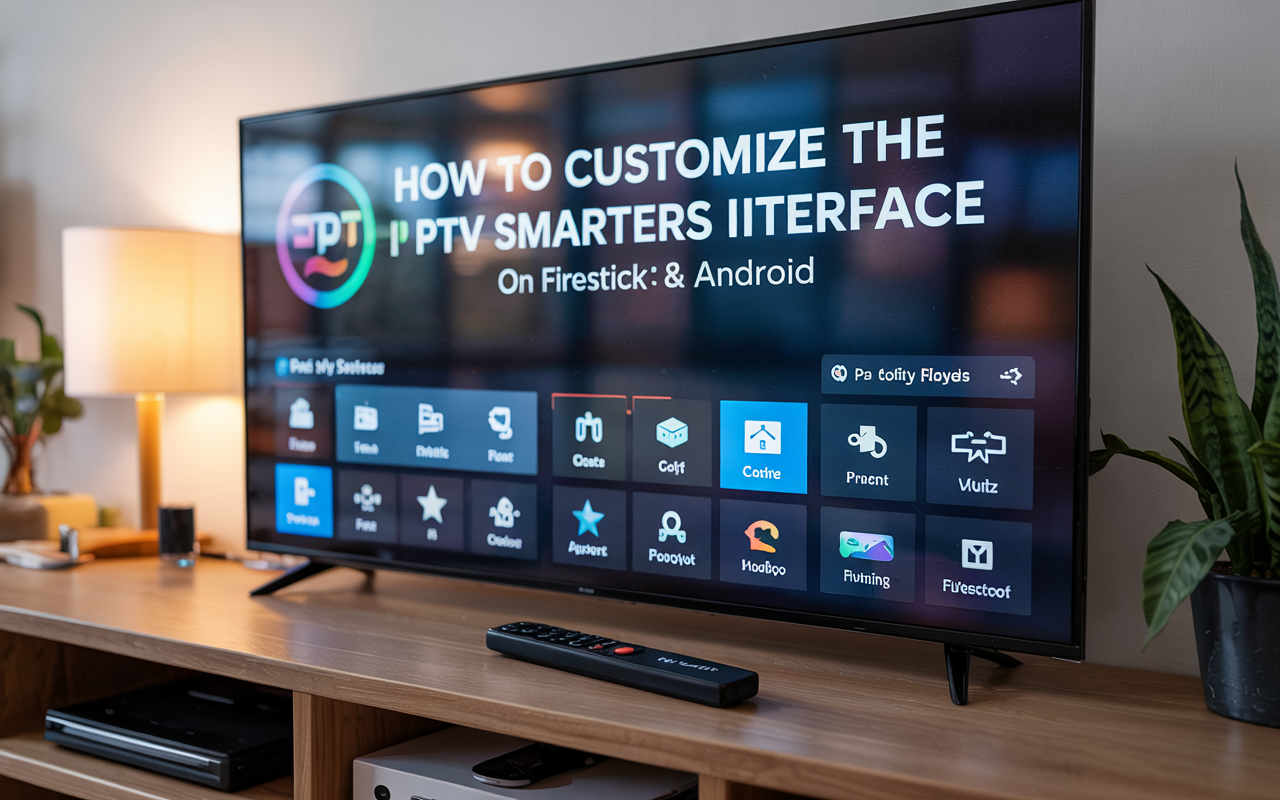Customizing IPTV Smarters Pro on Firestick & Android: Everything You Can Tweak
Most people install IPTV Smarters Pro, log in once, and never touch the settings again.
Which is fine — until the layout starts to feel clunky, playback gets weird, or you realize you’re staring at categories you never use.
Here’s the thing: Smarters Pro is more customizable than it looks.
But only if you know where to dig.
Whether you’re running it on Firestick, Android TV box, or a cheap generic device — this guide covers what you can actually change inside IPTV Smarters to make it feel cleaner, faster, and yours.
Disclaimer: We don’t sell IPTV services. We don’t sell apps. We don’t take commissions.
What we actually do? We test, research, compare, and simplify. We dive into forums, scroll through tech blogs, install all kinds of apps (even the weird ones), and package everything into useful shortcuts you can trust.
We’re just a bunch of nerds obsessed with tech, doing our best to save you time and headaches. Everything we write comes from real testing and experience — no fluff, no hype, no bias.
Use it, test it, question it. We’re not here to sell — we’re here to help.
🧭 Not Everything in Smarters Is Locked — You Just Have to Find the Options
Most IPTV apps are barebones. But Smarters gives you control over:
-
What sections show on the home screen
-
What player handles video (which helps with buffering)
-
The look and feel of EPG layouts
-
Even whether catch-up or multi-screen features appear
This isn’t just about looks — customization in Smarters can improve performance, especially if you’re using a low-end Firestick or Android device.
🎛 Strip Down the Interface: Only Show What You Actually Use
By default, Smarters shows Live TV, Movies, Series, Catch-Up, maybe even Radio — even if your IPTV provider doesn’t support half of them.
Want to clean it up?
-
Open Smarters
-
Tap the gear icon (usually top-right)
-
Go to General Settings
-
Tap into Section Layout Settings
-
Toggle OFF the features you don’t use
Less clutter = less load time = fewer slowdowns.
👉 Need a provider that supports all sections (Live, VOD, Series, etc.)? Try this one — works perfectly with the full layout.
🎥 Switch Players to Stop Buffering or Fix Playback Lag
One of the hidden issues with IPTV Smarters is that it uses the default player for all video types — and that’s not always the most stable.
How to change players:
-
Go to Player Settings
-
You’ll see separate options for Live TV, Movies, Series, and Catch-up
-
Change to Software decoder or MX Player (if installed)
For many Firestick users, Software Decoder works better.
On Android boxes, some prefer VLC or MX Player.
📌 Seen this recommended before on iptvgang.com and reviewvpn.com — especially for fixing freezing on VOD playback.
🗂️ Rename or Organize Categories (Kind Of)
Let’s be real: you can’t fully rename channels or categories unless your IPTV provider sends you a customized playlist.
But here’s the workaround:
Solution:
-
Ask your provider for a filtered M3U or Xtream login with only the categories you want
-
Re-add your playlist using that login
-
IPTV Smarters will only show the channels you care about — no junk, no clutter
Not every provider does this. 👉 This one does — includes filtered options for Sports-only, Arabic-only, USA/UK-only setups.
🕹 Want a Branded Look? That’s a Different App Version
If you’ve seen IPTV Smarters with someone else’s logo, color theme, or even custom buttons — they’re probably using a white-label version.
That’s not available on the public app stores — it’s a service providers use when they’re resellers or want their own version of Smarters.
If you’re looking for:
-
Your own app logo
-
Custom splash screen
-
Branded loading bar and color scheme
-
A totally unique layout
👉 Check this provider — they offer full branded apps if you qualify
🧠 Bonus Tweaks Most Users Miss
-
Enable Multi-Screen: If supported by your provider, this feature lets you watch two channels at once
-
Hide Adult Content with PIN: General Settings > Parental Controls
-
Switch EPG layout: Change between Classic and Modern guide views
-
Language Toggle: Change app language (not audio) inside General Settings
These don’t seem like much — but they help tailor the experience to you.
🔚 Final Thoughts: Is It Worth Customizing Smarters?
100% yes — especially if you use it daily.
✅ Clean interface = faster loading
✅ Right decoder = less buffering
✅ Filtered categories = smoother browsing
✅ External player = better playback control
✅ Branded version = pro look if you’re selling IPTV
Customize it once. Enjoy it every day.
Looking for an IPTV setup that’s optimized for IPTV Smarters customization?
Alright, so here’s the bottom line…
Once you start customizing IPTV Smarters, especially on a Firestick or Android device, it kind of changes how you use it. What used to feel like a generic app starts feeling like your own streaming setup. Layout cleaner. Channels organized. Themes that don’t burn your eyes at night. Profiles for everyone in the house. And everything exactly where you want it.
It doesn’t seem like a big deal at first… until you use someone else’s default install and immediately feel lost.
Let me just say this: if you’ve taken the time to personalize it — even just a little — you’re already ahead of most people using it.
Make It Yours (That’s the Point)
That top bar? Customize it. Add only what you actually use. Most people leave everything turned on — catch-up, VOD, series, live TV, etc. — even if they never use half of it. Turn the rest off. Clean it up.
Go into Settings > Layout, and start toggling. Disable stuff you don’t care about. Keep it lean.
The whole app runs smoother when you’re not loading junk you’re not watching.
Organize Your Channels
If you’ve ever spent 10 minutes scrolling through hundreds of channels looking for that one thing — yeah, you already know how annoying that is. Use the Favorites feature. Use groups. Sort stuff.
On Firestick, long-press the OK button on any channel to add it to favorites. Then pin your favorites group to the top. Done.
Also, hide the categories you don’t need. If you never watch international channels or adult stuff, there’s no point in seeing them every time.
Build Profiles That Actually Make Sense
If you’ve got kids in the house, roommates, or even just your own separate setup for movies vs. sports — set up profiles. Each one can have its own layout, its own favorites, even different parental controls.
It makes a huge difference. You don’t need to fight over EPG settings or favorite lists anymore.
And yes, this works on both Firestick and Android — same logic, same menu.
Theme It to Your Eyes
Dark mode, light mode, accent colors — they’re all there. Go to Settings > Theme and pick one that fits. Might sound minor, but if you watch at night, dark mode is everything.
I’ve personally used a dark purple theme on my Firestick for months now. Feels clean. Easy on the eyes. Doesn’t look like a factory default build.
And you can even change how the player interface looks — full screen, compact, transparent controls — tweak until it feels natural.
Save Your Setup (Please Don’t Skip This)
One thing people always forget: once you get it dialed in, save a backup. Go to Settings > Backup & Restore, and export everything. That way if you ever uninstall the app or it resets, you don’t lose all that work.
Especially if you’re switching devices or upgrading — it’s way easier to just restore your setup than start over.
One Last Thing…
Don’t be afraid to mess with it. That’s the whole point. Try different layouts. Move stuff around. Turn things on and off. You’re not gonna break it. Worst case, reset the layout and start over.
This app isn’t just a player — it’s customizable for a reason. And when you set it up the right way, it goes from being just another IPTV app to something that actually feels good to use.
Final Thoughts
Customizing IPTV Smarters doesn’t take long — but it pays off every single time you open the app. Whether you’re on Firestick or Android, these little tweaks add up to something that feels smoother, faster, and just better to live with.
And if you ever need more setup ideas, troubleshooting help, or app comparisons, check TopFirestick. We break this stuff down the way people actually use it — no fluff, no fake tutorials. Just what works.
Now go make it yours.