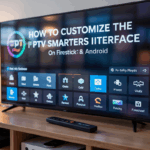IPTV Smarters Audio Sync Problems? Here’s How to Fix It (Fast)
If you’re watching IPTV and the audio doesn’t match the video, it’s more than just annoying — it ruins the entire experience.
The good news? If you’re using IPTV Smarters Pro and the audio is out of sync, the problem is usually easy to fix.
Whether you’re using Firestick, Android TV, or even mobile, this guide will show you how to solve IP TV Smarters audio delay problems step by step — just like we’ve seen on popular IP TV support sites like IP TVWire, TroyPoint, and IP TVSubscription.site.
Disclaimer: We don’t sell IPTV services. We don’t sell apps. We don’t take commissions.
What we actually do? We test, research, compare, and simplify. We dive into forums, scroll through tech blogs, install all kinds of apps (even the weird ones), and package everything into useful shortcuts you can trust.
We’re just a bunch of nerds obsessed with tech, doing our best to save you time and headaches. Everything we write comes from real testing and experience — no fluff, no hype, no bias.
Use it, test it, question it. We’re not here to sell — we’re here to help.
🔍 What Causes Audio Sync Problems in IPTV Smarters?
Before fixing it, let’s look at why it happens:
-
🧠 The decoder (hardware/software) isn’t syncing properly
-
🐌 Slow CPU or low-spec Android device
-
📶 Buffering or lag between stream and playback
-
📺 Channel source itself has audio delay
-
📂 App data is overloaded or corrupted
Some issues are device-based, others are provider-based. We’ll show you how to isolate and fix both.
✅ Step 1: Change the Decoder in IPTV Smarters
The #1 fix across every IPTV blog we checked — including iptvsmarterspro.net and iptvgang.com/blog — is to change the decoder settings.
Here’s how:
-
Open IPTV Smarters Pro
-
Go to Settings > Player Selection
-
Locate the channel type (Live TV, Movies, Series)
-
Change from Hardware to Software decoder
-
Restart the app
-
Test the stream again
🟡 Some channels may work better with Hardware. Others sync better on Software. Try both.
✅ Step 2: Try a Different Channel or Playlist
This one’s underrated — and confirmed on iptvcompare.com and iptvsubscription.site.
Some IPTV providers stream from third-party sources. If that source has audio issues, it’ll show up in IPTV Smarters — but not necessarily be the app’s fault.
Try these:
-
Switch to a different channel version (SD vs HD)
-
Test the same channel in TiviMate or XCIPTV
-
Load another playlist and check if sync is better
If only one provider or one playlist is having issues — the stream source may be the problem.
👉 Use a reliable IPTV provider with stable feeds and tested EPG/VOD for Smarters and TiviMate.
✅ Step 3: Reboot Your Device
Yep — basic but effective.
On Firestick or Android TV:
-
Hold the Home button > go to Settings
-
Tap Device > Restart
-
Once rebooted, relaunch IPTV Smarters and test again
Rebooting clears memory, stops background lag, and resets decoding sync. On cheaper Android boxes, this often solves freezing and sync lag.
✅ Step 4: Clear IPTV Smarters Cache
When you use IPTV Smarters for days or weeks, the app builds up data that can interfere with streaming.
Clear it like this:
On Android:
-
Go to Settings > Apps > IPTV Smarters Pro
-
Tap Force Stop
-
Tap Clear Cache (not Clear Data!)
-
Reopen and test the same channel
If your audio and video were slowly drifting apart, this usually fixes it.
✅ Step 5: Use External Player (Optional Advanced Fix)
Several IPTV experts on ReviewVPN, IPTVInsider, and FirestickTricks recommend using an external player like MX Player to fix sync issues.
To enable:
-
In IPTV Smarters > Go to Settings > Player Selection
-
Choose the MX Player for VOD or Live
-
Restart the stream
MX Player offers audio sync correction manually, which lets you shift audio back or forward in milliseconds.
✅ Step 6: Switch Providers if It’s a Source Issue
If the problem happens on every channel — and across every player — the issue is likely your IPTV provider’s encoding or stream routing.
Try switching to a provider that supports full Xtream login, software decoding, and stable EPG feeds.
👉 Try this setup tested with IP TV Smarters & TiviMate
👉 Or this reliable source for clean VOD, stable streams & 4K support
🛠 Troubleshooting Summary
| Problem | Solution |
|---|---|
| Audio behind video | Switch decoder to Software |
| Audio ahead of video | Clear cache + restart |
| Only one channel has sync issue | Try another version or source |
| App-wide sync problem | Try external player (MX Player) |
| All channels freeze & desync | Use a stable IP TV provider |
💬 Need Help Fixing Sync Issues?
Not sure what decoder you’re using? Need help setting up MX Player?
👉 Contact us on WhatsApp — we’ll walk you through it step by step.
Final Thoughts
Audio sync problems on IP TV Smarters are annoying — but totally fixable. Most of the time it’s decoder-related or caused by a weak playlist.
✅ Use Software decoder for better stability
✅ Switch to Xtream login over M3U when possible
✅ Always test with a trusted IP TV source
Need one that just works?
Don’t waste hours guessing — fix it and enjoy smooth streaming again.
Fix IPTV Smarters Audio Sync Issues on Firestick & Android (No Tech Jargon)
So the audio’s out of sync again? Yeah… welcome to the club. If you’re using IP TV Smarters on Firestick or Android and the sound is ahead of or behind the video, it can make anything unwatchable. It’s like watching someone talk in slow motion while the sound runs laps around them. Super annoying — but fixable.
Let’s go through what actually works. No techy nonsense. Just steps that we’ve used ourselves — and yeah, tested on TopFirestick.
1. First Step: Just Restart the App
Sounds dumb, but honestly? Half the time the fix is just restarting the app. Don’t just hit the Home button — that just minimizes it. You’ve got to fully close Smarters Player.
If you’re on Firestick:
-
Hold the Home button
-
Go to Apps
-
Highlight Smarters Player
-
Press the Menu button
-
Choose Force Stop or just close it from there
Now reopen it and test your stream again. Sometimes the app just gets out of sync after switching too many channels or running for too long.
2. Try a Different Channel (It Might Not Be You)
This one’s easy to overlook. Sometimes it’s not your app or your Firestick — it’s the channel stream itself that’s messed up.
Change channels. See if the delay still happens.
If only one channel is acting weird, it’s on the provider’s end. Nothing you can do about that except let them know or wait it out.
3. Change the Built-in Player
Now here’s a trick that works a lot — Smarters lets you choose a different media player. The default one sometimes sucks at syncing audio and video, especially on older Firesticks or Android boxes.
Do this:
-
Go to the channel
-
Long press or open the stream options
-
Select Play With
-
Pick a different player like MX Player or VLC (if you’ve installed them)
You might have to install them from another source, but once they’re set up, the playback is usually way smoother.
4. Use the Built-In Audio Sync Tool
If switching players doesn’t do it, you can fix it manually inside the app.
While you’re watching the stream:
-
Press the screen or the OK button to bring up options
-
Tap the Audio Settings icon
-
Look for something like Audio Offset
-
Adjust the sync forward or backward until the voices match the lips
Try making small changes. Play with it until it feels right. If someone’s talking and you still hear the voice before they move their mouth — keep adjusting until it lines up.
5. Check for an App Update
Older versions of IP TV Smarters tend to have bugs — audio lag, app freezing, etc. If your version is outdated, that might be the whole problem.
Unfortunately, the app isn’t always in official stores. If you’re on Firestick, you’ll need to uninstall and reinstall the latest APK version from a site that hosts it safely.
The versions we’ve tested and found stable are on:
We don’t own those — just pointing you to where we downloaded working versions.
6. Restart Your Device (Old School but Works)
If everything else fails, just restart your Firestick or Android box. Long-press the Select and Play/Pause buttons on your Firestick remote until it restarts. Or manually reboot from the settings menu.
Clears up background junk that might be messing with audio sync.
Final Thought
Audio sync issues suck, but they’re usually fixable. We’ve gone through this same routine on multiple devices, and 90% of the time, it’s either the player, the app, or just a bad stream. Try these fixes one by one, and don’t overthink it. If nothing changes — switch to another app like TiviMate or Flix Player, or ask your provider what’s up.
Still stuck? We’ve got more fixes and real-user tips at TopFirestick — nothing fancy, just what actually works.