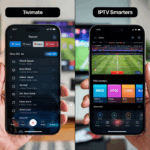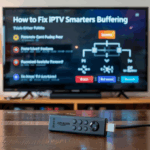IPTV Smarters Not Working? Try These Easy Fixes
So, you installed IPTV Smarters Pro, got your login ready, and hit play… but nothing works.
No channels. No movies. Maybe it crashes. Maybe it just stays on the loading screen.
Frustrating, right?
Before you delete the app or blame your internet, let’s walk through the most common fixes for when IPTV Smarters is not working. This guide covers both Xtream login and M3U playlist users, whether you’re on Firestick, Android TV, or mobile.
Disclaimer: We don’t sell IPTV services. We don’t sell apps. We don’t take commissions.
What we actually do? We test, research, compare, and simplify. We dive into forums, scroll through tech blogs, install all kinds of apps (even the weird ones), and package everything into useful shortcuts you can trust.
We’re just a bunch of nerds obsessed with tech, doing our best to save you time and headaches. Everything we write comes from real testing and experience — no fluff, no hype, no bias.
Use it, test it, question it. We’re not here to sell — we’re here to help.
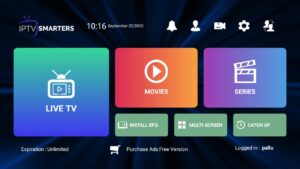
🔍 Quick Checklist Before You Start
Make sure you’ve got:
-
✅ A working internet connection
-
✅ Correct IPTV login (M3U or Xtream)
-
✅ Latest version of the app
-
✅ A provider that actually supports IPTV Smarters
Don’t have a reliable provider? Try a trusted IPTV service — works perfectly on IPTV Smarters, TiviMate, and XCIPTV with no headaches.

⚙️ Common IPTV Smarters Problems & Fixes
| Issue | Likely Cause | Quick Fix |
|---|---|---|
| App won’t open | Corrupted install | Reinstall from clean APK |
| App opens, but stuck loading | Cache overload | Clear cache & restart |
| Channels not showing | Wrong login format | Switch to Xtream Codes login |
| VOD not playing | Broken playlist or blocked stream | Use a VPN or test another provider |
| Login says “invalid details” | Username/pass error | Check for typos or expired account |
| Crashing during playback | Decoder issue | Switch video decoder in settings |
| Channels freeze or buffer | Weak source or Wi-Fi | Use Ethernet or a stable IPTV setup |
Let’s go deeper into each fix…
✅ 1. Clear Cache (The Classic First Step)
On Firestick or Android TV:
-
Go to Settings > Apps > IPTV Smarters
-
Click Force Stop
-
Then click Clear Cache
-
Relaunch the app
This alone fixes 80% of cases where the app freezes or won’t load.
✅ 2. Reinstall the App (Use the Clean Version)
If clearing cache doesn’t help, do a fresh install.
📥 Download official IPTV Smarters Pro:
-
Android TV / Firestick APK:
https://www.iptvsmarters.com/smarters.apk
⚠️ Don’t install random “modded” versions — they often cause playback errors or fail to update.
✅ 3. Use Xtream Codes Login (Instead of M3U)
M3U links are common, but Xtream login is better — faster, more stable, and includes full EPG + VOD categories.
You’ll need:
-
Portal URL
-
Username
-
Password
💡 Most solid Stream providers offer both. If yours doesn’t, try a well-supported IP TV setup that works with Xtream, M3U, and even custom filtered playlists.
✅ 4. Switch Video Decoder
If channels load but freeze or the app crashes when you hit play:
-
Go to Player Settings > Decoder
-
Switch from Hardware to Software, or vice versa
-
Restart the app
This helps especially on Firestick or Android boxes with limited memory.
✅ 5. Use a VPN If Channels Don’t Load
Sometimes your ISP blocks certain IP TV streams — especially sports.
-
Install a VPN directly on your device
-
Connect to a nearby server
-
Open Smarters again and test channels
Still nothing? Try switching to a new IP TV source that’s known to work with blocked content — like this reliable IP TV provider.

✅ 6. Double-Check Login Details
Make sure:
-
No extra spaces if you’re copying/pasting
-
The portal URL is correct (check with your provider)
-
Your account is active and not expired
If nothing works even after double-checking, your IPTV service might just be down.
✅ 7. Try Another Device
If IP TV Smarters won’t work on one device, try it on another (like your phone, PC, or tablet).
If it works elsewhere, the issue might be your Firestick’s cache or system settings.
🛠 Still Not Working? Switch Providers
Let’s be real — sometimes the problem isn’t you. It’s the provider.
If they gave you an unstable playlist, broken links, or expired login, even the best app won’t save you.
👉 You’re better off switching to a trusted IP TV provider with tested performance on IP TV Smarters Pro, full VOD, and working EPG.
IPTV Smarters won’t open? App keeps crashing?
You’re not alone — this is one of the most searched problems out there right now. Whether you’re on Firestick, Android TV, or a mobile device, IP TV Smarters sometimes just stops working for no obvious reason.
You open the app, and either it freezes on launch, crashes back to the home screen, or just won’t load your channels or playlists.
Why does IPTV Smarters stop working?
Here’s what usually causes it:
-
App cache is full or corrupted
-
The app wasn’t installed properly or got broken after an update
-
The playlist is valid, but there’s a problem syncing it
-
Your Firestick or Android device is blocking certain app actions
-
The app version you’re using is outdated or not compatible with your device
What to try before switching apps
People usually ask:
“How do I fix IPTV Smarters on Firestick?”
“Why is IPTV Smarters crashing on Android?”
“What’s the latest working version of IP TV Smarters?”
Here’s what helped in most cases:
-
Force stop the app
-
Clear cache and data
-
Uninstall and reinstall the latest stable version
-
Restart your device completely
-
If that still doesn’t work, try an older version of the app
What worked when the app still wouldn’t load
Sometimes, you do all of that — and it still won’t open. That’s when I tested my playlist on other IP TV players, just to rule things out.
Here’s what worked immediately for me:
– 👉 This one installed clean and opened right away
– 👉 This one worked on both Firestick and mobile with no issues
– 👉 This one was quick to set up and loaded playlists instantly
– 👉 This one ran smooth even on a low-spec device
If one of these works with your same playlist, then you know the issue is with the app — not your provider or connection.

Want a step-by-step fix guide?
If you’d prefer to fix IPTV Smarters instead of switching, I recommend checking 👉 TopFirestick.com
It’s one of the few sites that stays updated with working fixes, download links, and setup guides that actually match what’s happening today — not outdated info.
Final word
If IP TV Smarters isn’t working for you, you’re not doing anything wrong. This app just has issues sometimes, especially on Firestick after updates.
You can fix it — or you can use an app that works right now and avoid the stress altogether.
Either way, there’s a solution. Try the tested platforms above, or check TopFirestick.com for clear steps and working alternatives.