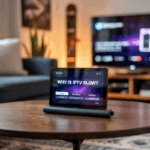You’re trying to install IPTV Smarters or TiviMate on your Firestick, and boom —
“App not compatible with your device.”
Annoying, right? The app works fine on other Android boxes, even phones, but your Firestick won’t take it.
Let me break down what’s going on and how you can fix it in less than 10 minutes.
Disclaimer: We don’t sell IPTV services. We don’t sell apps. We don’t take commissions.
What we actually do? We test, research, compare, and simplify. We dive into forums, scroll through tech blogs, install all kinds of apps (even the weird ones), and package everything into useful shortcuts you can trust.
We’re just a bunch of nerds obsessed with tech, doing our best to save you time and headaches. Everything we write comes from real testing and experience — no fluff, no hype, no bias.
Use it, test it, question it. We’re not here to sell — we’re here to help.
So, Why Is It Saying “Not Compatible”?
Here’s the honest truth:
-
It’s not because your Firestick is bad
-
It’s not because IPTV doesn’t work on Firestick
-
It’s usually because the app isn’t on the Amazon App Store or the version you’re trying isn’t made for Firestick’s architecture
In other words: you need to sideload it — manually.
Step-by-Step: How to Install ANY IPTV App on Firestick
1. Turn on Unknown Sources
Go to:
Settings > My Fire TV > Developer Options
If you don’t see Developer Options, go to About > Click “Fire TV Stick” 7 times — that unlocks it.
Now turn on:
-
Apps from Unknown Sources
-
ADB Debugging (optional but helps)
2. Install Downloader
Go to Firestick’s home screen, search “Downloader” (orange logo), and install it.
This lets you download APKs directly — think of it like a browser just for .apk files.
3. Get the Right APK
Now the most important part:
Don’t just Google random APKs. You need the one that works with Firestick (32-bit, ARM version).
Here are safe options:
-
IPTV Smarters Pro:
https://www.iptvsmarters.com/smarters.apk -
TiviMate:
https://bit.ly/tivimate-download -
XCIPTV: depends on your provider — ask them directly
Paste the link into Downloader > download > install.
4. Open the App and Log In
Once installed, open it from your apps list.
If you’re using M3U or Xtream Codes, just paste your login info and you’re good to go.
Still saying “App not installed”? Try downloading an older version or ask your IPTV provider which version works on Firestick.
What If It Still Doesn’t Work?
Here’s what might help:
-
Try another IPTV app like XCIPTV, Flix IPTV, or IPTV Stream Player
-
Clear some space — if your Firestick is full, installs can fail
-
Use a newer Firestick (the 4K and 4K Max work way better)
Tired of Playing With APKs?
If you’re testing 10 apps and nothing runs smooth — the issue might be the IPTV service itself.
Some providers just don’t support Firestick well.
👉 Here’s one that works great with Firestick, no buffering, updated APK:
Visit a trusted IPTV provider
Final Thoughts
The “not compatible” thing isn’t the end of the world.
It just means you need to do it manually. Use Downloader, grab the right APK, and you’re set.
And if it still gives you trouble — try a better IPTV app or just switch to a provider that gives you working tools.
That’s it. No fancy tech tricks. Just install and stream.
Firestick says “not compatible”? Yeah… that happens
Man… if Firestick’s giving you that message, don’t even overthink it.
You try to install the app, it looks like it’s working… and then boom:
“This app isn’t compatible with your device.”
Cool. Thanks for nothing.
Honestly, that doesn’t mean your device is old or broken. It just means Amazon decided to block that app — even if it worked fine yesterday. Happens all the time with third-party stuff.
Tried to fix it? Been there
I used to spend hours trying to “fix” it:
• Reinstall the app
• Try older APKs
• Mess with Developer Options
• Reset the whole stick
Total waste of time.
Now? I just use something else that installs clean and runs without issues.
What actually worked for me
I’ve tested a bunch of setups — these ones didn’t throw the “not compatible” error and ran perfectly on Firestick:
Not perfect — but no crashes, no errors, no Amazon drama.
Want to skip the testing?
If you just want to get back to watching and skip the whole “trial and error” thing —
check 👉 TopFirestick.com
It’s where I go when nothing works.
Real guides. Updated apps. Quick fixes that don’t waste your time.
Final word
It’s not your fault.
The app’s probably fine.
Your Firestick? Also fine.
Amazon just doesn’t want you installing certain stuff.
Don’t stress about fixing it.
Just use something that works — like one of the apps above — or hit up TopFirestick.com and get it done.
10 minutes later, you’re watching again. Simple.