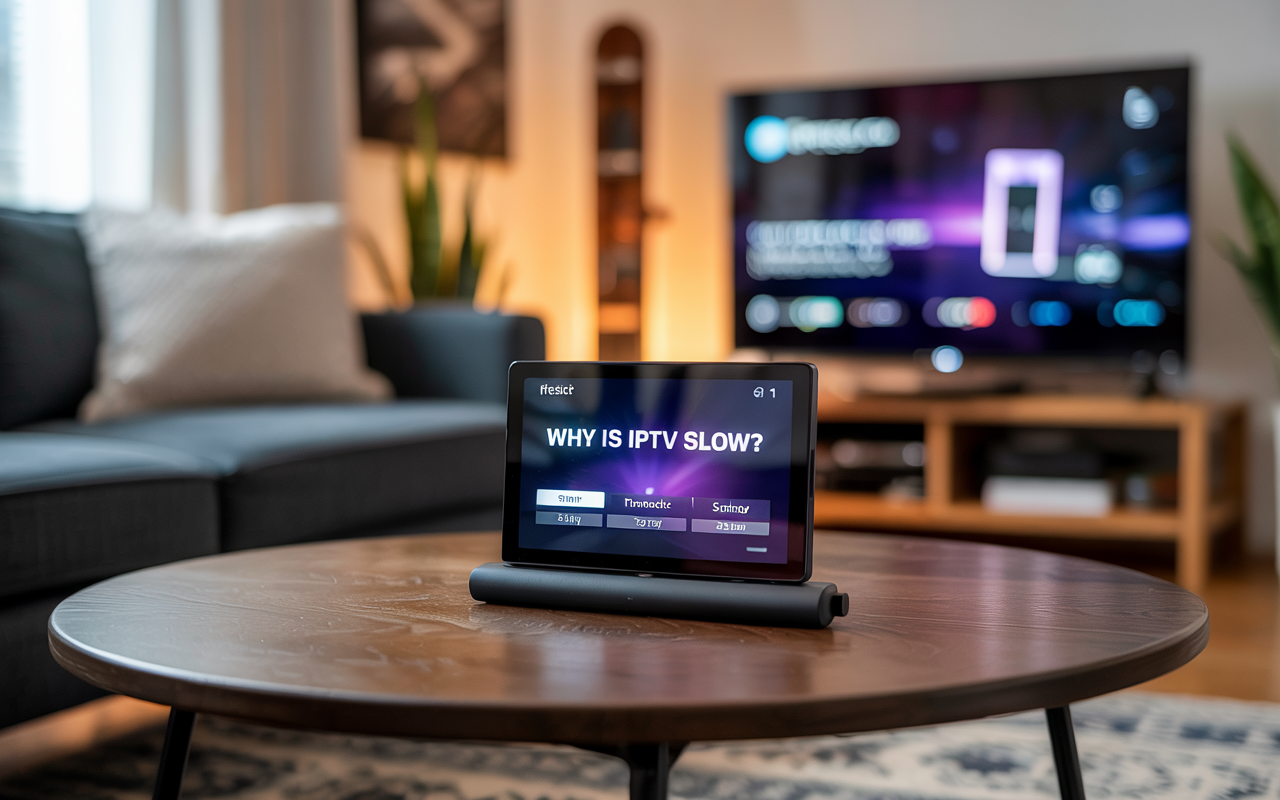You’re ready to relax, open up IPTV Smarters or TiviMate on your Firestick… and boom — buffering, freezing, or channels won’t load.
It’s frustrating, and no, you’re not imagining it. Firestick is a powerful device, but IP TV can run slow for a bunch of reasons — most of them fixable.
Let’s break it all down step-by-step.
Disclaimer: We don’t sell IPTV services. We don’t sell apps. We don’t take commissions.
What we actually do? We test, research, compare, and simplify. We dive into forums, scroll through tech blogs, install all kinds of apps (even the weird ones), and package everything into useful shortcuts you can trust.
We’re just a bunch of nerds obsessed with tech, doing our best to save you time and headaches. Everything we write comes from real testing and experience — no fluff, no hype, no bias.
Use it, test it, question it. We’re not here to sell — we’re here to help.
🔍 Common Reasons Why IPTV is Slow on Firestick
1. Weak or Overloaded Wi-Fi
Firestick uses Wi-Fi. If you’re far from the router, or there are walls in the way, expect drops and buffering.
2. Cheap IP TV Server
Not all IP TV providers are equal. Some oversell their servers, especially on weekends or during live sports.
3. ISP Throttling IPTV Traffic
Some internet providers actively slow down or block IP TV traffic. If things buffer constantly but YouTube works fine — it’s likely throttling.
4. Firestick Storage Full
If your Firestick is low on memory or cache, apps will run slow. IP TV apps especially need fresh memory to stream live content smoothly.
5. Outdated IP TV App
Running an old version of IP TV Smarters or a modded APK? They often crash or lag after a while.
🔧 How to Fix IPTV Lagging or Running Slow on Firestick
Here’s what you can do that actually works — no advanced setup needed.
✅ Step 1: Restart Firestick and Your Wi-Fi Router
Yes, it sounds basic — but it works more often than you’d expect. Unplug both, wait 30 seconds, plug back in.
✅ Step 2: Clear Cache of Your IPTV App
-
Go to Settings > Applications > Manage Installed Applications
-
Select your IP TV app (IP TV Smarters, TiviMate, etc.)
-
Hit Clear Cache
-
Then hit Force Stop
-
Open the app again
This clears old data and frees up memory.
✅ Step 3: Use 5GHz Wi-Fi, Not 2.4GHz
If your router supports 5GHz, switch to it. It’s faster and better for streaming.
You’ll find the option under:
Settings > Network > Select 5GHz signal (usually ends in “5G”)
✅ Step 4: Use a VPN
If your IP TV is slow only during the evening or weekends, your ISP might be throttling it.
Install a VPN like NordVPN or Surfshark directly on Firestick. Connect to a server near your location.
This hides IP TV traffic and usually boosts performance.
✅ Step 5: Reinstall or Update the App
-
Uninstall your current IP TV app
-
Go to your provider and ask for the latest APK
-
Install fresh
-
Re-enter your M3U or Xtream Codes
A fresh app install often fixes playback or loading issues.
✅ Step 6: Try a Better IPTV App
Not all apps handle streams the same. If you’re on IP TV Smarters and it’s lagging, try:
-
TiviMate
-
XCIPTV
-
IPTV Stream Player
-
Flix IPTV
They perform better, especially on Firestick 4K.
🚀 Want Smoother IP TV?
If you’ve done everything and IP TV is still slow, it might be time to try a more stable provider — one that works specifically well with Firestick:
👉 Visit a trusted IP TV provider
👉 Browse IP TV services optimized for Firestick and 4K devices
👉 Compare plans with no buffering and strong support
✅ Final Checklist
| Fix | Works For |
|---|---|
| Restart Firestick and Router | All IP TV apps |
| Clear Cache | IP TV Smarters, XCIPTV |
| Use 5GHz Wi-Fi | Improves signal & speed |
| Use a VPN | Bypass throttling |
| Update App | Fix broken or outdated apps |
| Try another app | Boost stream compatibility |
Conclusion
IPTV being slow on Firestick is usually a mix of Wi-Fi problems, bad app memory, or IP TV provider overload.
Fix the basics — restart, clear cache, use a VPN — and you’ll see a major difference.
If not, consider switching to a more stable provider that’s actually tested on Firestick.