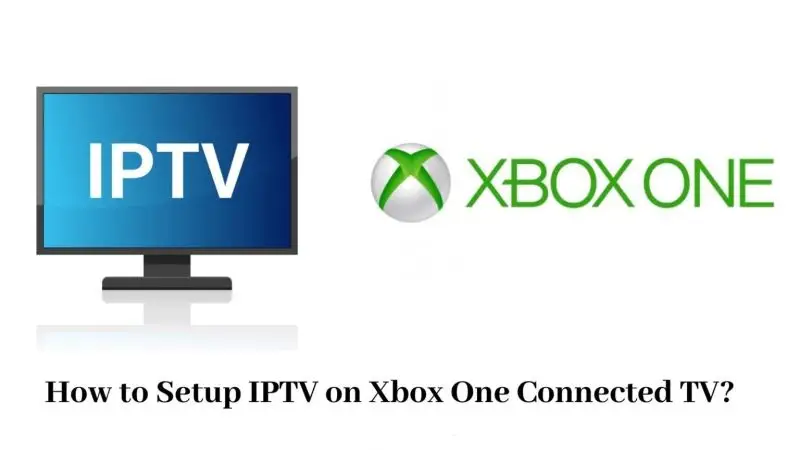Alright, real talk —
You already know your Xbox can do way more than just load up Call of Duty or Fortnite.
In 2025, your Xbox can turn into a live TV streaming monster — if you know how to set it up.
And the secret weapon?
Kodi.
If you’ve never used Kodi before, don’t worry —
I’m gonna walk you through it step-by-step, like I’m standing next to you, no fancy tech jargon.
Let’s get into it.
Disclaimer: We don’t sell IPTV services. We don’t sell apps. We don’t take commissions.
What we actually do? We test, research, compare, and simplify. We dive into forums, scroll through tech blogs, install all kinds of apps (even the weird ones), and package everything into useful shortcuts you can trust.
We’re just a bunch of nerds obsessed with tech, doing our best to save you time and headaches. Everything we write comes from real testing and experience — no fluff, no hype, no bias.
Use it, test it, question it. We’re not here to sell — we’re here to help.
Why Even Use Kodi on Xbox for IPTV?
First off — Kodi is free.
Second — Kodi is super customizable.
Third — Kodi lets you load almost any IPTV playlist you want — live TV, sports, movies, all in one place.
✅ Save money.
✅ Cut the cable cord.
✅ Watch exactly what you want, when you want.
🎯 Tons of people at TopFirestick.com are doing this right now — gaming on Xbox one minute, switching to streaming live soccer the next.
No switching devices.
No extra boxes.
Just your Xbox, some good internet, and Kodi.
What You’ll Need Before We Start
✅ An Xbox Series X, Series S, or even Xbox One
✅ Good internet (seriously, you want at least 50 Mbps)
✅ Microsoft Store access (it’s free on your Xbox)
✅ M3U playlist link (you’ll get this from your IPTV provider)
✅ 15–20 minutes max
And you’re ready.
Step 1: Install Kodi on Your Xbox
This is the easiest part, trust me.
1. Open Microsoft Store
✅ Hit the Xbox button → Go to Store → Tap Search
2. Search for Kodi
✅ Type in “Kodi”
✅ It’ll pop up instantly because it’s an official app.
3. Install Kodi
✅ Click Install.
✅ Wait a minute.
✅ Boom — you’ve got Kodi on your Xbox.
Step 2: Set Up Kodi for IPTV
Alright, now let’s turn Kodi into your live TV machine.
1. Open Kodi and Head to Add-ons
✅ Open the app.
✅ From the Kodi home screen, scroll down to Add-ons.
✅ Click Install from repository.
2. Install PVR IPTV Simple Client
✅ Scroll through the list and find PVR Clients.
✅ Look for PVR IPTV Simple Client — that’s the magic one.
✅ Click Install.
This add-on is what lets Kodi pull live TV channels from an M3U playlist.
3. Set Up Your Playlist
✅ After it installs, go to My Add-ons → PVR Clients → PVR IPTV Simple Client → Configure.
✅ Click M3U Playlist URL.
✅ Here’s where you paste your IPTV provider’s M3U link.
(Don’t have one? I’ll explain how to get one in a second.)
✅ Save.
✅ Restart Kodi.
✅ You should now see a new section called TV on your Kodi home screen — with channels loading in.
That’s it. You’re officially streaming live TV on your Xbox.
Where to Get a Good IPTV Playlist
Now, if you don’t have a playlist yet — don’t go downloading random sketchy files off shady websites.
✅ Stick with trusted IPTV providers that offer legit M3U playlists.
Real recommendations:
✅ They’ll give you:
-
Working links that load properly in Kodi
-
Full sports, movie, and series packages
-
No freezing, no fake promises
And trust me — it’s crazy cheap compared to cable bills.
Step 3: Make Kodi Even Better
Want to supercharge your setup? Here’s some easy upgrades:
✅ Install a TV Guide (EPG)
-
Go back to PVR IPTV Simple Client settings.
-
Enter an EPG XML URL if your provider offers it (most good ones do).
✅ Use Ethernet Instead of Wi-Fi
-
Wi-Fi works fine but Ethernet = zero buffering during big sports matches.
✅ Add More Add-ons
-
Kodi has tons of legit free add-ons for movies, news, podcasts — explore them.
Common Mistakes and How to Dodge Them
| Mistake | How to Fix It |
|---|---|
| Playlist won’t load | Double-check your M3U URL, no typos |
| Channels are missing | Ask your IPTV provider for updated playlists |
| Streams buffer a lot | Use Ethernet, or lower stream quality settings |
| No EPG showing | Make sure you entered the EPG URL in the right section |
Free vs Paid IPTV Playlists (Real Talk)
Let’s be honest:
| Option | Pros | Cons | |:—|:—| | Free M3U Playlists | No cost | Constant buffering, dead links | | Paid IPTV Playlists | Stable, 4K streams | Costs a few bucks a month |
✅ In 2025, it’s not worth wasting your time on free garbage playlists that crash every 5 minutes.
Spend $5–$10 a month — get stable, 4K, smooth TV like a boss.
Quick FAQ
Q: Will Kodi on Xbox get me banned?
A: Nope. Kodi is totally legal. It’s what you load into it that matters. Use good, legit providers.
Q: Can I watch sports channels?
A: Yes! If your IPTV playlist includes them — and most good ones do.
Q: Do I need a VPN?
A: If your ISP throttles IPTV streams, yep. Otherwise, you’re probably fine.
(If you want to be extra safe, TechRadar recommends these VPNs.)
Final Thoughts
Setting up Kodi on Xbox for IPTV sounds complicated —
but once you do it, you’ll wonder why you didn’t do it sooner.
✅ Install Kodi.
✅ Load your playlist.
✅ Watch live TV, sports, movies — right from your Xbox.
✅ Save a ton of money and ditch cable forever.
Trust me —
this is one of the smartest setups you’ll ever do.
Let’s go.