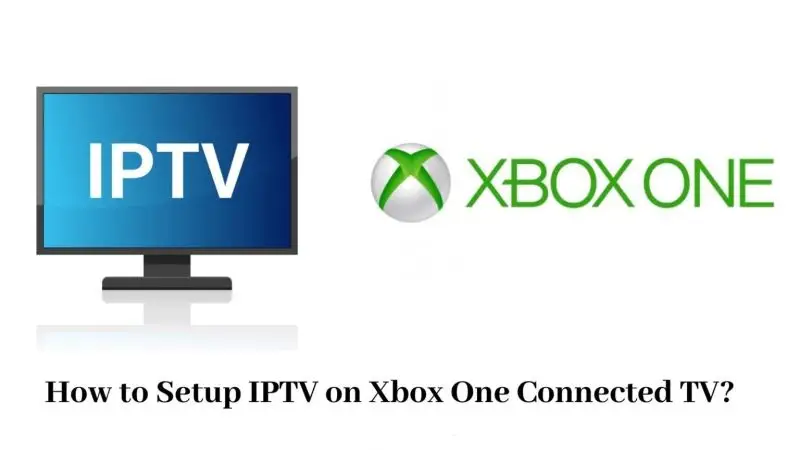Alright, let’s be honest —
Plex is a beast when it comes to organizing your movies, shows, and personal videos.
But what a lot of people don’t realize?
You can also use Plex to stream IPTV — even straight to your Xbox.
✅ No cable boxes.
✅ No messy setups.
✅ Just smooth live TV streaming directly from your Plex dashboard.
And the best part?
You don’t need to be some IT wizard to set this up.
Here’s how you do it — simple, step-by-step, no techy jargon.
Disclaimer: We don’t sell IPTV services. We don’t sell apps. We don’t take commissions.
What we actually do? We test, research, compare, and simplify. We dive into forums, scroll through tech blogs, install all kinds of apps (even the weird ones), and package everything into useful shortcuts you can trust.
We’re just a bunch of nerds obsessed with tech, doing our best to save you time and headaches. Everything we write comes from real testing and experience — no fluff, no hype, no bias.
Use it, test it, question it. We’re not here to sell — we’re here to help.
Why Stream IPTV on Xbox with Plex?
✅ Everything organized in one place
✅ Super clean user interface (no clunky IPTV apps)
✅ Works beautifully with Xbox’s Plex app
✅ Access live TV + your personal media at the same time
✅ Record shows if you want (with DVR setup)
🎯 Smart streamers at TopFirestick.com are already using this method to ditch cable for good — and you should too.
Step 1: What You’ll Need Before You Start
✅ A Windows PC, Mac, or NAS server to install Plex Media Server
✅ An Xbox One, Series X, or Series S
✅ A good IPTV playlist (M3U link)
✅ Internet connection (50 Mbps+ if possible)
✅ About 20 minutes for setup
Step 2: Set Up Plex Media Server on Your PC
1. Download Plex Media Server
✅ Go to Plex’s official website.
✅ Download and install Plex Media Server on your computer.
2. Create a Free Plex Account
✅ Super fast. Just an email and password.
3. Set Up Plex Libraries (Optional)
✅ If you want to organize your own movies and shows too, add them now.
✅ But you can skip this if you only care about IPTV right now.
Step 3: Install the IPTV Plugin for Plex (The Secret Sauce)
Here’s where it gets fun —
Plex by default doesn’t support M3U playlists.
✅ But with the right plugin, it does.
Option 1: Use xTeVe IPTV Proxy
✅ xTeVe acts as a middleman between your IPTV provider and Plex.
✅ It tricks Plex into thinking your IPTV channels are like “live TV tuners.”
How to set it up:
-
Download xTeVe from the official site
-
Install it on your PC
-
Load your M3U playlist into xTeVe
-
Configure the EPG (Electronic Program Guide) if your provider gives you one
-
Connect xTeVe to Plex’s Live TV & DVR settings
✅ Done. Plex now sees your IPTV channels as real TV.
Option 2: Use TellyTV or IPTV.bundle (More Advanced)
✅ If you’re feeling fancy, you can also explore using TellyTV or custom IPTV.bundle setups.
✅ But xTeVe is easier for beginners and works like a charm.
Step 4: Install Plex App on Xbox
✅ Open the Microsoft Store on your Xbox.
✅ Search for “Plex.”
✅ Install it — it’s free.
✅ Log in using the same Plex account you set up earlier.
Step 5: Start Streaming!
✅ Go to the “Live TV” section inside your Xbox Plex app.
✅ You should now see your IPTV channels listed beautifully, organized like real cable TV.
✅ Channel logos, TV guide, everything.
✅ Enjoy smooth streaming straight from your couch — no ugly playlists, no switching apps.
📢 Bonus: Recording IPTV Shows with Plex DVR
✅ If you set up xTeVe correctly, you can even record live IPTV streams!
-
Go to Live TV → Schedule recordings
-
Pick your show or match
-
Set your storage settings
✅ Now you can binge without worrying about missing anything.
Pro Tips for the Smoothest Plex IPTV Streaming
✅ Use Ethernet for your Xbox (Wi-Fi can cause occasional buffering)
✅ Always refresh your IPTV playlist and EPG every few days
✅ Keep your Plex Media Server updated — they constantly improve stability
✅ Adjust your streaming quality inside Plex if needed (1080p is more stable than pushing 4K if your network struggles)
Common Problems (and Easy Fixes)
| Problem | Fix |
|---|---|
| Channels not loading | Double-check M3U URL and xTeVe setup |
| EPG data missing | Recheck your XMLTV EPG link |
| Buffering issues | Switch to Ethernet or lower stream quality |
| Plex app crashes | Update Plex Media Server + Xbox app |
IPTV Providers That Work Great with Plex
✅ Stable IPTV providers are key if you want no-freeze, no-buffer performance.
✅ Personal recommendations (tested):
✅ These providers offer:
-
Full M3U playlists
-
Xtream Codes API access
-
Updated EPGs
-
Fast servers for live TV without the “mid-match buffering rage”
✅ Cheap providers = sad buffering nights. Don’t say I didn’t warn you.
Quick FAQ
Q: Do I have to pay for Plex Pass?
✅ No. Live TV with xTeVe works even on the free Plex plan. Plex Pass just adds DVR recording and extras.
Q: Does Plex limit the number of IPTV channels?
✅ Nope. It depends more on your server power and playlist size.
Q: Will my Xbox handle 4K IPTV?
✅ If your internet is good and your IPTV source supports it, yes. But sometimes 1080p is safer for smoothness.
Final Thoughts
Using Plex Media Server to stream IPTV on Xbox is one of those genius moves that most people have no idea about.
✅ It’s clean.
✅ It’s organized.
✅ It’s reliable.
✅ And it saves you flipping between apps every five minutes.
✅ Set it up once.
✅ Chill forever with live TV, movies, and your own media — all in one place.
Because in 2025, your Xbox isn’t just for gaming —
it’s your all-in-one home theater beast.