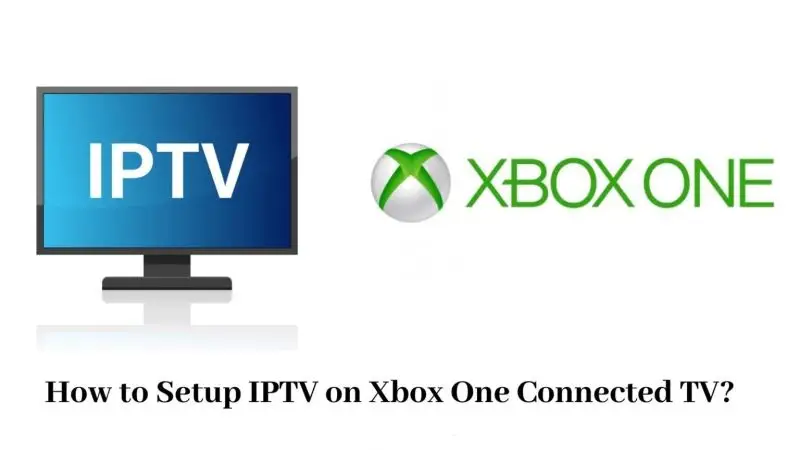If you thought your Xbox Series X, Series S, or even your older Xbox One was just a gaming machine, think again.
In 2025, Xbox has evolved into a powerful all-in-one media center — including seamless IPTV streaming.
But here’s the reality:
You can’t just install any app and expect a smooth experience.
You need the right apps, the right setup, and the right streaming providers to make it work properly — and legally.
This guide is here to show you exactly how to install IP TV apps on Xbox safely, step-by-step, using real methods that actually work.
Disclaimer: We don’t sell IPTV services. We don’t sell apps. We don’t take commissions.
What we actually do? We test, research, compare, and simplify. We dive into forums, scroll through tech blogs, install all kinds of apps (even the weird ones), and package everything into useful shortcuts you can trust.
We’re just a bunch of nerds obsessed with tech, doing our best to save you time and headaches. Everything we write comes from real testing and experience — no fluff, no hype, no bias.
Use it, test it, question it. We’re not here to sell — we’re here to help.
What is IPTV and Why Use It on Xbox?
IPTV (Internet Protocol Television) delivers live TV channels, video-on-demand, and series directly through the internet — no cable subscription needed.
✅ Benefits of using lP TV on Xbox:
-
High-speed hardware for smooth, high-definition streaming
-
Native app installations via Microsoft Store
-
Big-screen entertainment without additional devices
-
Full integration with your gaming and streaming lifestyle
📈 According to Statista’s 2025 IPTV Adoption Report, Stream services now account for over 45% of global live TV consumption — and growing.
Instead of cluttering your home with separate devices, you can use your powerful Xbox console to watch thousands of live channels and movies — legally, safely, and efficiently.
Best IPTV Apps Available on Xbox (2025 List)
Because Xbox runs on a locked-down Windows Core OS, you can’t sideload random APKs like on Android boxes.
Instead, you must use apps that are available directly through the Microsoft Store — and luckily, there are some excellent choices.
✅ Top IPTV apps for Xbox in 2025:
-
MyIPTV Player (Microsoft Store Link): Fast, easy M3U playlist streaming
-
VLC Media Player (Official Microsoft App Link): Plays M3U playlists directly
-
Kodi (Kodi Official Website): With IPTV add-ons, it’s a full media hub
-
Plex (Plex Official Site): With IPTV plug-ins for premium streaming
✅ Pro Tip:
MyIPTV Player is the easiest for beginners — simple playlist upload, quick channel guide integration, and no complex setup.
🎯 Platforms like TopFirestick.com consistently recommend these apps for a hassle-free, stable IPTV experience.
How to Install IPTV Apps on Xbox: Step-by-Step Guide
Now let’s go straight to the action.
Step 1: Set Up and Connect Your Xbox
✅ Make sure:
-
Your Xbox Series X, Series S, or One is connected to high-speed Wi-Fi or, even better, Ethernet for maximum stability.
-
System software is fully updated.
Step 2: Access the Microsoft Store
-
Navigate to Store from your Home screen.
-
Select the Search bar.
Step 3: Search and Download Your IPTV App
Type in the app you want, such as:
-
“MyIPTV Player”
-
“VLC Media Player”
-
“Kodi”
✅ Select the app → Click Install → Wait for it to complete.
Step 4: Launch the App
-
Head to My Games & Apps.
-
Locate the installed IP TV app.
-
Open it.
Step 5: Add Your IPTV Playlist
Depending on the app:
-
Go to Settings.
-
Add a new M3U playlist URL provided by your IP TV provider.
-
(Optional) Add your EPG URL for a full program guide.
✅ Save and refresh the playlist.
Boom. You’re now ready to stream live TV, movies, and series directly from your Xbox.
Pro Tips for Smooth Streaming on Xbox
✅ Always use premium IP TV subscriptions for stable servers.
✅ Choose providers offering M3U links and Xtream Codes APIs.
✅ Update your apps regularly.
✅ If your ISP throttles IP TV traffic, consider using a reputable VPN service compatible with Xbox (like NordVPN through router setup).
Choosing a Trusted Stream Provider for Xbox
Not every IP TV service is created equal — and you need serious stability for Xbox.
✅ Look for features like:
-
Full HD/4K support
-
Anti-freeze technology
-
Multi-device compatibility
-
Real customer support (not shady Telegram groups)
Trusted names reviewed across tv ip platforms in 2025 include:
-
Smarters Pro IP TV (Visit Smarters Pro Global IP TV) — reliable, premium multi-device support
-
IBOMAX Pro IP TV (Visit IBOMAX Pro) — solid performance, extensive VOD libraries
These services are ideal if you’re streaming across multiple platforms (Xbox + Firestick + Smart TVs).
Common Problems and How to Solve Them
| Issue | Solution |
|---|---|
| App not appearing in Store | Check Xbox location settings (some apps restricted by region) |
| Streams buffer frequently | Use Ethernet, not Wi-Fi + upgrade Stream server |
| Playlist won’t load | Double-check M3U URL and app settings |
| No EPG Guide showing | Verify EPG URL, format, and refresh playlist |
✅ Most problems are either bad playlist inputs or unstable internet connections.
Should You Use a VPN for IP TV on Xbox?
✅ Short answer: Yes, if you can.
Because Xbox doesn’t allow native VPN apps, you’ll need to:
-
Install VPN at your router level
or -
Share VPN connection via PC using Ethernet bridging
📈 According to TechRadar’s 2025 Streaming Security Report, VPN use for IP TV increased by 27% year-over-year to avoid ISP throttling and ensure smooth, private streaming.
Quick Comparison: Stream Apps on Xbox vs Android vs Firestick
| Feature | Xbox | Android TV | Firestick |
|---|---|---|---|
| App Store Access | Limited (but stable) | Full Play Store | Good, but Amazon-restricted |
| Ease of Setup | Moderate | Easy | Easy |
| Performance | Excellent (high-end hardware) | Good | Average |
| Best Use | Gaming + IP TV streaming | IP TV-only setups | Portable budget option |
✅ Xbox is the king of multi-purpose entertainment setups — perfect if you game and stream on one device.
Closing Thoughts
Installing IPTV apps on Xbox is no longer complicated or risky in 2025.
With the right app, the right playlist, and a trusted IP TV service, you can turn your Xbox into the ultimate streaming powerhouse.
✅ Install approved apps from the Microsoft Store.
✅ Configure your IP TV playlist properly.
✅ Choose premium providers for stability and long-term reliability.
Because smart streaming isn’t just about watching more — it’s about watching better.
👉 With this setup, your Xbox is no longer just a console.
It’s your personal, always-on media empire.