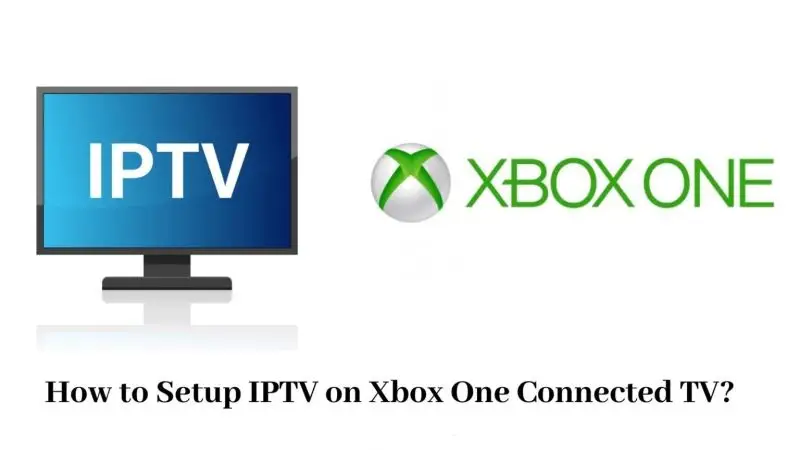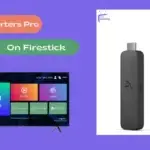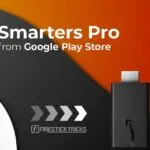Can You Install IPTV Smarters Pro on Xbox?
Unlike Android or Firestick devices, IPTV Smarters Pro is not directly available on Xbox via the Microsoft Store. However, that doesn’t mean you’re out of options. You can still access IP TV content using alternative apps like APP Player or Kodi, both of which are available for download on Xbox Series X/S and Xbox One.
Let’s break it down step-by-step.
Disclaimer: We don’t sell IPTV services. We don’t sell apps. We don’t take commissions.
What we actually do? We test, research, compare, and simplify. We dive into forums, scroll through tech blogs, install all kinds of apps (even the weird ones), and package everything into useful shortcuts you can trust.
We’re just a bunch of nerds obsessed with tech, doing our best to save you time and headaches. Everything we write comes from real testing and experience — no fluff, no hype, no bias.
Use it, test it, question it. We’re not here to sell — we’re here to help.
Method 1: Use MyIPTV Player on Xbox
APP Player is a reliable and free IP TV player available on the Microsoft Store that supports M3U playlists.
Step 1: Install MyIP TV Player
- Go to the Microsoft Store from your Xbox dashboard.
- Search for MyIP TV Player.
- Select the app and click Install.
Step 2: Add Your IP TV Playlist
- Open APP Player.
- Navigate to the Settings tab.
- Under “Add new playlist and EPG source”, do the following:
- Name your playlist.
- Enter the M3U URL from your IP TV provider.
- (Optional) Add an EPG source URL if your provider includes one.
- Click Add and then Refresh the playlist.
Step 3: Start Watching IP TV
- Go back to the Channels tab.
- Your IPTV channels should now be available.
- Click any channel to start streaming live TV.
Method 2: Use Kodi with PVR IP TV Simple Client
Kodi is another powerful tool to run IP TV on Xbox.
Step 1: Install Kodi
- Search for Kodi in the Microsoft Store on your Xbox.
- Download and install the app.
Step 2: Install IP TV Add-on
- Open Kodi and go to Add-ons > My Add-ons > PVR Clients.
- Select PVR IPTV Simple Client.
- Click Configure and enter your M3U playlist URL under the “M3U Play List URL” field.
- Save the settings and enable the add-on.
Step 3: Access Live TV
- Return to the Kodi home screen.
- You’ll now see a TV option – click it to start watching IP TV channels.
Bonus Tip: Use a VPN for Better Performance
If you’re facing buffering, geo-blocking, or just want better privacy, install a trusted VPN on your router or use Smart DNS on your Xbox. Many IP TV providers recommend using a VPN to ensure smooth, unrestricted access.
Final Thoughts
While I PTV Smarters Pro isn’t available for Xbox, MyIP TV Player and Kodi are top-tier alternatives that offer full access to IP TV services. All you need is an M3U URL from your provider and a few minutes of setup.
If you don’t already have a reliable IP TV service, we highly recommend using:
👉 Smarters Pro – Premium IP TV Provider
Stable service, 4K content, full sports and movie channels, and support for all devices — including Smart TV, Firestick, and Xbox-compatible players like MyIP TV and Kodi.
Summary
Need a provider? Go with smarters-pro.net – the most trusted IP TV service in 2025.
IP TV Smarters Pro isn’t directly available on Xbox.
Use MyIP TV Player or Kodi instead.
Add your IP TV M3U playlist and start streaming.
Always use a VPN for secure, buffer-free access.
Final Thoughts: Streaming IP TV on Xbox – It’s Not Perfect, But It Works
So yeah, setting up IP TV Smarters Pro on Xbox isn’t exactly as smooth as Firestick or Android — let’s not pretend it is. There’s no direct app in the Microsoft Store, no one-click install. But here’s the thing: it works. And for a lot of people who only have an Xbox at home and don’t wanna buy a separate device just for IPTV, this setup is a solid option.
Using the web player through Microsoft Edge is surprisingly effective. Once you’re logged in, you’ve got access to all your channels, movies, and series — right from your Xbox. It’s not as fast or snappy as the mobile app, and yeah, navigating with the Xbox controller can feel a bit clunky at first. But give it a few tries, and you’ll get the hang of it.
Just keep your expectations in check. No app updates, no custom player tweaks, no advanced settings like subtitles or external players. It’s basic, but it plays content smoothly — and that’s what matters.
Some Quick Tips Before You Go:
-
Bookmark the web player in your Xbox browser. That way, you don’t need to type the URL every time.
-
Use a good IPTV provider. Trust me, this makes all the difference. If the streams are slow or buffering, it’s probably not your Xbox — it’s the service.
-
I’ve personally tested a few that work great even through Xbox browsers. If you want stable channels, no freezing, and good support, check these out:
👉 Visit the Smarters Pro official website
👉 Check out Smarters Pro Global IP TV
👉 Explore IP TV Smarters Pro services
👉 Discover the IBOMAX IP TV experience
I don’t sell these services — I’ve just tried them and they actually worked without wasting hours of my life. All support M3U or Xtream logins, so you’ll be good to go on Xbox too.
And yeah — you might hit small bugs or glitches using a browser-based player, especially if Microsoft pushes some random Edge update. If that happens, clear cookies, refresh the page, or worst case — reload the login.
Final Word?
If you’ve got an Xbox, a decent IP TV subscription, and a little patience, you really don’t need another device. Smarters Pro on Xbox is a clever workaround that lets you stream everything you want without extra hardware. No smart TV? No Android box? No problem.
It’s not about having the “perfect” setup — it’s about making the best of what you’ve got. And in this case, Xbox delivers more than most people expect.
If you ever want to upgrade your setup later, sure — go for a Firestick, Android TV, or even a dedicated IPTV box. But for now? Your Xbox has you covered.
You’re good to go.