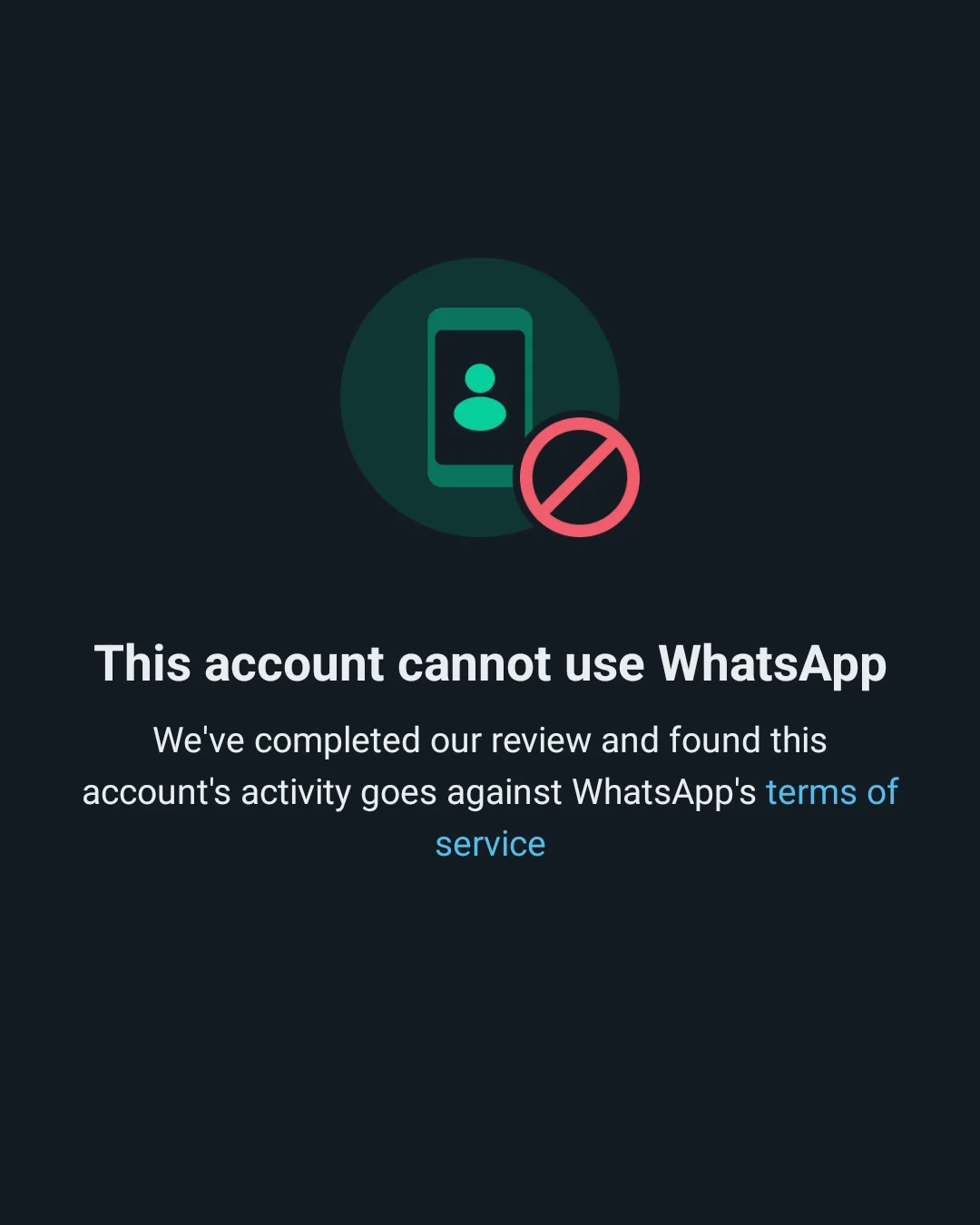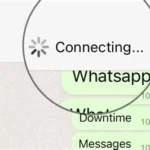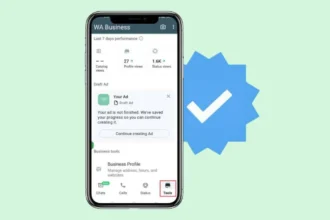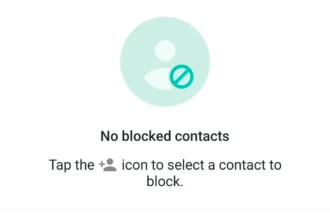😵 WhatsApp Not Letting You In?
There’s nothing worse than needing to send a quick message and being locked out of WhatsApp.
Whether it’s stuck verifying, not sending the code, or just refusing to open — it feels like everything’s frozen.
Before you start worrying about bans or hacks, let’s troubleshoot it step by step.
Here are 7 real-world fixes that solve login issues for thousands of users every single day.
🔧 1. Make Sure You’re Actually Connected
Yes, really. A weak or unstable internet connection can break the login process.
Try this:
-
Switch between Wi-Fi and mobile data
-
Turn Airplane Mode ON, then OFF
-
Restart your router if you’re on home Wi-Fi
-
Use a browser to visit https://web.whatsapp.com — if that fails to load, it’s likely your network
🔁 2. Restart Your Phone (Not Just the App)
Apps sometimes hang in the background or cache bad data.
A full restart can refresh your network stack and reload system processes — especially useful for Android users.
🧹 3. Clear WhatsApp Cache (Android)
Cache issues are a common cause of log-in problems.
Steps:
-
Go to Settings > Apps > WhatsApp
-
Tap Storage
-
Select Clear Cache (not Clear Data)
-
Relaunch the app and try again
☎️ 4. Verify Your Phone Number Is Correct
Make sure your number is entered in international format, like:
-
+1 for the US
-
+44 for the UK
-
+212 for Morocco
If you mistype your country code or miss the “+” symbol, the app won’t even attempt verification.
📌 Note: If your SIM card is inactive or doesn’t receive SMS, switch to “Call Me” for voice verification.
🔒 5. Make Sure You’re Not Using a WhatsApp Clone
Third-party mods like GBWhatsApp, FMWhatsApp, or YoWhatsApp are not supported — and WhatsApp may block logins from these apps completely.
✅ Solution:
-
Delete any third-party app
-
Install the official app from the Google Play Store or Apple App Store
🛡️ 6. Security or Antivirus App Might Be Blocking It
Some privacy or firewall apps (especially on rooted phones) block parts of WhatsApp’s connection.
To test this:
-
Temporarily disable VPNs, firewalls, or security apps
-
Try logging in again
-
If successful, whitelist WhatsApp in those apps
🧼 7. Uninstall and Reinstall WhatsApp
If all else fails:
-
Backup your chats if needed
-
Fully uninstall the app
-
Reinstall it from the official store only
-
Retry login with correct number and code
This refreshes your app data and ensures you’re not using a corrupt install.