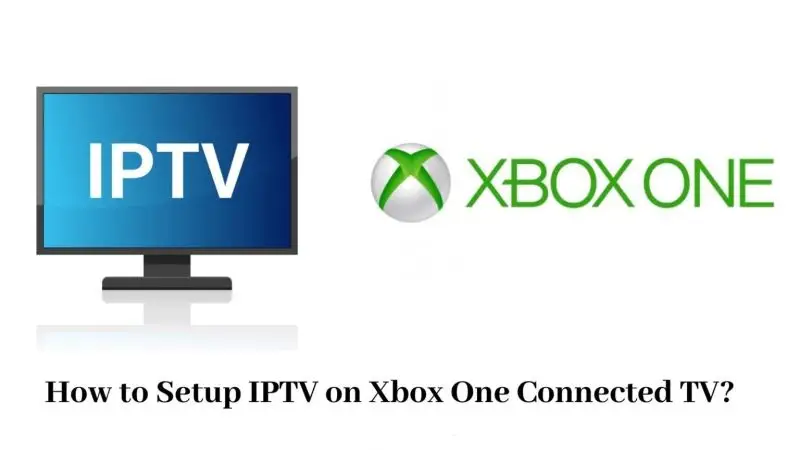If you’re using an Xbox and want to stream IPTV, the good news is you don’t need to mess with Developer Mode.
Most people think it’s complicated or risky — but today, you can sideload or access IPTV apps easily and safely, with no crazy setups.
Here’s exactly how you do it.
Disclaimer: We don’t sell IPTV services. We don’t sell apps. We don’t take commissions.
What we actually do? We test, research, compare, and simplify. We dive into forums, scroll through tech blogs, install all kinds of apps (even the weird ones), and package everything into useful shortcuts you can trust.
We’re just a bunch of nerds obsessed with tech, doing our best to save you time and headaches. Everything we write comes from real testing and experience — no fluff, no hype, no bias.
Use it, test it, question it. We’re not here to sell — we’re here to help.
Why Skip Developer Mode?
Developer Mode means paying extra, losing quick access to your normal games, and risking unnecessary settings changes.
Good news: You don’t need it. Xbox already has safer options to get your IPTV apps working.
What You’ll Need
-
Xbox One, Series X, or Series S
-
A good IPTV service with an M3U playlist or Xtream Codes
-
Internet connection
-
15 minutes to set up
Step 1: Use the Microsoft Store Apps
The easiest way is to download apps from the Microsoft Store — no tricks needed.
✅ Recommended IPTV apps:
Install, add your playlist or login info, and you’re ready to stream.
Step 2: Use the Edge Browser on Xbox
If the app you need isn’t on the store, use Xbox’s built-in browser:
✅ How:
-
Open Microsoft Edge
-
Visit your IPTV provider’s web portal
-
Login using M3U or Xtream credentials
-
Start streaming directly in the browser
No installation. No hacks. Works perfectly for many IPTV services like IPTV Smarters Web.
For even deeper setup guides, check out TopFirestick.com — they have full tutorials on making Xbox streaming faster and smoother.
Step 3: Understanding APK Files (and Why You Can’t Install Them)
You can’t directly install APK files on Xbox.
Xbox isn’t Android — but using Microsoft Store apps and the browser method covers 95% of what you need anyway.
Best IPTV Apps Setup Tips
✅ MyIPTV Player: Load M3U playlists easily
✅ Kodi: Install IPTV Simple Client add-on for advanced setup
✅ Plex: Use xTeVe or TellyTV for IPTV streaming
✅ Browser: Instant access with zero installations
Pro Tips for Best Streaming Quality
✅ Use an Ethernet cable, not Wi-Fi
✅ Choose 1080p instead of forcing 4K if your internet is mid-range
✅ Use premium IPTV services for stability
✅ Trusted IPTV suppliers:
Common Mistakes to Avoid
| Mistake | Pro Tip |
|---|---|
| Trying to install APKs directly | Use Store apps or Browser access |
| Paying for Developer Mode | It’s not needed for IPTV streaming |
| Using free IPTV servers | Pick trusted suppliers to avoid buffering |
| Streaming over weak Wi-Fi | Switch to wired Ethernet |
Quick FAQ
Q: Is Developer Mode required for IPTV on Xbox?
No — you can use Store apps or the Edge browser easily.
Q: Will Xbox ban me for using IPTV apps?
No. Streaming apps are allowed. Just use legal, trusted services.
Q: Can I stream in 4K?
Yes, but only if your IPTV service and internet speed support it.
Final Thoughts
You don’t need Developer Mode to enjoy IPTV on your Xbox.
Stick with Store apps, use browser access if needed, choose a good IPTV provider, and you’re good to go.
Stream smart.
Game smart.
Your Xbox can handle it all in 2025.