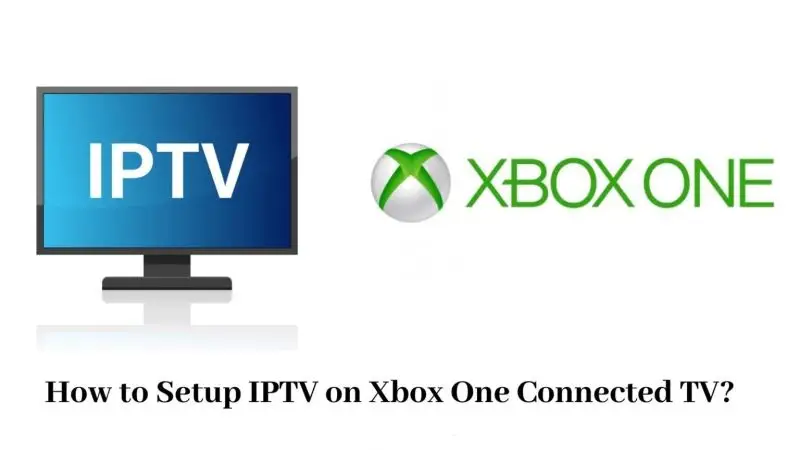Let’s be real for a second —
Few things are more annoying than your stream freezing during a big game or movie night.
You’re chilling with your Xbox, popcorn ready, and boom —
Buffer… freeze… reload… rage.
But don’t worry — you’re not alone, and better yet, it’s fixable.
✅ In this guide, I’m going to walk you through exactly why IPTV buffering happens on Xbox, and more importantly, how to fix it — for good.
Let’s go.
Disclaimer: We don’t sell IPTV services. We don’t sell apps. We don’t take commissions.
What we actually do? We test, research, compare, and simplify. We dive into forums, scroll through tech blogs, install all kinds of apps (even the weird ones), and package everything into useful shortcuts you can trust.
We’re just a bunch of nerds obsessed with tech, doing our best to save you time and headaches. Everything we write comes from real testing and experience — no fluff, no hype, no bias.
Use it, test it, question it. We’re not here to sell — we’re here to help.
Why Does IPTV Buffer on Xbox Anyway?
✅ There are a few main reasons your IPTV might be acting up:
-
Slow internet connection
-
ISP throttling your streams
-
Weak Wi-Fi signal to your Xbox
-
Bad IPTV server quality
-
Wrong app settings
-
Overloaded device memory (yes, even Xboxes get tired)
🎯 The team at TopFirestick.com sees this all the time — but with a few simple tweaks, you can fix 90% of buffering issues without spending a dime.
Step 1: Check Your Internet Speed First
✅ IPTV streaming needs stable internet, not just fast bursts.
Minimum speed for smooth streaming:
-
15 Mbps for HD
-
25+ Mbps for 4K
✅ How to test:
-
Open the Xbox browser → go to fast.com → run a speed test.
✅ If you’re below these numbers, you might want to:
-
Switch from Wi-Fi to Ethernet
-
Move your router closer
-
Upgrade your internet plan
✅ Pro Tip: Even if you have a good internet plan, Wi-Fi can still suck if you’re too far or there’s interference.
Step 2: Use an Ethernet Cable (Trust Me)
Wi-Fi is convenient, sure —
but for IPTV?
Ethernet wins every time.
✅ No random drops
✅ No interference
✅ No buffering at the worst time
If you can, plug your Xbox directly into your router.
It’s one of the fastest, cheapest fixes out there.
Step 3: Choose a Reliable IPTV Provider
✅ Even with good internet, if your IPTV server is trash… your experience will still be trash.
✅ Trusted IPTV suppliers I personally recommend:
✅ These services offer:
-
Stable servers
-
4K-ready streams
-
Fast channel switching
-
Massive movie/series libraries
✅ Cheap, sketchy IPTV sellers = buffering disasters.
Always pick services with real reviews and solid support.
Step 4: Install a Better IPTV App
Some apps are heavier on Xbox than others.
✅ Recommended apps for Xbox:
-
MyIPTV Player (Official Microsoft Store Link)
-
Kodi (with IPTV Simple Client) (Kodi Official)
-
IPTV Smarters Web Portal (via Xbox browser)
✅ Using a light, optimized player improves stream handling, reduces freezing and lag.
Step 5: Lower Stream Quality Settings If Needed
✅ Sometimes your IPTV service offers “Auto,” “HD,” “Full HD,” or “4K” options.
✅ If buffering happens a lot:
-
Try switching your stream to Auto or HD instead of forcing 4K.
-
On Kodi or IPTV Smarters, you can adjust default stream quality easily.
✅ Less load = less freezing.
Step 6: Set Up a VPN (Optional but Highly Recommended)
✅ Some ISPs detect IPTV traffic and secretly slow you down.
✅ A good VPN masks your traffic, beating throttling and boosting stability.
✅ Best VPNs for Xbox setups:
✅ You’ll need to install the VPN at the router level or share a VPN-protected PC network with your Xbox.
(We explained this deeply in our VPN guide for Xbox.)
Step 7: Clear Xbox Cache Regularly
Yes, your Xbox needs a clean-up sometimes too.
✅ How:
-
Hold the Xbox power button for 10 seconds until it turns off.
-
Unplug it from the wall for 2 minutes.
-
Plug it back in and reboot.
✅ This clears memory bugs and improves app performance instantly.
Bonus Pro Tips to Stop Freezing Forever
✅ Always update your IPTV apps when a new version is released.
✅ Refresh your EPG (Electronic Program Guide) weekly.
✅ Avoid streaming during ISP peak hours (7–10 PM) if you notice consistent evening buffering.
✅ Choose IPTV providers that offer multiple server options — if one server lags, switch to another.
Real Talk: Cheap IPTV vs Premium IPTV
| Cheap IPTV | Premium IPTV |
|---|---|
| Constant buffering | Smooth, stable streams |
| Dead links, missing channels | Updated libraries daily |
| No real customer support | 24/7 support teams |
| Lower chance of 4K quality | Full HD & 4K availability |
✅ Services like Smarters Pro IPTV and IBOMAX Pro IPTV are leagues ahead of random Telegram sellers.
✅ Always invest in premium if you actually value your viewing experience.
Quick FAQ
Q: Does Ethernet really make that big a difference?
✅ Huge. Ethernet is often 5x–10x more stable than Wi-Fi.
Q: Is VPN installation on Xbox complicated?
✅ Nope. Router setup takes 10 minutes tops — and it’s worth it.
Q: Do all IPTV services buffer sometimes?
✅ Rarely. Good services on good networks barely buffer even during peak times.
Final Thoughts
Look, IPTV buffering isn’t random.
✅ It’s almost always fixable once you tweak your internet, pick the right IPTV provider, and fine-tune your setup.
✅ Follow the steps above.
✅ Stream smarter.
✅ No more raging at your frozen screen.
Because in 2025, Xbox isn’t just a gaming console — it’s your all-in-one live TV, movie, and sports powerhouse.
Stream like a king — not a caveman stuck on buffering.