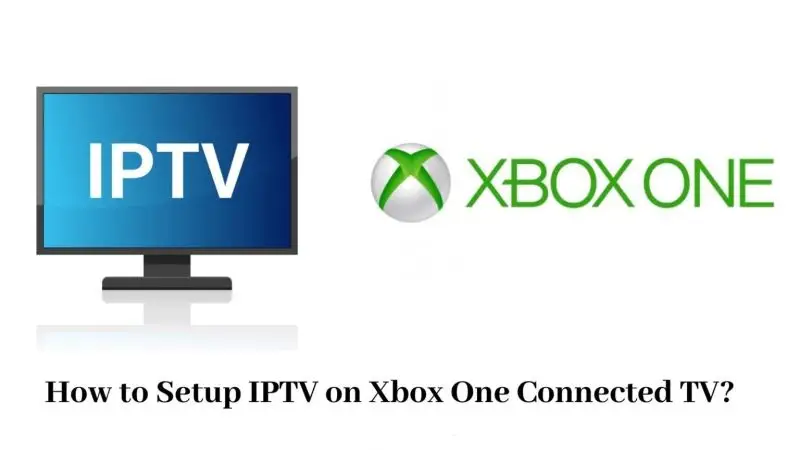Alright, let’s be real for a second.
If you’re here, you already know TiviMate is hands down one of the best apps for watching IPTV.
Crisp layout.
Easy channel surfing.
Looks clean on a big screen.
But the problem?
TiviMate wasn’t made for Xbox.
Good news though — there’s a way around it.
And I’m gonna show you exactly how to get it running — even if you’re not a tech wizard.
Disclaimer: We don’t sell IPTV services. We don’t sell apps. We don’t take commissions.
What we actually do? We test, research, compare, and simplify. We dive into forums, scroll through tech blogs, install all kinds of apps (even the weird ones), and package everything into useful shortcuts you can trust.
We’re just a bunch of nerds obsessed with tech, doing our best to save you time and headaches. Everything we write comes from real testing and experience — no fluff, no hype, no bias.
Use it, test it, question it. We’re not here to sell — we’re here to help.
Quick Heads-Up Before We Start
Before we jump in, here’s the deal:
-
We’re not hacking anything illegal.
-
We’re just making your Xbox a little smarter using Android emulators.
-
You won’t mess up your Xbox if you follow this guide.
-
It’ll take a little setup, but once it’s done — you’re golden.
Sound good? Cool, let’s go.
Why Even Bother Setting Up TiviMate on Xbox?
Simple answer:
✅ TiviMate is THAT good.
It’s smooth.
It organizes your channels perfectly.
You can add multiple playlists.
You get a full TV guide that actually looks like a real cable box.
You can even rewind and record (if your IPTV provider supports it).
🎯 Lots of streamers at TopFirestick.com say TiviMate is the only player they trust — and it’s hard to argue.
What You’ll Need
Here’s your shopping list (don’t worry, you probably already have everything):
✅ An Xbox Series X, Series S, or Xbox One
✅ A PC or laptop (just for a few minutes)
✅ TiviMate APK file (safe one, don’t grab random junk)
✅ Internet connection
✅ A little patience (like 20–30 mins)
Step 1: Pick How You Want to Run Android on Your Xbox
There are two ways to do this:
-
The full fancy way (Dev Mode)
-
The quick and dirty way (Web emulator)
Let’s break it down super easy.
Option 1: Developer Mode (The Proper Way)
Think of this like setting your Xbox to “geek mode.”
✅ You basically tell Microsoft:
“Hey, I wanna run my own apps on my Xbox.”
They say, “Cool, no problem,” but you gotta pay a one-time $19 fee to become a developer.
Here’s what you do:
-
Download the “Dev Mode Activation” app from the Microsoft Store.
-
Follow the instructions — super simple.
-
Your Xbox will reboot into Dev Mode.
✅ Done. Now your Xbox is ready to act like a mini Android machine.
Option 2: Web-Based Emulator (Fast but Not Perfect)
This is even easier:
✅ Open the Edge browser on Xbox.
✅ Go to a cloud emulator site like BlueStacks X or Now.gg.
You’ll be running Android apps right in your browser.
Not as fast or pretty — but it works.
Which one should you pick?
-
Want it smooth and powerful? ➔ Dev Mode
-
Want it quick with less setup? ➔ Browser Emulator
Step 2: Set Up TiviMate (Dev Mode Way)
If you chose the Dev Mode road, here’s how to finish the job:
1. Install Android Emulator
✅ Download RetroArch on your PC.
✅ Transfer it to your Xbox in Dev Mode.
✅ Load the Android emulation core (lr-aarch64-android).
2. Install TiviMate
✅ Download TiviMate APK from APKPure (a safe site).
✅ Sideload it onto your Xbox emulator.
✅ Open it up and sign in.
That’s it — you’re now running TiviMate on Xbox like a boss.
Step 2: Set Up TiviMate (Browser Emulator Way)
If you picked the easy route, here’s how:
1. Open Edge on Xbox
✅ Search for “BlueStacks X” or “Now.gg” in your browser.
2. Open the Android Emulator
✅ Create a free account if they ask.
3. Install TiviMate
✅ Upload the APK to their cloud drive.
✅ Install it inside the emulator.
✅ Launch it.
✅ Boom — you’re running TiviMate on your Xbox without any hardcore setup.
Pro Tips to Make It Even Better
✅ Always use Ethernet if you can — Wi-Fi is okay but wired is way better.
✅ Refresh your TV guide (EPG) weekly so your schedules are correct.
✅ Update your emulator apps once in a while.
✅ If you stream a lot, use a VPN at your router level to keep it smooth and private.
Good IPTV Providers That Work Well with TiviMate
Look, no matter how good your app is — if your IPTV provider sucks, your stream will suck too.
✅ Here are real solid providers:
✅ They give you:
-
M3U playlists or Xtream Codes
-
Sports, movies, series, kids channels — all that good stuff
-
Fast, no-freeze servers
No sketchy sellers from random Telegram groups.
Stick to the big names.
Real Talk: Dev Mode vs Browser Mode
| Feature | Dev Mode | Browser Emulator | |:—|:—| | Speed | Super fast | A little laggy | | Stability | Solid | Depends on internet | | Setup Time | Longer | Quick | | Gaming Ability | Need to switch back to play games | No switching |
✅ If you’re serious about smooth streaming?
Do the Dev Mode setup.
✅ If you just wanna test it quick?
Browser is fine.
Final Thoughts
Running TiviMate on your Xbox might sound crazy at first.
But once you see that slick TV guide sliding across your big screen?
You’ll realize —
this was absolutely worth it.
✅ Set it up once.
✅ Sit back.
✅ Watch live TV, movies, and sports like a pro.
Because in 2025, your Xbox isn’t just for gaming anymore — it’s your personal streaming empire.
Let’s go.