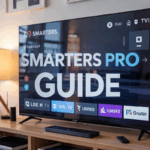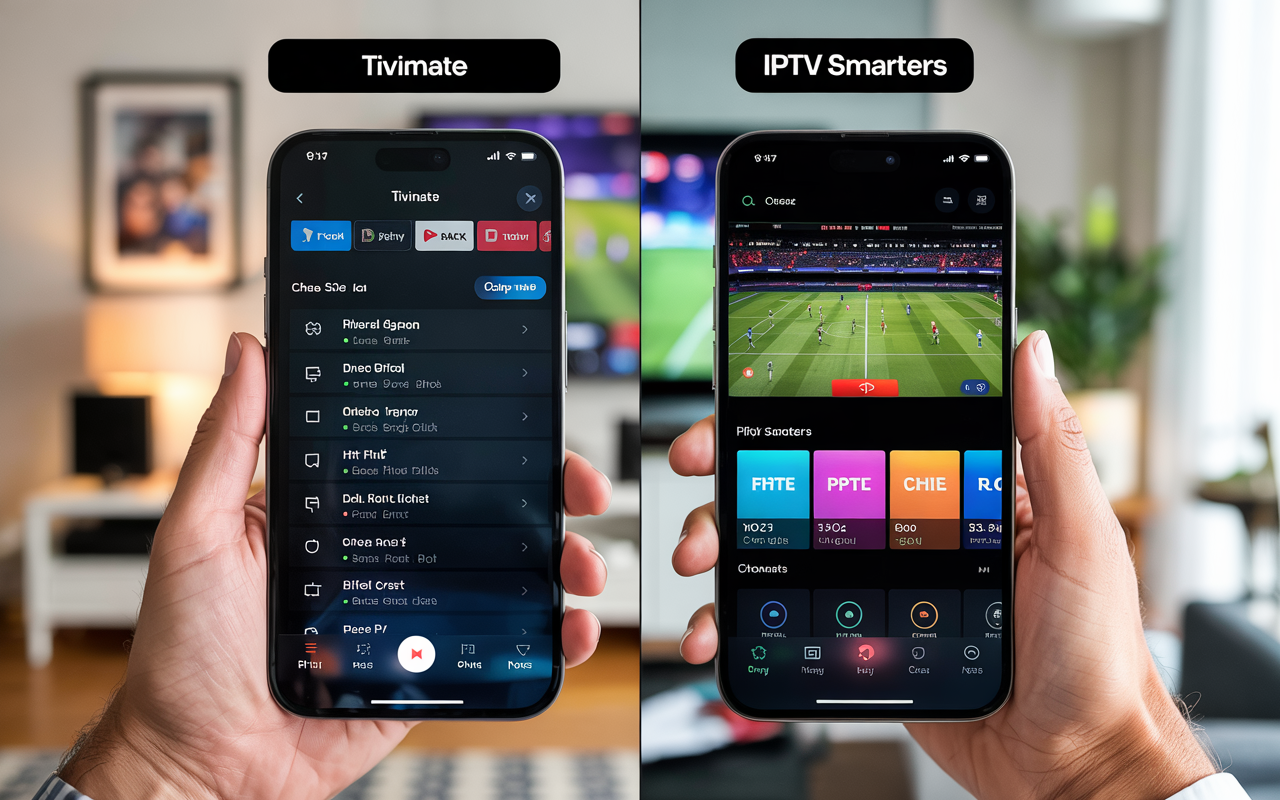TiviMate IPTV Player – The Ultimate Setup Guide That Actually Helps (2025)
If you’ve just heard about TiviMate IPTV Player, downloaded it, and now you’re sitting in front of your TV thinking:
“Okay… what now?”
Yep, we’ve all been there. TiviMate is powerful, fast, and probably one of the cleanest IPTV players out there. But it doesn’t come with instructions. Or channels. Or anything, really.
That’s where this guide comes in. We’re going to walk through everything — step by step, no fluff, no techy nonsense. Just straight-up help from someone who’s done this more than a few times.
Let’s get your setup working smoothly so you can finally kick back and enjoy your IPTV channels.
Disclaimer: We don’t sell IPTV services. We don’t sell apps. We don’t take commissions.
What we actually do? We test, research, compare, and simplify. We dive into forums, scroll through tech blogs, install all kinds of apps (even the weird ones), and package everything into useful shortcuts you can trust.
We’re just a bunch of nerds obsessed with tech, doing our best to save you time and headaches. Everything we write comes from real testing and experience — no fluff, no hype, no bias.
Use it, test it, question it. We’re not here to sell — we’re here to help.
🔧 First Things First: What Is TiviMate?
TiviMate is an IPTV player — not a provider. That means:
-
It won’t give you any channels
-
You need to add your own M3U or Xtream playlist
-
It works only on Android TV, Firestick, or Android boxes
Think of it like VLC, but made for IPTV. Super smooth, customizable, and really good at managing big channel lists.
✅ What You Need Before Setting Up TiviMate
Before we jump into the app, here’s what you need to have ready:
-
✅ An Android-based device (Smart TV with Android, Firestick, or Android TV box)
-
✅ A solid internet connection
-
✅ The TiviMate IPTV Player app (download it from the Play Store or sideload the APK)
-
✅ A working IPTV subscription with either:
-
a M3U playlist link, or
-
Xtream Codes API login (server URL, username, password)
-
👉 Not sure where to get a playlist? Stick with trusted providers like Smarters Pro, IPTV Smarters Pro, or IBOMAX Pro. They offer clean links that load fast and come with EPG included. You can also explore more comparisons over at TopFirestick if you’re still choosing.
🛠️ Step 1 – Install the TiviMate App
If you’re on Android TV or Android box:
-
Open the Google Play Store
-
Search for TiviMate IPTV Player
-
Install it — not the Companion app (that one’s for Premium users)
If you’re using a Firestick:
-
Open the Downloader app
-
Enter a link to download the TiviMate APK (you’ll find it online or from your provider)
-
Install the APK manually
Once it’s installed, launch the app — and you’ll see a mostly blank screen asking you to Add Playlist.
🔗 Step 2 – Add Your Playlist (This Is the Core Step)
You can add two types of playlists:
Option A: M3U Playlist
-
Choose “Add Playlist”
-
Select “M3U Playlist”
-
Paste your M3U URL
-
Name the playlist anything you want
-
Click Next, let it load
🎉 Done! You’ll now see your channels grouped by category.
Option B: Xtream Codes (Even Better)
If your provider supports Xtream login:
-
Choose “Xtream Codes Login”
-
Enter the Server URL, Username, and Password
-
Name it (e.g., “Main IPTV”)
-
Hit Next
🧠 Why Xtream is better: It loads faster, includes the EPG guide automatically, and gives better stability in most cases.
📺 Step 3 – Navigating the Interface
Once your playlist is loaded, TiviMate’s real strength kicks in:
-
A clean channel grid layout
-
Easy category filtering (sports, movies, kids, etc.)
-
Built-in search function
-
Super fast channel switching (no lag like other apps)
You’ll find options like:
-
Live TV
-
TV Guide (EPG)
-
Favorites
-
Search
-
Catch-up (if supported by your provider)
Take a few minutes to explore the interface — it’s intuitive once you click around.
📅 Step 4 – Set Up the TV Guide (EPG)
If you added your playlist via Xtream Codes, the guide usually works right away.
If not:
-
Go to Settings → TV Guide
-
Select “EPG Source”
-
Choose “External URL”
-
Paste the EPG XML link from your IPTV provider
-
Hit “Update”
Give it a minute or two to sync — once loaded, you’ll get program names, start times, and info for each channel.
⭐ Step 5 – Customize Your Viewing Experience
TiviMate is super customizable. Here are some tips that’ll make your life easier:
-
Set your favorite channels for quicker access
-
Hide channels or categories you never watch
-
Reorder channels to match your preference
-
Change themes and layout in Appearance Settings
-
Adjust time-shifting and EPG update intervals
Want the app to feel like cable TV? You can do that. Want a minimal, fast interface? Easy.
💎 Should You Get TiviMate Premium?
The free version works fine — but Premium unlocks:
-
Support for multiple playlists
-
Recording & catch-up support
-
Advanced EPG filtering
-
Custom groups
-
Backup/restore config
-
Auto-update EPG
If you’re using it daily, it’s worth the one-time fee. You’ll need to download the TiviMate Companion app on your phone to subscribe.
❗ Common Problems and Real Fixes
| Problem | Fix |
|---|---|
| Channels not loading | Check if your playlist link is valid and live |
| No EPG showing | Add EPG manually via XML link |
| App freezing on Firestick | Clear cache or reinstall |
| Playlist disappeared | Free version only stores one playlist |
| Audio/video out of sync | Change video decoder in Playback Settings |
Still having issues? Sometimes the problem isn’t the app — it’s the provider. That’s why choosing a reliable service like Smarters Pro or iptvsmarters-pro.net makes a big difference.
🔐 Should You Use a VPN?
If your IPTV channels buffer, cut out, or just vanish during peak hours… your ISP might be throttling.
A VPN will:
-
Mask your IPTV traffic
-
Avoid ISP restrictions
-
Improve stream quality
-
Let you access geo-blocked content
✅ Good VPNs that work well with TiviMate: Surfshark, NordVPN, ProtonVPN
📌 Don’t Forget: Quality Depends on Your Provider
TiviMate is just a player. How good it looks, how fast it loads, and how stable it feels — that all depends on your IPTV provider.
If you’re seeing issues:
-
Channels freezing
-
Wrong EPG info
-
VOD not loading
-
Broken categories
…it’s probably time to change your provider.
We recommend checking out:
-
Smarters Pro – good mix of price and performance
-
IPTV Smarters Pro – clean, stable, works with all apps
-
IBOMAX Pro – optimized for Firestick, box, and Android
-
TopFirestick – useful comparisons, tutorials & news
✅ Final Recap – What You’ve Learned
Let’s wrap it up:
-
📲 Install TiviMate on your Android TV or Firestick
-
🔗 Add your playlist (M3U or Xtream)
-
🧭 Browse and explore the interface
-
📅 Add the TV Guide
-
⚙️ Customize everything
-
💎 Upgrade to Premium if you want more control
-
🔐 Use a VPN if your streams are laggy
Simple, powerful, and once it’s set up, TiviMate just works. No fluff, no bloat — just your content, how you want it.