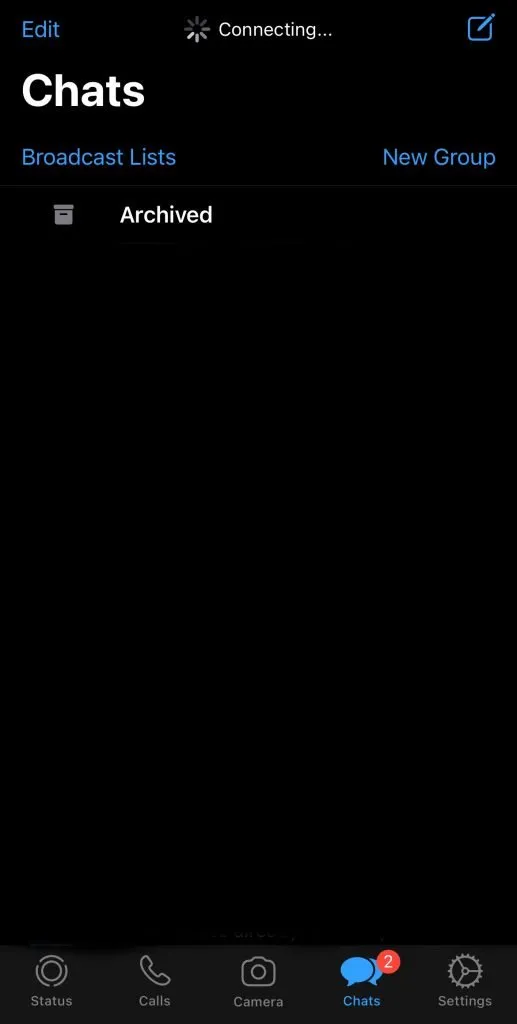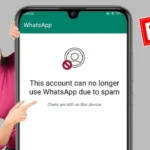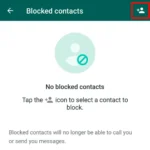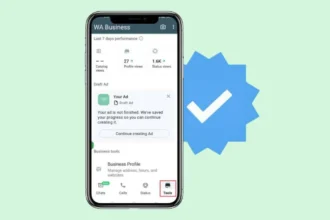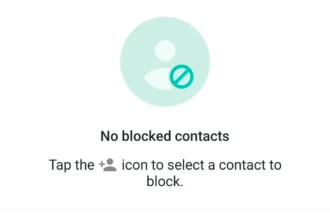😠 WhatsApp Says “Connecting…” — and Nothing Happens?
You open WhatsApp to reply to someone and instead of loading your chats… it just says “Connecting…”. And stays there.
No messages load, nothing sends, and you’re stuck staring at the screen.
This issue is more common than you think, and 90% of the time, it’s a small glitch you can fix on your own. Here’s how.
🛠️ How to Fix WhatsApp When It’s Stuck on “Connecting…”
✅ Step 1: Check Your Internet Connection
-
Switch between Wi-Fi and mobile data
-
Toggle Airplane mode ON, then OFF
-
Try loading a webpage or using another app to confirm your network is actually working
-
If you’re on Wi-Fi, try restarting the router
🔄 Step 2: Force Close WhatsApp and Reopen
-
On Android: Go to Settings > Apps > WhatsApp > Force Stop
-
On iPhone: Swipe it out of the app switcher
Then reopen WhatsApp and see if it reconnects.
📲 Step 3: Update WhatsApp
-
Open Google Play Store or Apple App Store
-
Search WhatsApp
-
If an update is available, install it immediately
Old versions can cause bugs and block syncing.
⚙️ Step 4: Reset Network Settings (Only If Needed)
-
On Android: Settings > System > Reset > Reset Wi-Fi, mobile & Bluetooth
-
On iPhone: Settings > General > Transfer or Reset iPhone > Reset > Reset Network Settings
⚠ This will erase saved Wi-Fi passwords.
🔧 Step 5: Disable VPN or Proxy
Using a VPN? That could be causing the delay. Disable it temporarily and see if WhatsApp connects.
🧼 Step 6: Clear Cache (Android Only)
-
Go to Settings > Apps > WhatsApp > Storage
-
Tap Clear Cache
This does not delete chats — just temporary files.
🔁 Step 7: Uninstall and Reinstall WhatsApp
If all else fails:
-
Backup your chats first
-
Uninstall the app
-
Reinstall from the official store
-
Set it up again and check the connection
✅ Final Tips
-
Always keep WhatsApp updated
-
Avoid beta versions if you want stability
-
Don’t run VPN or battery saver during setup
-
Reboot your phone weekly to keep things fresh
For more app fixes, secure messaging tips, and mobile troubleshooting, head over to TopFirestick.com — your guide to smarter digital habits.