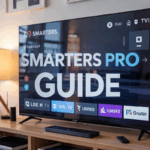How to Remove Channel Blocking on SS IPTV (2025)
So you’ve launched SS IPTV, and for some reason, some of your channels are just… not there. You scroll through the categories, and boom — the sports section is empty. Or the movies folder is missing half its content.
Chances are, parental control is turned on.
Don’t panic. You didn’t mess anything up. This happens to a lot of people — sometimes it’s set up by accident, sometimes your IPTV provider enables it by default.
Whatever the reason, this guide is going to help you unlock everything. No techy terms, no fluff — just real steps, exactly how to do it.
Let’s go.
Disclaimer: We don’t sell IPTV services. We don’t sell apps. We don’t take commissions.
What we actually do? We test, research, compare, and simplify. We dive into forums, scroll through tech blogs, install all kinds of apps (even the weird ones), and package everything into useful shortcuts you can trust.
We’re just a bunch of nerds obsessed with tech, doing our best to save you time and headaches. Everything we write comes from real testing and experience — no fluff, no hype, no bias.
Use it, test it, question it. We’re not here to sell — we’re here to help.
🔍 First, What Is Parental Control in SS IPTV?
Parental control on SS IPTV is a built-in feature that lets you block specific categories or channels based on content type (usually adult, movies, or sports). It’s often protected by a PIN code — which is fine, unless you:
-
Forgot the PIN
-
Don’t remember ever setting it
-
Got an IPTV subscription from someone else who locked it
-
Are seeing categories missing and don’t know why
It’s frustrating, especially when you’re paying for full channel access.
But there’s a way around it.
✅ Method 1: The Default PIN Code (Yeah, It Exists)
Before trying anything complex, try this:
Go to:
Settings → Parental Control → Enter Code
Try the most common default codes:
-
0000 -
1234 -
1111 -
5555
If one of these works, you’re in. Just turn off the lock, or remove restrictions from each category.
If it doesn’t work — don’t worry. There are other ways.
🔐 Method 2: Access SS IPTV Settings from the Web Portal
SS IPTV has a web configuration portal that gives you more access than the app itself. Here’s how to use it:
Step-by-Step:
-
Open SS IPTV on your TV
-
Go to Settings
-
Look for the option that says “Get Code”
-
A code (like
X5GTRor similar) will pop up on your screen -
On your phone or computer, go to:
👉 http://ss-iptv.com/en/users/playlist -
Enter the code and click “Add Device”
Now you’re inside your SS IPTV settings via browser.
From here:
-
Click on Content Settings
-
Find the Parental Control section
-
Either disable the lock or change the PIN
🎯 If there’s a section called Category Filter, turn it off or uncheck locked categories
Once you’re done, refresh SS IPTV on your TV.
Boom — blocked channels should reappear.
🧠 Pro Tip: If There’s No Parental Control Section in the App
Sometimes, providers hide the control panel completely. What they usually do is lock entire groups in the playlist itself.
If that’s the case, read on — we’ll cover how to unlock blocked channels at the playlist level next.
🔗 Method 3: Check or Edit the M3U Playlist
If your SS IPTV uses a custom M3U playlist, the blocking may be happening at the source.
Here’s what to do:
Option A: View the playlist URL in the app
-
Open SS IPTV
-
Go to Content > Playlists
-
You’ll see the M3U link added there
-
Copy that link on your computer
Option B: Open the link in a browser or text editor
-
Paste the link in your browser or use Notepad++ to open it
-
Look for entries that start with
#EXTINF
You might see lines like:
That "tvg-lock=1" tag is the blocker. If you can edit the playlist, remove those parts.
🛠 Save your edited playlist, upload it again to SS IPTV via the web portal, and you’re good to go.
📂 Method 4: Remove Filters or Hidden Categories
Another thing to check: Category filtering inside SS IPTV settings.
Here’s how:
-
Open the app
-
Go to Settings > Content > Category Filter
-
Look through the list — anything unchecked is hidden
-
Recheck the boxes for all categories
Sometimes the adult or movie folders are simply filtered, not locked. A quick recheck solves it.
🧩 Still Not Working? It Could Be Your Provider
If you’ve done everything above and channels are still missing, it might not be your app — it might be your IPTV provider limiting access.
This happens when:
-
Your subscription is a basic plan
-
They’ve disabled categories manually
-
Your provider uses server-side locks you can’t override
The only fix? Upgrade your plan or switch providers.
Providers like Smarters Pro, IPTV Smarters Pro, or IBOMAX Pro give you full access by default — no weird locks or missing channels.
🔒 What If You Forgot the Parental PIN Code?
If nothing works and the code is lost, here are your best moves:
A – Uninstall and Reinstall the App
-
Some TVs wipe app data when uninstalled
-
After reinstalling, the PIN might reset to default (
0000) -
Doesn’t always work, but worth a shot
B – Reset App Data
On Android/Firestick:
-
Go to Settings > Apps > SS IPTV
-
Select Clear Data
⚠️ Warning: This removes all settings and playlists. You’ll need to reconfigure everything after.
🔧 Bonus Tips for Managing SS IPTV
-
Always save your playlist URL somewhere safe
-
If you’re switching providers, update the link in the web portal and not just the app
-
Use Xtream Codes login when possible — it’s more stable than basic M3U
-
Don’t rely on free test codes found online — they often come with locked content
🔐 VPN Can Help With Blocked Channels Too
Sometimes your issue isn’t parental control — it’s your ISP blocking specific channels (especially sports and international content).
Using a VPN can fix this instantly:
-
Unblocks geo-restricted or blacklisted channels
-
Improves stream stability
-
Keeps your connection private
📌 Recommended: NordVPN, Surfshark, or ProtonVPN — all work well with SS IPTV and Firestick.
💡 Don’t Want to Deal With This Again?
If you’re tired of fixing this stuff every week, just go with a provider that doesn’t mess around with hidden locks and settings.
Trusted providers:
-
Smarters Pro – everything unlocked, great UI
-
IPTV Smarters Pro – solid for SS IPTV, TiviMate, and Smart TVs
-
IBOMAX Pro – includes EPG, VOD, and works great on all devices
And for more tips like this one, check out TopFirestick — they cover a lot of helpful IPTV fixes.
✅ Final Recap – What You Can Do to Remove Parental Lock
Let’s keep it simple:
-
Try default PINs like
0000,1234,5555 -
Access the SS IPTV web portal and manage categories from there
-
Check your M3U playlist for hidden restrictions
-
Re-enable filtered categories inside the app
-
Reset the app if the PIN is totally lost
-
Contact your provider if none of this works
-
Or switch to a service that doesn’t lock stuff to begin with
You’ve got options — and now you know exactly what to do.