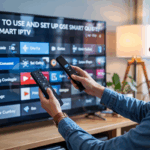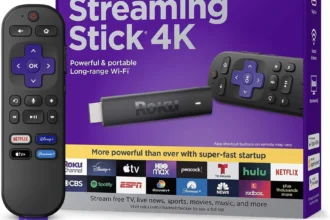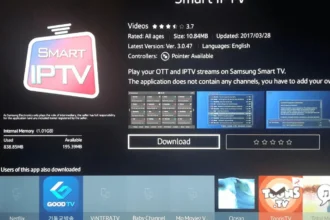📺 Smart IPTV (SIPTV) – A Real Setup Guide You’ll Actually Understand
You just got Smart IP TV (SIPTV) on your Smart TV, you launch it… and now it shows you a MAC address and nothing else. No channels, no menu, no guide. Sounds familiar?
If you’re sitting there wondering “what now?” — don’t worry. This app is great once it’s set up right, but it doesn’t guide you much. That’s where this step-by-step guide comes in.
Let’s walk through it like I’m sitting right next to you, remote in hand.
Disclaimer: We don’t sell IPTV services. We don’t sell apps. We don’t take commissions.
What we actually do? We test, research, compare, and simplify. We dive into forums, scroll through tech blogs, install all kinds of apps (even the weird ones), and package everything into useful shortcuts you can trust.
We’re just a bunch of nerds obsessed with tech, doing our best to save you time and headaches. Everything we write comes from real testing and experience — no fluff, no hype, no bias.
Use it, test it, question it. We’re not here to sell — we’re here to help.
✅ What You’ll Need to Get Started
Here’s what you should have ready:
-
A Smart TV (Samsung, LG, or Android TV)
-
A working IPTV subscription that gives you a M3U playlist
-
The Smart IP TV app already installed on your TV
-
A stable internet connection
👉 If you don’t already have a provider, I recommend checking out services like Smarters Pro, or IP TV Smarters Pro. They offer reliable M3U playlists that work perfectly with SIPTV. Another solid option is IP TV Smarters Alternative, or IBOMAX Pro if you’re using Firestick or other devices alongside your Smart TV.
🛠 Step 1 – Install the App (If You Haven’t Already)
If your TV has access to the app store (Samsung or LG):
-
Open the App Store
-
Search for Smart IP TV
-
Install it
-
Open the app — it’ll show your TV’s MAC address
Note that the app isn’t free forever. You get a short trial, but after that, it requires a one-time activation.
🔓 Step 2 – Activate the App
To unlock Smart IPTV permanently:
-
Visit the official activation page (you can find it by searching “SIPTV activation”)
-
Enter your MAC address
-
Pay the small one-time fee (about €5.50)
-
Once activated, your app is unlocked for life — no subscriptions or monthly charges
📝 Tip: Save your confirmation email just in case.
🔗 Step 3 – Add Your IPTV Playlist (That’s Where Channels Come From)
Here’s where the real setup happens:
-
Go to the Smart IP TV playlist upload page (search “SIPTV mylist” on Google)
-
Enter your TV’s MAC address
-
Paste your M3U link into the playlist section
-
Optionally upload your EPG (if your provider offers one)
-
Click “Send” and restart the app on your TV
✅ Your playlist should now appear — categorized, organized, and ready to stream.
🎯 Bonus Tips to Make SIPTV Work Better
Now that your channels are loaded, here’s how to level things up:
-
Use a provider that updates playlists automatically (like Smarters Pro) so you don’t need to re-upload every time
-
Set your favorite channels to appear first
-
Use the PIN feature to lock certain content (great if kids use the TV)
-
Adjust the appearance under settings — there are simple themes and layouts to choose from
-
If some streams won’t load, make sure your M3U is still active
🔐 Do You Need a VPN for SIPTV?
It depends. But in most cases, yes — especially if:
-
Some channels don’t load or buffer randomly
-
You’re watching from a region where content is restricted
-
You want to keep your viewing private
A good VPN like Surfshark, NordVPN, or CyberGhost can make a big difference — and they work perfectly on routers or Android TVs.
💬 What If the Playlist Doesn’t Work?
Here’s what usually goes wrong — and how to fix it:
| Issue | Fix |
|---|---|
| Playlist uploads but no channels | Check the M3U link – make sure it’s valid and not expired |
| Channels won’t play | Use a different provider or refresh the list |
| App shows errors | Restart the TV or reinstall the app |
| Some categories missing | Make sure your provider gives full access |
Still stuck? You might just need a better source. Again, providers like IP TV Smarters Pro and IBOMAX Pro are known to work well with SIPTV.
📦 Choosing the Right IP TV Subscription for SIPTV
SIPTV doesn’t provide content — it just plays what you give it. So picking a stable, compatible subscription is key.
Here’s what to look for:
-
✔️ Supports M3U format
-
✔️ Clean playlist structure with channels + VOD
-
✔️ Optional EPG (TV guide) included
-
✔️ Works on Smart TVs without extra apps
Want to skip the testing and go straight to the good stuff? I’ve personally seen Smarters Pro and IP TV Smarters Alternative deliver consistent performance. And if you’re on Firestick too, IBOMAX Pro is optimized for multi-device use.
If you’re looking for comparisons, app reviews, and install guides, take a look at TopFirestick — super helpful stuff there.
✅ Final Recap
Let’s sum it up real quick:
-
🧾 Install Smart IP TV on your Smart TV
-
🔐 Activate it once (lifetime license)
-
🔗 Upload your playlist via the SIPTV site
-
⚙️ Tweak settings if needed
-
📡 Start watching live channels, movies, or series
Once it’s done, the app just runs — no fuss. And you’ll only need to re-upload if you change IP TV providers.