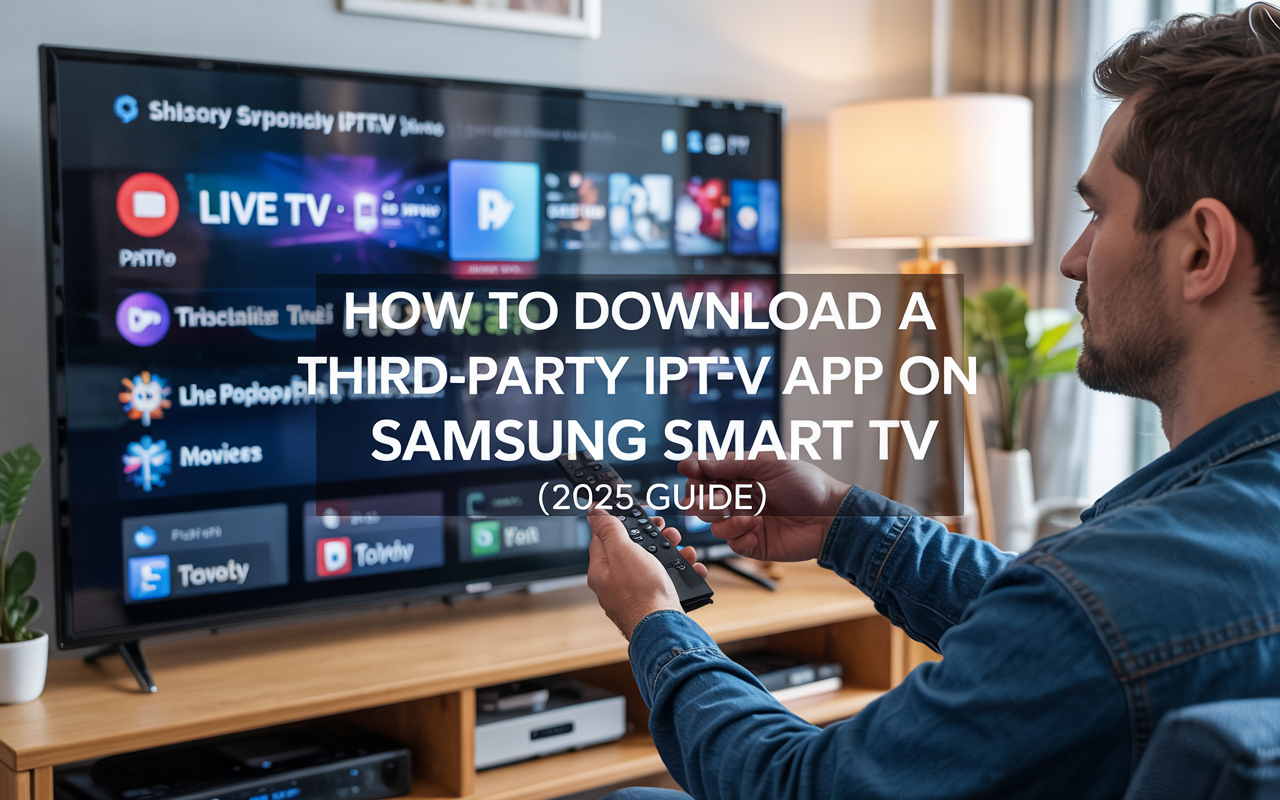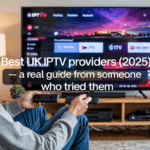How to Install a Third-Party IPTV App on Samsung TV (Easy Guide for 2025)
So, you’ve got your Samsung Smart TV, and you’re ready to start watching IPTV — but there’s one problem:
👉 The IPTV app you want isn’t on the Samsung App Store.
Now you’re thinking:
“How do I install a third-party IPTV app?”
“Is there a way to watch IPTV that’s not already built into the TV?”
Yes, absolutely. Even though Samsung TVs don’t make it super easy to install outside apps, there are a few tricks — and this guide will walk you through everything step by step.
No techy talk. No developer hacks. Just real solutions that work.
Disclaimer: We don’t sell IPTV services. We don’t sell apps. We don’t take commissions.
What we actually do? We test, research, compare, and simplify. We dive into forums, scroll through tech blogs, install all kinds of apps (even the weird ones), and package everything into useful shortcuts you can trust.
We’re just a bunch of nerds obsessed with tech, doing our best to save you time and headaches. Everything we write comes from real testing and experience — no fluff, no hype, no bias.
Use it, test it, question it. We’re not here to sell — we’re here to help.
🔍 First Things First: What’s a Third-Party IPTV App?
A third-party IPTV app is an app that’s not available in the Samsung App Store. These apps are made for Android devices (like TiviMate, Flix IPTV, or IPTV Smarters) but not always supported natively on Tizen OS — the operating system in most Samsung TVs.
So to use them, you’ll need a workaround.
There are two main ways:
-
📦 Use an external device (Firestick, Android box, etc.)
-
🌐 Use a browser or cast the app from your phone
We’ll walk through all of these below.
💡 Option 1: Use a Streaming Device (The Best Way)
Let’s keep it simple: the easiest way to use any IP TV app on your Samsung TV is by adding a device like:
-
Amazon Firestick
-
Android TV box
-
Nvidia Shield
-
Chromecast with Google TV
These devices turn your Samsung into an Android Smart TV — and let you install any app you want.
How to Do It:
-
Plug in your device (Firestick, for example)
-
Open the app store (Amazon Appstore or Google Play)
-
Search for your IP TV app (like Smarters Pro, TiviMate, or Flix IPTV)
-
Install it
-
Log in with your IP TV details
-
Start watching!
👉 If you don’t have a subscription yet, try Smarters Pro, IPTV Smarters Pro, or IBOMAX Pro. All of them work with these apps and streaming devices.
🖥️ Option 2: Use the Built-in Web Browser (No Extra Device Needed)
If you don’t want to buy a Firestick or external box, no problem. You can also use IPTV in your Samsung browser.
Yes — your TV’s browser works like a PC browser. Here’s how to use it:
Steps:
-
Press the Home button on your remote
-
Go to Internet Browser
-
Visit a web-based IPTV player like:
-
https://webplayer.smarters.pro -
https://iptvportals.com
-
-
Enter your IP TV details (Xtream codes login or M3U)
-
Start watching
This method doesn’t require downloads or installations.
It’s not as smooth as using a real app, but it works well for basic use.
🔁 Option 3: Use Screen Mirroring or Casting
If your IP TV app is on your phone or tablet, you can cast or mirror it to your Samsung TV.
You’ll need:
-
A Samsung Smart TV
-
A phone with the IPTV app installed (Android or iPhone)
-
Both devices on the same Wi-Fi
Steps:
-
Open the IPTV app on your phone (e.g. IPTV Smarters)
-
Look for a cast or mirror option inside the app
-
Select your Samsung TV
-
Start streaming
If the app doesn’t support casting, you can still use:
-
Android: Smart View or Google Home App
-
iPhone: AirPlay (on compatible Samsung TVs)
This method is good for quick use, but not ideal for long sessions since phone battery and Wi-Fi affect performance.
🔐 Can You Sideload APKs Directly on Samsung TVs?
Short answer: No — not without developer tools or jailbreaking.
Samsung Smart TVs run on Tizen OS, not Android. That means you can’t install Android APKs directly like on a Firestick.
But again — using an external Android device (like a Firestick) gets around this completely.
🧠 What Are the Best IP TV Apps for Samsung TV?
If you’re using external devices or browser-based players, here are the most reliable IP TV apps you can use:
| App Name | Works on Samsung? | Notes |
|---|---|---|
| IPTV Smarters Pro | ✅ via casting or Firestick | Clean, stable, EPG support |
| TiviMate | ✅ Firestick only | Best interface, premium features |
| Flix IPTV | ✅ Available in some Samsung stores | Activation required |
| SmartOne IPTV | ✅ Native app | Works on Tizen OS, needs playlist upload |
| SS IPTV | ✅ Pre-installed on some models | Web-based playlist setup |
🛒 Recommended Setup (For Best Experience)
Here’s the easiest and most flexible setup for IP TV on a Samsung TV:
-
Buy an Amazon Firestick (cheap and easy to set up)
-
Install IP TV Smarters Pro or TiviMate
-
Subscribe to a trusted provider like Smarters Pro
-
Use Xtream login or M3U to activate your app
-
Watch anything — live TV, movies, sports, series, all in HD
This avoids all browser issues, casting problems, or blocked apps.
🔧 What If the IP TV App You Want Isn’t Available?
Use this simple trick:
-
Install the app on your Android phone
-
Use Smart View or Google Home to cast the screen
-
Control everything from your phone
-
View it full screen on your Samsung TV
It’s not 100% like using it natively, but it gets the job done — especially for apps like:
-
XCIPTV
-
Mega IPTV
-
Nora Go
-
Net IP TV
🧩 How to Upload Your Playlist (M3U or Xtream Codes)
No matter how you run IP TV on your Samsung TV, you’ll need to add your playlist to the app.
Most apps ask for:
-
M3U Link (looks like
http://iptvserver.com/playlist.m3u) -
OR Xtream login:
-
Server URL
-
Username
-
Password
-
Once you enter this info, the app loads all your channels, categories, and VOD if available.
Need a working playlist? Check out IP TV Smarters Pro or IBOMAX Pro — both offer stable M3U and Xtream options.
❗ Trouble Installing or Streaming? Try These Fixes
| Problem | Quick Fix |
|---|---|
| IP TV app not in Samsung Store | Use Firestick or browser method |
| App says “unsupported format” | Use browser-based player or switch provider |
| Video keeps buffering | Restart Wi-Fi or use a VPN |
| Playlist doesn’t load | Double-check login info, try Xtream if M3U fails |
| Cast doesn’t work | Make sure both devices are on the same Wi-Fi |
🔐 Do You Need a VPN?
If you notice:
-
Channels not opening
-
Movies not loading
-
Buffering during live sports
Then yes — your ISP might be throttling your IP TV connection.
✅ Use a VPN like Surfshark, NordVPN, or ProtonVPN to:
-
Stop buffering
-
Access blocked content
-
Hide your IP TV activity
Set it up on your Firestick, Android box, or router — and forget about issues.
📝 Final Summary – Best Ways to Watch IP TV on Samsung TV
Let’s recap all your options:
✅ Easiest Way:
-
Use a Firestick or Android box
-
Install any IP TV app you want
-
Enter your playlist and stream without limits
🌐 No Device? Try this:
-
Use Samsung TV’s web browser to access IP TV web players
-
Use screen mirroring from your phone or tablet
-
Try apps available on the TV store (like SmartOne IPTV or SS IPTV)
If you still can’t get it working, your best move is to grab a Firestick — it solves everything in 5 minutes.