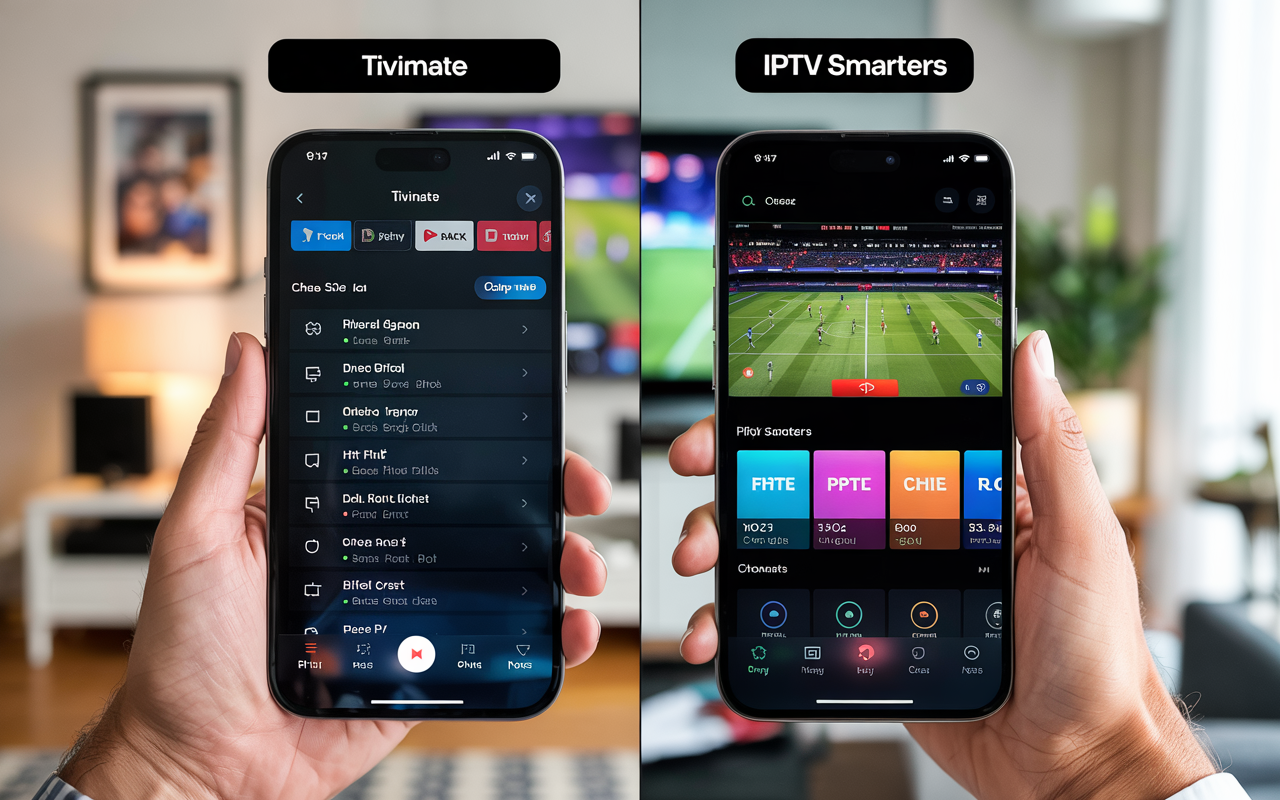How to Import M3U Playlists into TiviMate (Simple IPTV Setup Guide)
If you’ve got an M3U link and want to use TiviMate to watch IPTV, you’re in the right place.
A lot of people overcomplicate this. Truth is, adding your IP TV playlist to TiviMate is actually easy — as long as you’re using a working M3U, a good IPTV provider, and not some expired link from a random seller.
Whether you’re using a Firestick, Android box, or smart TV, here’s how to get everything set up in just a few minutes.
Disclaimer: We don’t sell IPTV services. We don’t sell apps. We don’t take commissions.
What we actually do? We test, research, compare, and simplify. We dive into forums, scroll through tech blogs, install all kinds of apps (even the weird ones), and package everything into useful shortcuts you can trust.
We’re just a bunch of nerds obsessed with tech, doing our best to save you time and headaches. Everything we write comes from real testing and experience — no fluff, no hype, no bias.
Use it, test it, question it. We’re not here to sell — we’re here to help.

📥 What You Need First
To keep things smooth, you’ll need:
-
A valid M3U link from your IPTV provider
-
The TiviMate app installed
-
A solid internet connection (no buffering vibes)
Don’t have a working M3U? You can get one from a trusted IPTV provider that gives M3U + Xtream + fast EPG sync — fully tested on TiviMate and IPTV Smarters Pro.
✅ Step-by-Step: Importing Your M3U Link into TiviMate
1. Open TiviMate
Launch the app on your device. If it’s your first time, it’ll prompt you to add a playlist right away. Otherwise, go to:
Settings > Playlist > Add Playlist

2. Choose “Enter URL”
Select the option to enter your IPTV playlist manually.
3. Enter Your M3U URL
Paste your full M3U link.
✅ Make sure it starts with http:// or https://
✅ No typos, no spaces
A working M3U should come from a stable IPTV service that supports multi-device access. If your current provider gave you a broken or slow link, try a well-supported IP TV setup that runs smooth on TiviMate.
4. Name Your Playlist
Call it whatever you like — “My IPTV” or “Sports + Movies” — doesn’t matter. It just helps organize things later.
5. Let It Load
TiviMate will now fetch all your channels. This can take a few minutes depending on your playlist size.
✅ If it takes too long, your link might be overloaded or broken.
Try a reliable IPTV playlist with a trimmed, fast-loading M3U instead of huge all-in-one files.
6. Test Your Channels
Once loaded, head to Live TV and test a few channels.
If any channel won’t play, go to:
Settings > Playback > Decoder
Switch from Hardware to Software (or vice versa). That usually fixes black screens and freezing.
⚠️ Extra Tips for a Cleaner Setup
-
Use Xtream Codes login when possible instead of M3U — it loads faster and supports EPG, VOD, logos, and categories
-
Use a VPN if channels don’t play (some ISPs block IP TV traffic)
-
Ask your IP TV provider for a custom M3U list if you want to load only certain countries or types of content
Need help getting one? A reliable IP TV service will set that up for you — no extra charge.
💡 Why M3U Might Not Be Enough
M3U is easy to use — but it’s not always the best choice.
Here’s why:
| M3U Login | Xtream Codes |
|---|---|
| Slower EPG sync | Fast EPG + logos |
| Can’t filter content well | Full category control |
| Doesn’t auto-refresh | Better app compatibility |
If you’re serious about IPTV, ask your provider for Xtream login details — or just grab one from a trusted IP TV seller that supports both.
🧰 What If It Still Doesn’t Work?
Here’s a quick checklist:
| Issue | Fix |
|---|---|
| Playlist loads but no channels show | Check M3U link or try Xtream login |
| Channels freeze or don’t play | Switch decoder or use a VPN |
| Some channels missing | Request updated list or filtered M3U |
| Nothing loads at all | Test with VLC, or switch provider |
If the playlist itself is the issue, there’s not much TiviMate can do. That’s when it’s best to start fresh with a better provider.
🔗 Where to Get the Official Apps
✅ TiviMate Player (for Android TV & Firestick)
👉 Official APK Download
✅ TiviMate Companion App (for Premium activation)
👉 Google Play Store
Avoid modded APKs or sketchy versions — they cause bugs, playback errors, and security issues.
Final Thoughts
TiviMate + a good M3U = the easiest way to enjoy IP TV with a cable-like experience.
But the key is:
-
Don’t waste time with free links that break
-
Don’t overload your playlist
-
And don’t settle for a provider that can’t even give you Xtream access
When in doubt, go with a trusted source that works out of the box:
They all work perfectly with TiviMate, IPTV Smarters Pro, Stream Player, and more.
You’ve Loaded the M3U — Now What? Let’s Wrap This Up Right.
Alright, so now you’ve added your M3U playlist into TiviMate — good stuff. That’s the core of the whole setup. Once that’s in, you’ve unlocked access to all the channels or content tied to that playlist. You’re not fumbling with weird apps or side-loading anything risky. It’s clean, fast, and works like a proper TV app should.
But here’s the thing: just because your playlist loaded doesn’t mean everything’s perfect. A lot of people stop here, then get confused when channels don’t play, the guide doesn’t load, or the app crashes.
Let’s walk through what you should do next — and how to avoid common screw-ups.
✅ First: Double-Check the Playlist Quality
If some channels aren’t playing or you’re seeing long loading times, it’s probably not the app. It’s the playlist. Not all M3U links are created equal. Some are public and get overloaded. Others are just outdated or poorly maintained.
If you want to avoid frustration, make sure you’re using a reliable playlist from a provider that actually maintains it — not some random free link.
Here are some tested services where the M3U formats load smoothly into TiviMate, without drama:
👉 Visit the Smarters Pro official website
👉 Explore global-ready playlists at Smarters Pro
👉 Check working access here
👉 Try IBOMAX — smooth integration in TiviMate
These links don’t lead to “sales” pages. You can test them out, get login info, and see how fast the playlist loads inside TiviMate. If it works well, keep it. If not, try another — that’s the beauty of using M3U. You’re not locked in.
⚙️ Tweak the Settings for Smooth Playback
TiviMate gives you more control than most apps. Once your playlist is in, go into the settings and adjust a few things:
-
Change the buffer size if you get hiccups
-
Turn off the background EPG updates if things are lagging
-
Sort channels into favorites for quicker access
-
And always — I mean always — turn on the backup feature if you’re using multiple playlists
Takes five minutes, but saves hours of headaches later.
🚫 Still Not Working? Try These
-
App opens but nothing plays? Try a VPN — your provider might be blocking the stream
-
Only a few channels load? Your playlist might be outdated — contact your provider
-
TiviMate crashing? Restart your Firestick or Android box and try again
Remember, most issues aren’t with TiviMate. They’re with the source you’re using. That’s why it’s so important to use a stable playlist from a trusted place — not just whatever someone drops on a Telegram group.
Final Word: Keep it Simple, Keep it Clean
Once your playlist is working in TiviMate, don’t overcomplicate things. Add only what you need, organize your channels, and if you’re testing multiple providers — keep them in separate backups. That way, you’re not locked into one service.
It’s all about control. You choose what to watch, when to watch, and how to set it up.
And if things ever break, you know exactly where to start fixing.