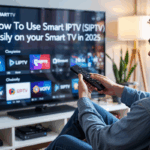GSE Smart IPTV – Setup Guide That Doesn’t Sound Like a Bot
So you downloaded GSE Smart IPTV, opened it, and now you’re just staring at a bunch of menus and wondering: “Where are the channels?”
Totally normal. This app doesn’t handhold at all, but once it’s set up, it’s solid. Here’s exactly what to do — no tech lingo, no overthinking, just real steps that work.
Disclaimer: We don’t sell IPTV services. We don’t sell apps. We don’t take commissions.
What we actually do? We test, research, compare, and simplify. We dive into forums, scroll through tech blogs, install all kinds of apps (even the weird ones), and package everything into useful shortcuts you can trust.
We’re just a bunch of nerds obsessed with tech, doing our best to save you time and headaches. Everything we write comes from real testing and experience — no fluff, no hype, no bias.
Use it, test it, question it. We’re not here to sell — we’re here to help.
What You Actually Need
Let’s not overcomplicate it. You just need:
-
A device that runs Android, iPhone, Firestick, or even Apple TV
-
A solid internet connection
-
A M3U link or Xtream login from your IPTV provider
-
The GSE Smart IPTV app (free on Play Store / App Store)
👉 No IPTV yet? I’d go with someone like Smarters Pro or IPTV Smarters Pro — they send clean playlists that actually work. If you’re more into Firestick, IBOMAX Pro is also worth a look.
Step 1 – Download the App
On Android or iPhone: just hit the app store and install GSE Smart IPTV.
On Firestick? You’ll need to sideload it (use the Downloader app). Or skip the headache and use a service like IPTV Smarters Alt that works on everything.
Step 2 – Add Your IPTV Playlist
Here’s the part everyone gets stuck on. GSE doesn’t give you channels — you have to add them yourself.
If you’ve got a M3U link:
-
Open the app
-
Tap the menu → “Remote Playlist”
-
Tap “+”
-
Name your playlist whatever you want
-
Paste your M3U URL
-
Save and back out
Give it a sec — it’ll load your channels.
If you’ve got Xtream login:
-
Go to “Xtream Codes API”
-
Tap “+”
-
Enter your server URL, username, and password
-
Save — it auto-loads everything (channels, movies, series, EPG)
👉 If your link doesn’t load anything, contact your provider. Or better yet, switch to someone like Smarters Pro who gives proper access.
Step 3 – Start Watching Stuff
Once loaded, you can browse:
-
Live channels
-
VOD (movies + series)
-
Catch-up if your provider supports it
Navigation’s a little clunky at first but you’ll get used to it.
Fixes, Tweaks & Stuff That’ll Save You Time
-
If some channels won’t open → try switching the video player (ExoPlayer or VLC)
-
Want the app to open faster? Set your playlist as the default
-
If you’ve got EPG (TV guide), add it in “EPG Program Guide”
-
Hide categories you don’t watch — cleans up the interface
-
Parental control? Yep, you can lock certain groups with a code
VPN? Only If You’re Buffering
You don’t need a VPN, but if your ISP messes with IPTV traffic (like freezing or blocking stuff), use one.
A VPN will:
-
Make channels load faster
-
Stop weird buffering during live games
-
Let you access content if you’re in a blocked region
I’d recommend Surfshark or NordVPN — both work great on Android or routers.
What If It Still Doesn’t Work?
Here’s what usually goes wrong:
| Problem | What to Check |
|---|---|
| Playlist loads but no channels | Your M3U is probably dead or copied wrong |
| Channels buffer nonstop | Try a VPN or change the video player |
| No EPG / TV guide | Ask your provider for an XMLTV URL |
| App freezes or crashes | Clear the cache or reinstall it |
And yeah — if your provider can’t get it together, just move on. IPTV Smarters Pro or IBOMAX Pro are way more consistent.
Final Wrap-Up (Real Talk)
GSE Smart IPTV isn’t the easiest app to figure out, but once you do, it’s actually great.
So just:
-
Install the app
-
Add your M3U or Xtream login
-
Load your playlist
-
Adjust a few settings
-
Done — enjoy
Still no luck? Switch to a better provider or a different app like Smarters Pro that works out of the box.