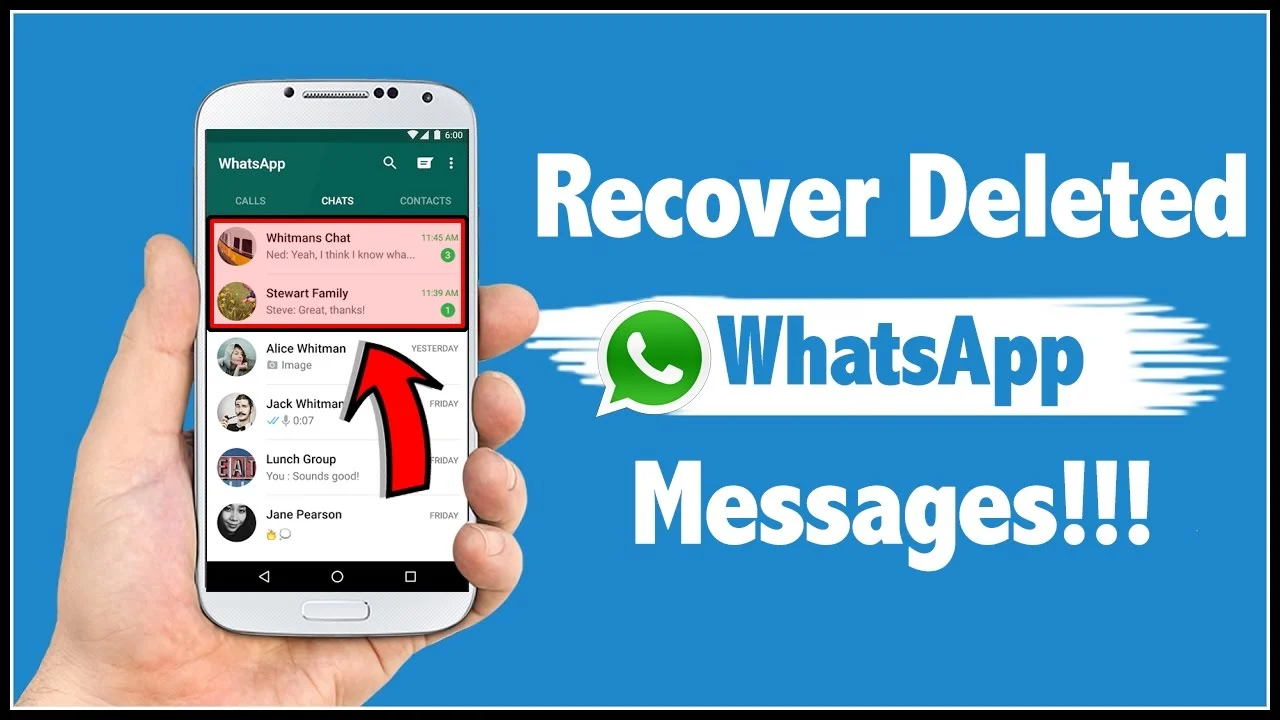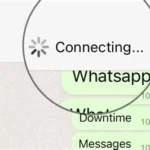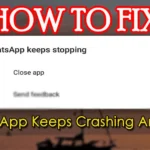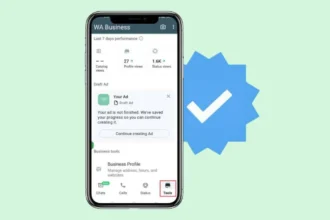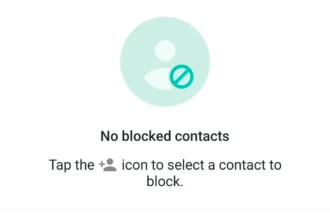🔄 Restore from Cloud Backup (Google Drive or iCloud)
For Android Users:
-
Uninstall WhatsApp from your device.
-
Reinstall WhatsApp from the Google Play Store.
-
Open WhatsApp and verify your phone number.
-
When prompted, tap “Restore” to retrieve your chats from Google Drive.
For iPhone Users:
-
Delete WhatsApp from your iPhone.
-
Reinstall WhatsApp from the App Store.
-
Open WhatsApp and verify your phone number.
-
When prompted, tap “Restore Chat History” to recover chats from iCloud.
Note: Ensure you’re using the same phone number and Google or Apple account associated with the backup.
📁 Restore from Local Backup (Android Only)
WhatsApp automatically saves local backups on your device for the last seven days.
-
Open your file manager and navigate to
WhatsApp > Databases. -
Rename the backup file you wish to restore from
msgstore-YYYY-MM-DD.1.db.crypt12tomsgstore.db.crypt12. -
Uninstall WhatsApp from your device.
-
Reinstall WhatsApp and during setup, tap “Restore” when prompted.
Note: This method will overwrite your current chat history.
🛠️ Use Third-Party Recovery Tools
If you don’t have any backups, third-party tools might help:
-
Dr.Fone – Data Recovery (iOS/Android)
-
Tenorshare UltData (iOS/Android)
-
iMyFone D-Back (iOS/Android)
These tools can scan your device for deleted WhatsApp messages and allow you to recover them.
Note: The effectiveness of these tools varies, and some features may require a paid license.
⚠️ Important Considerations
-
Act Quickly: The sooner you attempt recovery, the higher the chances of success.
-
Avoid Overwriting Data: Continued use of your device can overwrite deleted data, making recovery more difficult.
-
Regular Backups: To prevent future data loss, enable automatic backups in WhatsApp settings.
For more insights and troubleshooting tips, feel free to visit our homepage: TopFirestick.com