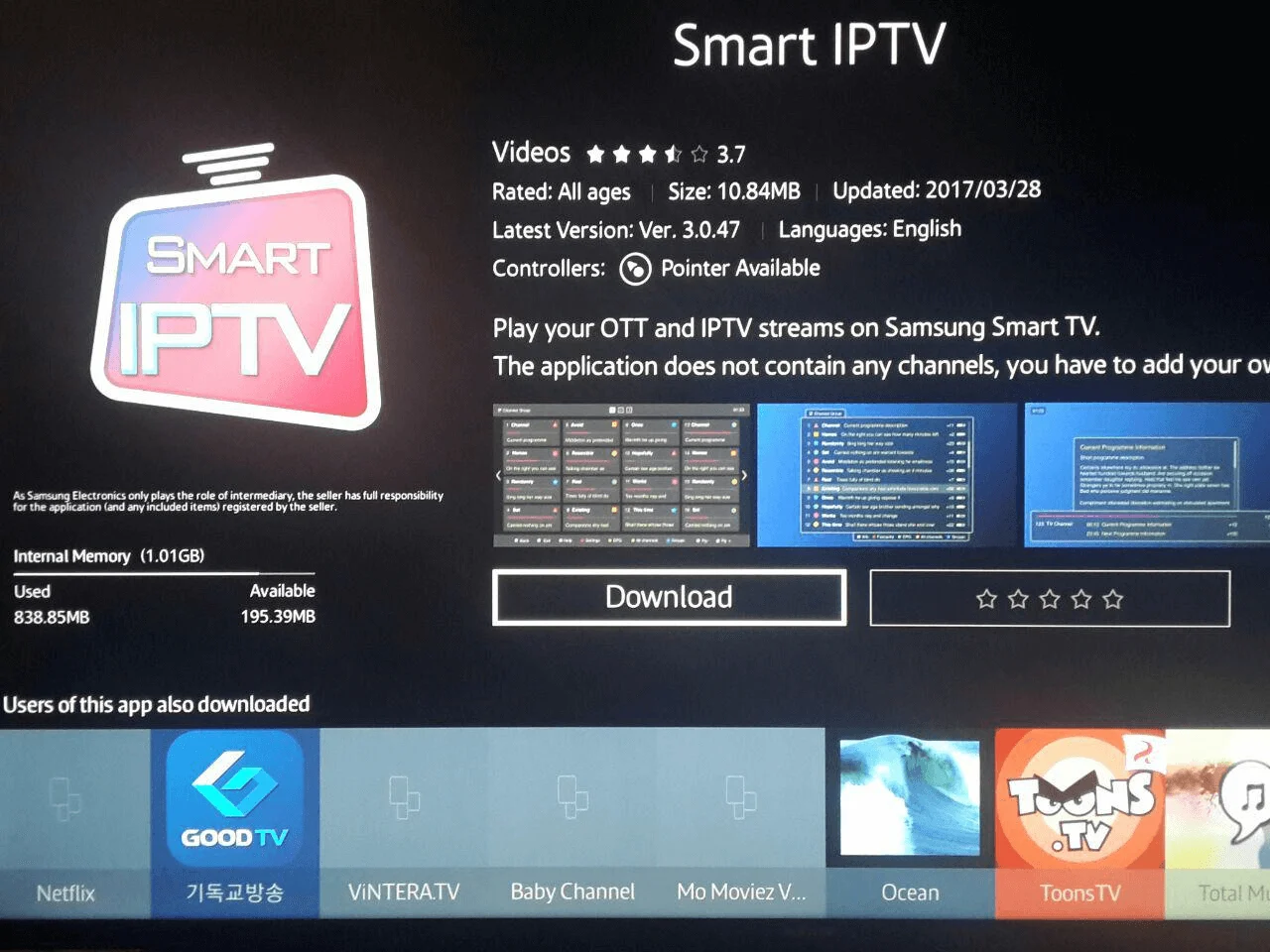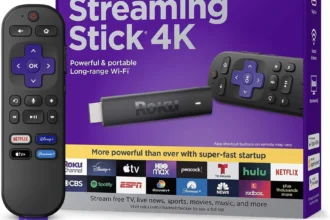So you’ve got your IPTV subscription and you’re ready to ditch cable — smart move.
But now comes the big question: how do you actually watch IPTV on your Samsung Smart TV?
Well, Samsung TVs are powerful — but depending on your model and region, not all IPTV apps show up in the app store. Some are available, some you’ll need to install manually.
In this guide, we’ll break down the best IPTV apps for Samsung, how to install them, and how to log in once you’ve got it all set up.
Disclaimer: We don’t sell IPTV services. We don’t sell apps. We don’t take commissions.
What we actually do? We test, research, compare, and simplify. We dive into forums, scroll through tech blogs, install all kinds of apps (even the weird ones), and package everything into useful shortcuts you can trust.
We’re just a bunch of nerds obsessed with tech, doing our best to save you time and headaches. Everything we write comes from real testing and experience — no fluff, no hype, no bias.
Use it, test it, question it. We’re not here to sell — we’re here to help.
🧠 What You’ll Learn in This Guide:
-
The top IPTV apps that work on Samsung TVs Smart Tv
-
How to install them via Smart Hub or USB
-
Login steps (Xtream, M3U, etc.)
-
Fixes for common installation issues
-
Recommended IPTV providers for Samsung TVs
✅ Best IPTV Apps for Samsung Smart TVs
Samsung TVs running Tizen OS (2016 or newer) support various IPTV apps — but depending on your location, some might not appear in your App Store. Here are the top 3 to look out for.
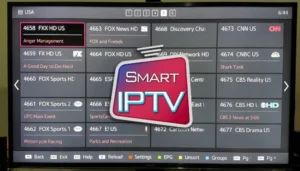
1. IPTV Smarters Pro
IPTV Smarters Pro is one of the most popular IPTV players globally — and for good reason.
-
🔹 Available on many Samsung Smart Hubs
-
🔹 Clean, intuitive interface
-
🔹 Supports Xtream Codes API, M3U URLs, and local playlist upload
-
🔹 No subscription — it’s just a free player
📌 Note: Some Samsung models or regions don’t show this app in the store. If that happens, skip to the USB install section.
👉 Looking for a service that pairs well with IPTV Smarters? Check out Smarters-Pro.net — optimized for this app with smooth access and zero buffering.
2. Smart IPTV (SIPTV)
Smart IPTV is another strong option. It used to be in Samsung’s App Store, but now it’s mostly available through manual USB installation.
-
🔹 Great M3U playlist support
-
🔹 One-time activation (€5.49)
-
🔹 Stable and lightweight
-
🔹 Lets you upload your playlist via their web portal
Once installed, it runs fast and has a clean, organized channel interface.
3. SmartOne IPTV
A newer player in the IPTV world, but growing fast.
-
🔹 Installable via USB on Samsung TVs
-
🔹 Supports Xtream Codes and M3U
-
🔹 Customizable layout
-
🔹 One-time activation required
You’ll download this directly from the SmartOne official website and follow USB instructions below.
👉 If you’re using SmartOne IPTV and want a trusted sub with full Xtream support, IPTV-SmartersPro.org works perfectly with it.
🧰 How to Install IPTV Apps on Samsung Smart TV
There are two main ways to install IPTV apps on Samsung Smart TVs:
✅ 1. Install via Samsung Smart Hub
This is the easiest method — if your Smart Tv and region support it.
🔧 Steps:
-
Press the Home button
-
Navigate to Apps
-
Use the Search bar
-
Type:
IPTV Smarters Proor your app of choice -
If it appears, click Install
-
Open the app and log in
If it doesn’t appear, don’t worry — move on to the USB method.
✅ 2. Install via USB (Manual Method)
Apps like Smart IPTV and SmartOne IPTV can still be installed this way. for Smart Tv
🔧 USB Install Instructions:
-
Format your USB drive to FAT32
-
Visit the IPTV app’s official site
-
For SIPTV: https://siptv.app
-
For SmartOne: https://smartoneiptv.com
-
-
Download the Samsung widget file (.zip)
-
Extract the contents to the root directory of the USB
-
Insert the USB into your TV
-
Navigate to My Apps — the new app should appear
-
Open and proceed with activation or login
👉 Want a playlist that loads perfectly with SmartOne or SIPTV? IPTVSmarters-Pro.net offers full compatibility.
🔐 How to Log In to Your IPTV App on Smart Tv
Once installed, most IPTV apps ask you to log in.
You’ll usually see one of these options:
▶️ Xtream Codes API
-
Server URL
-
Username
-
Password
This is the fastest and cleanest method.
▶️ M3U Playlist URL
-
A direct link to your playlist (ends in
.m3uor.m3u8) -
Often slower to load, but still works well
▶️ MAC Address Upload
-
Some apps (like SIPTV) require you to enter your TV’s MAC address on their site, then upload the playlist from your browser
💡 Which IPTV App Should You Choose?
| App | Install Ease | USB Support | M3U | Xtream | Free to Use? |
|---|---|---|---|---|---|
| IPTV Smarters Pro | ✅ Easy | ❌ No | ✅ | ✅ | ✅ Yes |
| Smart IPTV (SIPTV) | ❌ Manual | ✅ Yes | ✅ | ❌ | ❌ One-time fee |
| SmartOne IPTV | ❌ Manual | ✅ Yes | ✅ | ✅ | ❌ One-time fee |
Still unsure which app is right for your setup?
👉 We recommend starting with IbomaxPro.com — they support all the apps above and include simple setup instructions for each.
🚨 Troubleshooting Tips
App won’t install?
→ Check your TV’s model year and region settings. Or just go with USB.
Playlist not working?
→ Double-check if it’s M3U or Xtream. They’re not the same.
App not in the Smart Hub?
→ It’s region-blocked. Use a Firestick or USB install.
App crashes on startup?
→ Uninstall > Reboot TV > Reinstall. Also check for firmware updates.
🔗 More Help & Resources
Need more help? These are trusted places to dig deeper:
-
FirestickTricks.com – Guides for every device
-
Reddit IPTV Threads – Real user discussions
-
TopFirestick’s Smart IPTV Tips – In-depth internal tutorials
✅ Final Thoughts
Watching IPTV on a Samsung Smart TV is totally possible, even if your app store plays hard to get.
If the app is there — awesome. If it’s not — USB to the rescue.
Once installed, all you need is your login credentials and a solid provider. No more buffering. No more flipping between apps.
Got questions or want help with installation? Drop a message — I’m right here in chat.
Want this guide converted to HTML, a PDF, or translated into another language? Just ask.