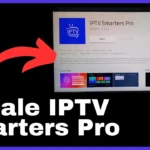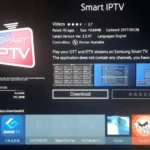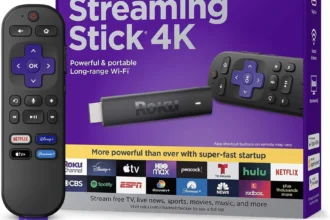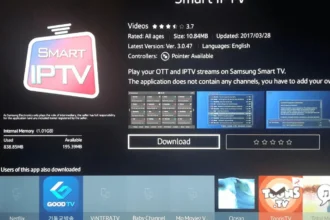You’ve got your IPTV subscription. You’re excited. You sit down, turn on your Smart Tv, and then… silence. You search “IPTV Smarters” and nothing pops up. You check your phone. Still nothing. Then comes the Googling. Reddit threads. YouTube tutorials with broken links. It shouldn’t be this hard.
Relax.
This is the one guide you actually need.
I’m going to show you, step-by-step, how to get IPTV Smarters Pro installed on any Smart TV — Samsung, LG, or even a $150 no-name screen from 2012 (yep, we’ll cover that too). You’ll also get fixes for common problems, login help, trusted IPTV providers, and some laughs along the way.
Disclaimer: We don’t sell IPTV services. We don’t sell apps. We don’t take commissions.
What we actually do? We test, research, compare, and simplify. We dive into forums, scroll through tech blogs, install all kinds of apps (even the weird ones), and package everything into useful shortcuts you can trust.
We’re just a bunch of nerds obsessed with tech, doing our best to save you time and headaches. Everything we write comes from real testing and experience — no fluff, no hype, no bias.
Use it, test it, question it. We’re not here to sell — we’re here to help.
📦 First Things First: What Is IPTV Smarters?
Let’s be clear.
IPTV Smarters is not a streaming service.
It’s not Netflix.
It doesn’t come with channels.
It’s just a player.
Like VLC, but made for IPTV subscriptions.
You use it to watch content from your IPTV provider. The app is free, clean, lightweight, and works on a ton of devices — if you know how to get it installed.
⚙️ Devices It Works On
-
Samsung Smart TVs (Tizen OS, 2016 or newer)
-
LG Smart TVs (webOS)
-
Android TV (Sony, Xiaomi, etc.)
-
Fire TV / Firestick
-
Windows & macOS
-
Android phones & tablets
-
iOS (via TestFlight or sideloading)
But today we’re focusing on the TV part — because that’s where most people get stuck.
🧠 Real Talk: Not All TVs Are Created Equal
Let’s get this out of the way:
Some Smart Tv make this easy. You search for the app, install it, boom — done.
Others? Not so much. They hide it, block it, or simply don’t support it.
So here’s how to deal with each kind:
🔧 How to Install IPTV Smarters on Samsung Smart TV
✅ Works on:
-
Samsung TVs made from 2016 and up (Tizen OS)
-
TVs that still have access to the full App Store
-
Regions where IPTV apps aren’t blocked
🪜 Step-by-Step:
-
Press the Home button on your remote
-
Go to the Apps section
-
Tap the Search icon (usually top-right)
-
Type:
IPTV Smarters Pro -
If it shows up, hit Install
-
Open the app once installed
-
Log in using your IPTV credentials
☝️ Pro Tip: Some Samsung TVs show results only if you type the full name.
❌ But wait — what if the app doesn’t show up?
Here’s where most people freak out. Don’t.
Do this:
-
Go to Settings > Support > Software Update > Update Now
-
Try searching again
Still not showing up? It’s probably geo-blocked.
At this point, don’t waste hours online. Use a Firestick. It’s the universal fix. (More on that in a bit.)
👉 IPTV Smarters setup that works great with Samsung: Smarters-Pro.net
📺 How to Install IPTV Smarters on LG Smart TV
✅ Works on:
-
LG TVs running webOS
-
Regions that haven’t banned IPTV players
🪜 Steps:
-
Press Home
-
Open the LG Content Store
-
Click the search icon
-
Type
IPTV Smarters Pro -
If it appears, install it
-
Launch and log in
That’s it. If it shows up, you’re golden.
❌ If it doesn’t show up?
Same issue. LG blocks IPTV apps in some regions. There’s no hack or workaround inside LG’s settings.
Your move? Firestick time.
👉 IPTV-SmartersPro.org is known to work smoothly on LG.
🔥 The “Universal Fix” — Use a Firestick or Android Box
If your Smart Tv is playing hard to get, this is your best move.
These tiny devices plug into HDMI and give you access to a proper app store — where IPTV Smarters always shows up.
🛠 How to Set Up IPTV Smarters on Firestick
-
Plug it into your HDMI port
-
Connect to your WiFi
-
Open the Amazon App Store
-
Search:
IPTV Smarters Pro -
Click Download, then Open
-
Enter your IPTV details and you’re good to go
✅ Bonus: You can now take your Firestick to any Smart Tv— even at your cousin’s house.
👉 Firestick-friendly IPTV: IPTVSmarters-Pro.net
💾 Can I Use an Android TV Box?
Absolutely. The process is basically the same, just using Google Play:
-
Open Play Store
-
Search
IPTV Smarters Pro -
Install > Open > Log in
-
Done
Whether it’s a cheap Android box or a premium NVIDIA Shield, it’ll work the same way.
🔐 Logging In: What Do You Need?
IPTV Smarters doesn’t give you content — you load it yourself.
When you open the app, you’ll see login options:
1. Xtream Codes API
-
Server URL
-
Username
-
Password
This is the easiest and cleanest method. Most good IPTV providers offer this.
2. M3U Playlist URL
-
A link ending in
.m3uor.m3u8
Still works well, but no categories unless you’re lucky.
3. Upload File
-
Use this if your provider gave you a file to import
🤷 Not sure which one you got? Ask your IPTV provider. You can’t guess these.
✅ Trusted IPTV Providers That Work With Smarters
You’ll need a subscription. Here are some that are known to work well:
-
Smarters-Pro.net – Fast codes, Samsung-compatible
-
IPTV-SmartersPro.org – Great for LG setups
-
IPTVSmarters-Pro.net – Firestick-friendly, solid uptime
-
IbomaxPro.com – Great for multi-device users (2–4 devices)
You’re free to choose any provider, but if you’re stuck, these won’t let you down.
🙅♂️ Common Mistakes People Make on Smart Tv
-
Typing “IPTV” in the app store — not enough. You MUST type “IPTV Smarters Pro”
-
Installing sketchy APKs — don’t do it unless you know what you’re doing
-
Copy-pasting login credentials with spaces — it fails every time
-
Trying to load the app with no subscription — the app is a player, not a provider
🛠 Bonus Tips & Troubleshooting
App won’t open?
→ Reboot your TV or device. If that fails, uninstall and reinstall.
Login failed?
→ Triple check your username, password, and URL. One typo = no entry.
App not in store?
→ Update your firmware. Still no? Use a Firestick or Android TV box.
🌐 Extra Tools & Resources
Want to dig deeper? These sites are great:
-
FirestickTricks.com – Step-by-step IPTV tutorials
-
TechRadar.com – Smart TV & streaming reviews
-
TomsGuide.com – Firestick, IPTV, and VPN advice
-
TopFirestick – Internal Smart IPTV guides
🧠 Final Thoughts (No Tech Degree Required)
If your TV lets you install IPTV Smarters from the app store — great. Do it.
If not, don’t waste 3 hours trying to “force” it. Just plug in a Firestick or Android box and move on.
Once installed, IPTV Smarters becomes one of the easiest ways to watch live TV, VOD, and catch-up content.
✅ It’s fast
✅ It’s free
✅ And it works
Just make sure your subscription is solid — otherwise, the app’s useless.