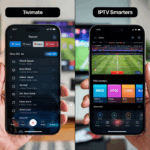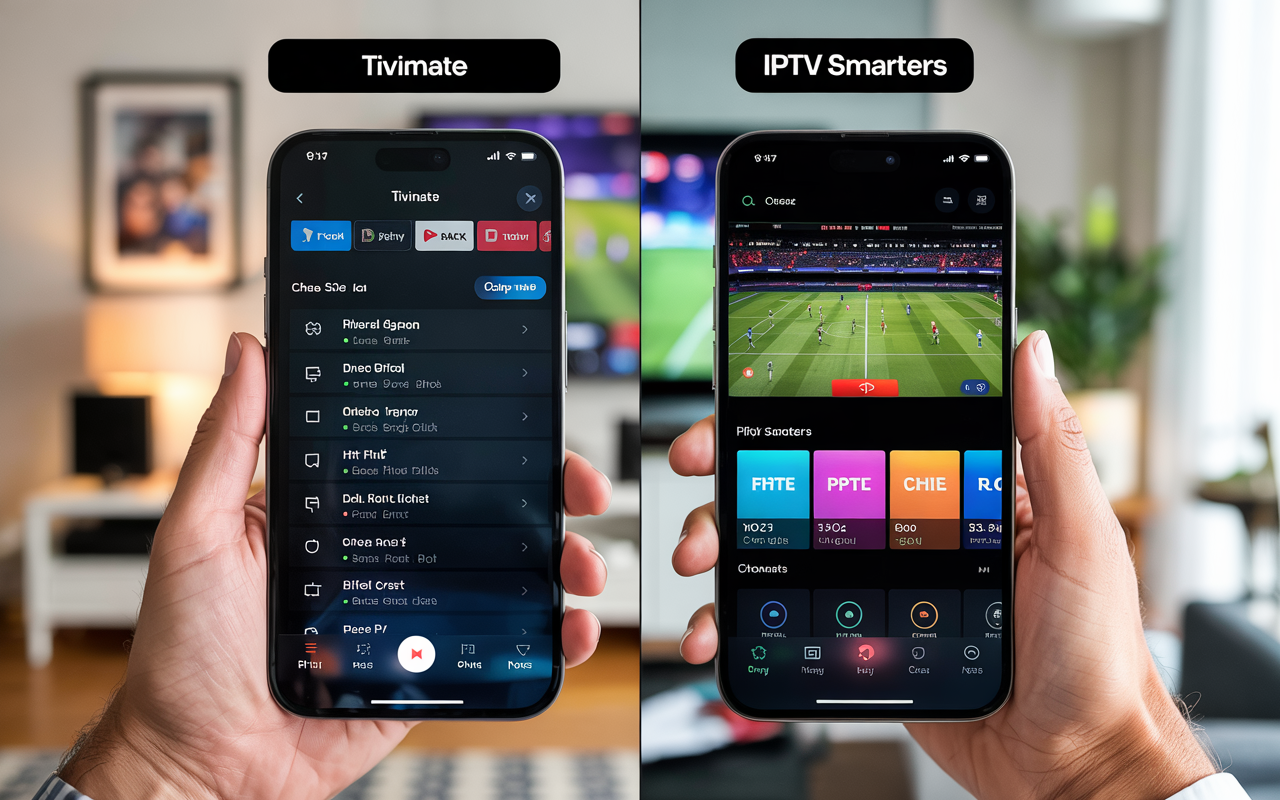How to Set Up TiviMate on Android TV (Easy IPTV Guide)
If you’ve just heard about TiviMate and want to set it up on your Android TV, you’re making a smart choice.
TiviMate is one of the smoothest IPTV apps out there — clean interface, fast channel loading, and tons of options if you’re using a stable IPTV service.
The good news? Setting it up isn’t hard. Even if you’re new to IPTV, this step-by-step guide will help you go from “what do I click?” to “I’m watching live sports in HD” in a few minutes.
Let’s get into it 👇
Disclaimer: We don’t sell IPTV services. We don’t sell apps. We don’t take commissions.
What we actually do? We test, research, compare, and simplify. We dive into forums, scroll through tech blogs, install all kinds of apps (even the weird ones), and package everything into useful shortcuts you can trust.
We’re just a bunch of nerds obsessed with tech, doing our best to save you time and headaches. Everything we write comes from real testing and experience — no fluff, no hype, no bias.
Use it, test it, question it. We’re not here to sell — we’re here to help.
📦 What You Need Before You Start
Here’s what you’ll want to have ready:
-
A working Android TV device (TV box or Smart TV)
-
A valid IPTV playlist (M3U or Xtream login — more on this below)
-
Internet connection (the faster, the better)
-
A bit of patience if this is your first time
💡 Pro Tip: Don’t have an IPTV provider yet? Use a trusted IPTV service that sends you both Xtream and M3U login details — fully tested on TiviMate and other apps.
🔧 Step 1: Download TiviMate on Android TV
TiviMate isn’t on the regular Google Play Store in some countries, so here’s how to get it:
Option 1: Direct APK
-
Download the APK using Downloader or a web browser on your Android TV
-
Install it (you’ll need to allow Unknown Sources)
Option 2: Through File Transfer
-
Download the APK on your phone
-
Use an app like Send Files to TV to send it over
-
Install it directly
Once installed, open the app — you’ll be prompted to add a playlist.
🧾 Step 2: Add Your IPTV Playlist
Now it’s time to add your IPTV account. You’ve got two main options:
✅ Option A: M3U Playlist
This is the standard link many IPTV providers send.
It usually looks like:http://example.com:8080/get.php?username=XXXX&password=XXXX&type=m3u
Copy it carefully and paste it inside TiviMate.
⚠️ M3U works, but it’s not always the smoothest — it loads slower and may cause missing EPG or logos.
✅ Option B: Xtream Codes Login
This is the better option. If your provider supports it (good ones do), ask them for:
-
Server portal URL
-
Username
-
Password
TiviMate will auto-load your channels, categories, EPG, logos, VOD, and more.
Need a provider that supports Xtream logins with full EPG and stable playback? Try this well-supported IPTV service that’s been tested to work perfectly on Android TV.
🎛 Step 3: Customize Your Setup
After your playlist loads, here’s what you should tweak:
-
Switch Decoder (if channels don’t play):
Go to Settings > Playback > Decoder, change to Software or Hardware, and test. -
Update EPG:
Settings > EPG > Update EPG — this syncs your guide with your channels. -
Organize Categories:
Hide what you don’t watch. Keep it clean and fast. -
Enable Auto-Start (Optional):
Want TiviMate to launch when your box starts? Enable it in Settings > General.
🧼 Optional: Activate TiviMate Premium (Totally Worth It)
The free version of TiviMate is great — but Premium unlocks:
-
Multiple playlists
-
Favorites
-
Backup & restore
-
Auto updates
-
Catch-up support
-
And more
To activate it:
-
Install the TiviMate Companion App on your Android phone
👉 Download here -
Sign up and purchase Premium
-
Go back to your Android TV and log in to your account in TiviMate
If you’re using a stable IPTV source like this reliable IP TV provider, Premium really levels up the experience.
🛠️ Troubleshooting Tips (If Something Goes Wrong)
Here are some quick fixes if you run into problems:
| Problem | Fix |
|---|---|
| Channels not playing | Switch decoder setting |
| App crashes on start | Clear cache or reinstall clean APK |
| Playlist doesn’t load | Try Xtream login instead of M3U |
| Black screen | Force stop + clear cache |
| EPG not syncing | Update manually or switch to Xtream |
If all else fails, your IPTV provider might be the issue — and no app can fix a weak source.
Use one that works well with TiviMate and includes everything properly configured — like this trusted IPTV provider that’s optimized for Android TV, Firestick, and TiviMate.
Final Thoughts
TiviMate + Android TV = a killer combo for IP TV, but only when your setup is clean.
The process isn’t complicated — and once you’ve done it once, it’s smooth sailing from there.
✅ Use Xtream if possible
✅ Stick to official app sources
✅ Get your IP TV from someone who knows what they’re doing
Tested providers like:
…will make your IP TV setup feel like a full cable TV replacement — but smarter, cheaper, and smoother.